Home > Article > System Tutorial > The process bar is missing in win10 task manager
When many users using win10 system open the task manager, they find that there is no process bar in it. What is going on? It may be that you have not clicked on the detailed list. The page can be restored by double-clicking the border of the taskbar. Today The editor has brought detailed solutions. Let’s take a look at the specific tutorials.
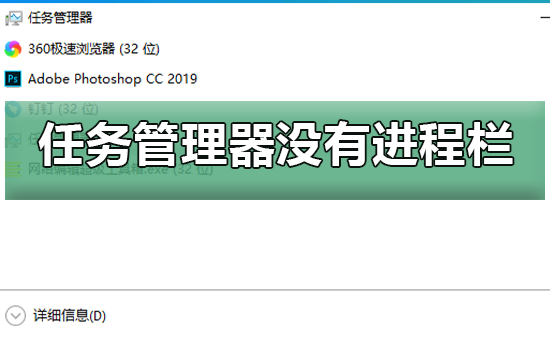
Everyone is familiar with the Task Manager and can help users view it Resource usage. A user said that there is no "Process" column when opening the Task Manager in Windows 10. What should I do? In fact, we move the mouse to the white area on the edge of the Task Manager window and double-click it. In one simple step, the "Process" column It’s restored, let’s take a look at the following operation methods.
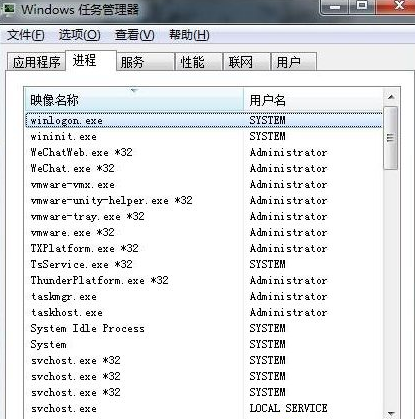
First method: In the clicked Task Manager window, we move the mouse to the white area on the edge and double-click , just a simple step, the column of processes without display will appear.
Second: Open the Start menu - All Programs - Accessories - Command Prompt, then right-click and run as administrator , write sfc/scannow in the pop-up run window and click Enter. After the run is completed, just restart the computer.
win10 system restore failed >>>
How big is the appropriate system disk for win10>>>
How to set up a system restore point for win10>>>
The above is the detailed content of The process bar is missing in win10 task manager. For more information, please follow other related articles on the PHP Chinese website!