Home >Common Problem >How to start Shazam music playback on your Mac menu bar
In macOS Sonoma 14.2, Apple has given some additional controls for Shazam music recognition, now more integrated into the Mac operating system than ever. Here's how to add the feature to your Mac's menu bar and Control Center.

For those who are not familiar with Shazam, it is a popular service owned by Apple that allows you to identify songs, music videos, Titles and lyrics of TV shows, etc.
After years of Siri integration, Apple acquired Shazam in 2018 and integrated it into iOS and iPadOS as a system-level song recognition feature. In macOS 14.2, Mac finally has the same level of integration. 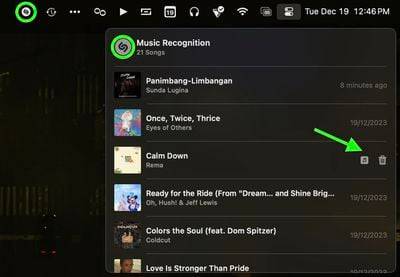
Previously, you needed to use the Shazam app for macOS to add Shazam to your Mac's menu bar, or you could ask Siri to recognize the song. Now, there are two other ways to access Shazam built into the system.
The Shazam menu bar item and Control Center button can be used to prompt Shazam to start listening to the currently playing song. The drop-down menu also includes a history of any songs you've previously identified using the feature.
To open a song in Shazam on the web, tap its title. To open a song in the Music app, tap the music icon. To delete an entry, click the trash can icon and select "Delete Song" to confirm the action. This will remove the song from your Shazam history on all devices that have the "Music Recognition" option enabled in iCloud's sync settings.
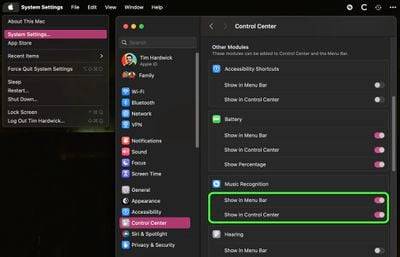
Don’t forget, on iPhone, iPad, Apple Watch, HomePod, and Mac, you can ask Siri what song is playing, and the results of those requests will be Appears in your Music Identification listening history.
The above is the detailed content of How to start Shazam music playback on your Mac menu bar. For more information, please follow other related articles on the PHP Chinese website!