Home >Common Problem >How to solve the WerFault.exe application error
Solutions to the WerFault.exe application error: 1. Check the application's log file; 2. Check the system event viewer; 3. Update the application and operating system; 4. Disable the WER service; 5. Check for hardware problems; 6. Reinstall the application. Detailed introduction: 1. Check the log file of the application. When an error occurs in the application, the error message is usually recorded in the log file; 2. Check the system event viewer. In Windows systems, the event viewer can view the system events and error messages, etc.
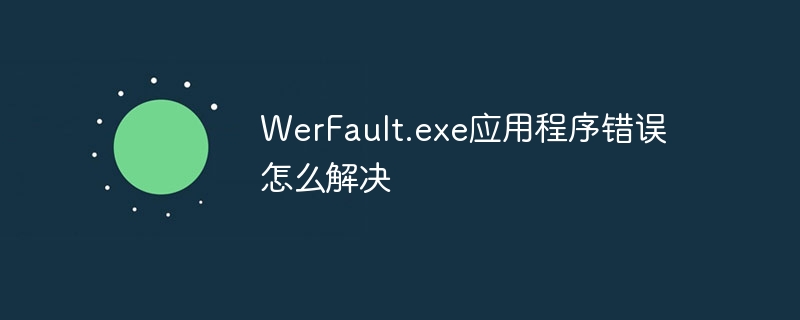
"WerFault.exe Application Error" is usually caused by a problem with the Windows Error Reporting (WER) service. The WER service is a component in the Windows operating system that collects, stores, and reports error information when applications crash. When there is a problem with the WER service, it may cause the application to crash and a "WerFault.exe application error" message will appear.
The method to solve "WerFault.exe application error" can include the following steps:
1. Check the application's log file: When an error occurs in the application, Error messages are usually logged in the log file. You can view the application's log files to learn the specific cause of the error. In Windows systems, application log files are usually located in the "C:\Program Files\Application Name\logs\" directory.
2. Check the system event viewer: In Windows systems, the event viewer can help you view events and error messages in the system. You can open Event Viewer and check the system logs there for error events related to "WerFault.exe Application Error".
3. Update the application and operating system: If your application or operating system version is too old, incompatibility or vulnerability issues may occur, causing the application to crash. You can try updating the application and operating system to the latest versions to resolve possible issues.
4. Disable the WER service: If the problem persists, you can try disabling the WER service and then restart the application. In Windows systems, you can press the Win key R key, enter "services.msc" and press Enter, find "Windows Error Reporting Service", stop and disable it.
5. Check for hardware problems: In some cases, "WerFault.exe application error" may be caused by hardware problems, such as damaged memory modules or hard disk failures. You can try to check whether there is a problem with the hardware, such as using a memory diagnostic tool to check whether the memory module is damaged, or using a hard disk scanning tool to check whether the hard disk is faulty.
6. Reinstall the application: If none of the above methods can solve the problem, you can try to reinstall the application. Before reinstalling the application, it is recommended to back up important data and files.
It should be noted that "WerFault.exe application error" does not necessarily mean that there is a serious problem with your application or operating system. Sometimes, it may simply be that the application is misbehaving while handling certain tasks. In this case, you can try debugging the application to understand why the problem occurs and resolve it.
In addition, if you encounter difficulties when solving "WerFault.exe application error", it is recommended to consult the relevant technical documentation or seek professional technical support help.
The above is the detailed content of How to solve the WerFault.exe application error. For more information, please follow other related articles on the PHP Chinese website!