Home >Common Problem >What to use to scan wifi?
Wifi scan using WeChat, Alipay, QQ and other tools. Detailed steps: 1. WeChat scan, open the WeChat application on your phone, click " " in the upper right corner, select "Scan", point the lens at the QR code of the WiFi network to scan, after the scan is successful, WeChat will display The name and password of the WiFi network; 2. Alipay scan, open the Alipay app, click " " in the upper right corner, select "Scan", point the lens at the QR code of the WiFi network to scan, after the scan is successful, Alipay will Shows WiFi name and password, etc.

# Operating system for this tutorial: Windows 10 system, Dell G3 computer.
You can use WeChat, Alipay, QQ and other social software with scanning functions to scan WiFi QR codes.
The following are the detailed steps for connecting to WiFi networks using WeChat Scan, Alipay Scan and QQ Scan:
WeChat Scan:
(1) Open the WeChat app on your phone, click " " in the upper right corner, and select "Scan" in the pop-up menu.
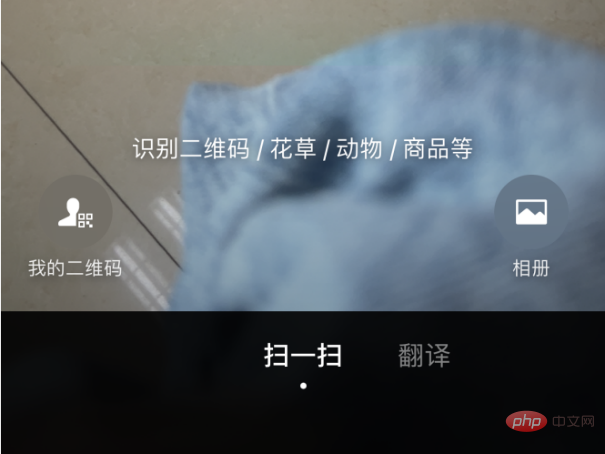
# (2) Point the lens at the QR code of the WiFi network and scan it.
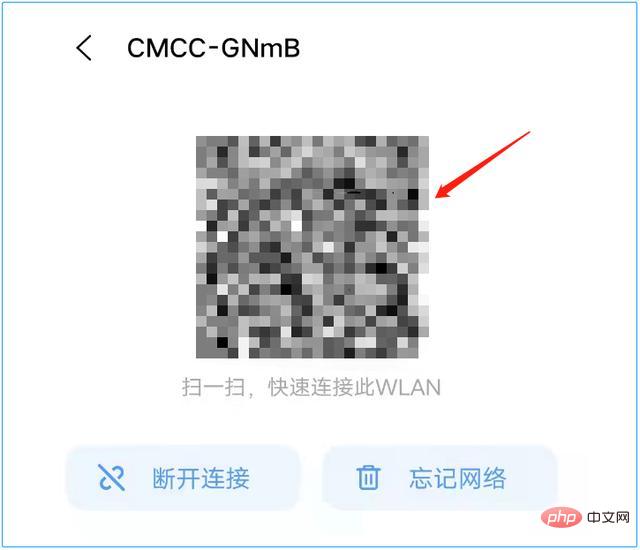
# (3) After the scan is successful, WeChat will display the name and password of the WiFi network.
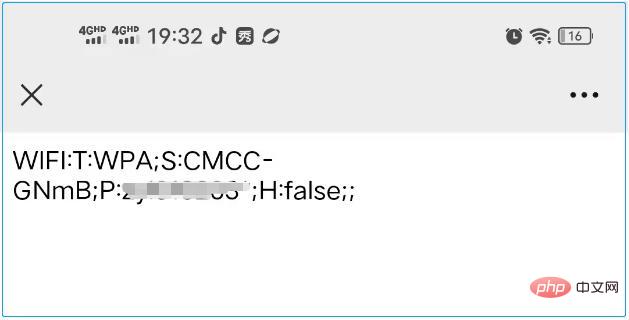
(4) In the WiFi settings of your phone, find the WiFi network and enter the password to connect.
Scan with Alipay:
(1) Open the Alipay app on your phone, click " " in the upper right corner, and select "Scan" in the pop-up menu ".
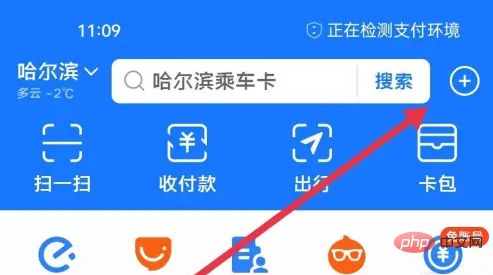
#(2) Point the lens at the QR code of the WiFi network and scan it.
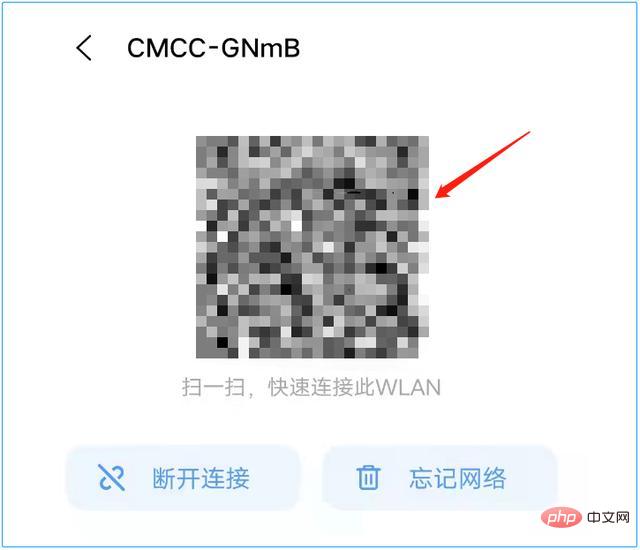
# (3) After the scan is successful, Alipay will display the name and password of the WiFi network.
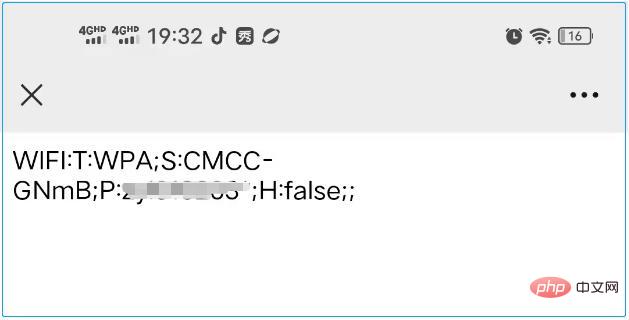
(4) In the WiFi settings of your phone, find the WiFi network and enter the password to connect.
QQ Scan:
(1) Open the QQ application on your phone, click " " in the upper right corner, and select "Scan" in the pop-up menu ".
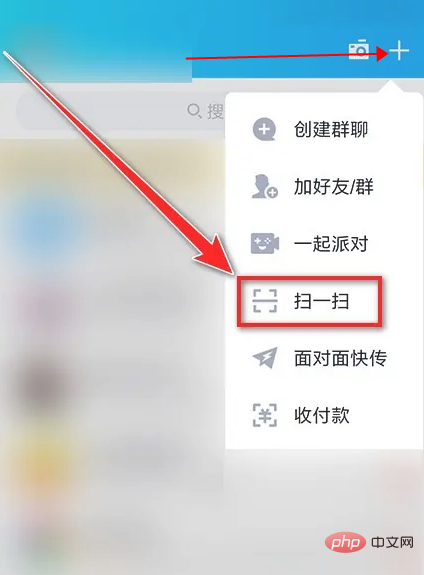
(2) Point the lens at the QR code of the WiFi network and scan it.
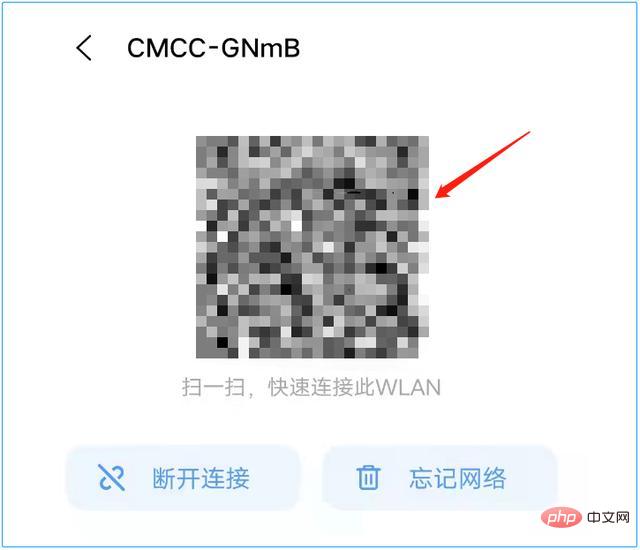
(3) After the scan is successful, QQ will display the name and password of the WiFi network.
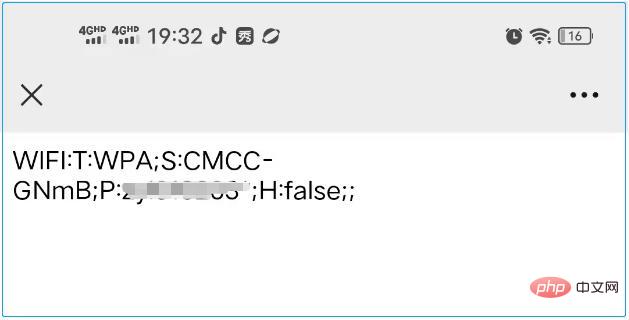
(4) In the WiFi settings of your phone, find the WiFi network and enter the password to connect.
It should be noted that different mobile phone brands and operating system versions may have slightly different operating steps and interfaces, but the general process is the same. At the same time, when connecting to WiFi, you should pay attention to network security issues and avoid connecting to unfamiliar networks or public networks to avoid leaking personal information or causing economic losses.
The above is the detailed content of What to use to scan wifi?. For more information, please follow other related articles on the PHP Chinese website!