Home >Common Problem >Step-by-step tutorial for installing win7 network card driver
Whether an original win7 system professional version computer can work normally depends on whether our driver is normal. Just like whether our computer can access the Internet normally depends on whether our network card is installed. Okay, then let the editor tell you the step-by-step tutorial on installing the win7 network card driver. Let's take a look.
1. Right-click Computer-->Manage-->Device Manager:
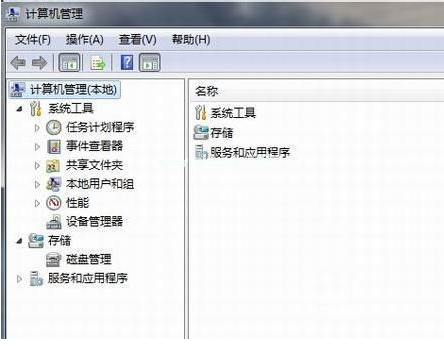
2. Click on the network card device, select Properties, and then continue Select the driver, as shown in the figure:

3. Click Update Driver.
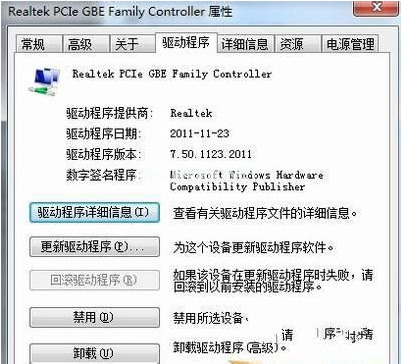
#4. Browse the computer to find the driver software and find the CD-ROM network card driver.
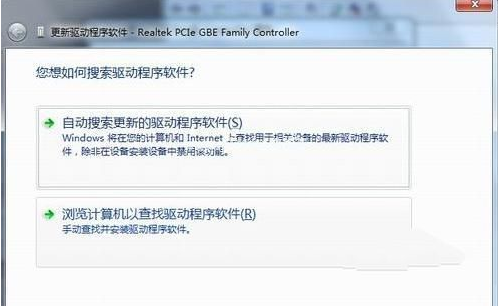
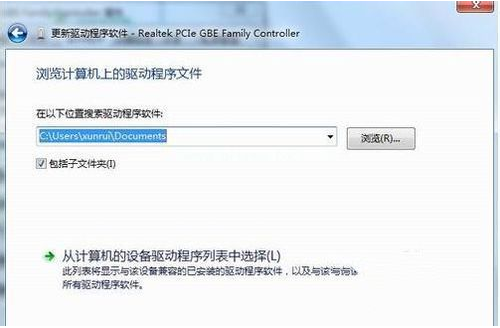
5. Install through the driver wizard. Download a driver wizard and open the driver management, it will pop up the driver you need to update or install, select update or install until completed.

The above is the step-by-step tutorial for installing the win7 network card driver. I hope it can help everyone.
The above is the detailed content of Step-by-step tutorial for installing win7 network card driver. For more information, please follow other related articles on the PHP Chinese website!