Home >Common Problem >New ASUS computer win10 to win7bios settings tutorial
Asus notebooks have been equipped with at least seventh-generation Intel Core processors since 2017. The win10 system is pre-installed, but users still prefer the win7 system. It uses the seventh-generation Core CPU. USB devices cannot be used during the installation of WIN7. It needs to be installed with a new win7 model, and the safe boot must be turned off and the compatibility mode must be turned on. As follows Let’s take a look at the tutorial on how to change win7bios settings in win10 on new ASUS computers.
1. Restart the ASUS computer and press esc or f8 to enter the BIOS settings, change the bios to Simplified Chinese, and then press F7 to enter the advanced mode, as shown in the figure below;
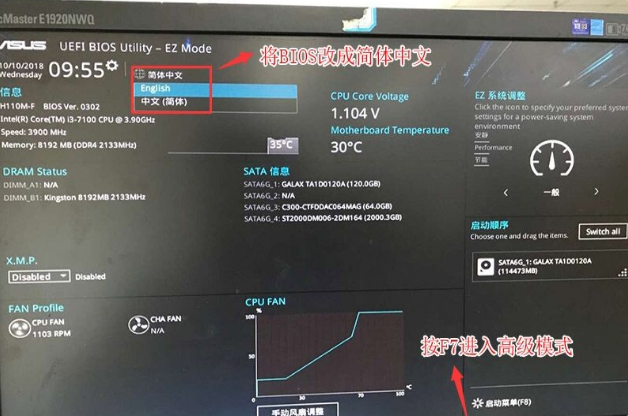
2. After entering advanced mode, press the → direction key to move to the "Startup" option, select the secure boot menu, and then press Enter to enter key management, clear the key, and turn off secure boot;
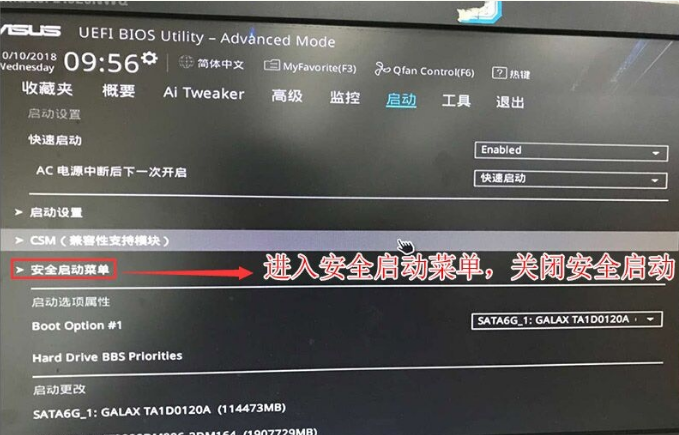
3. Return to the "Secure Boot Menu" option and change the operating system type to "Other Operating Systems", as shown in the figure below;
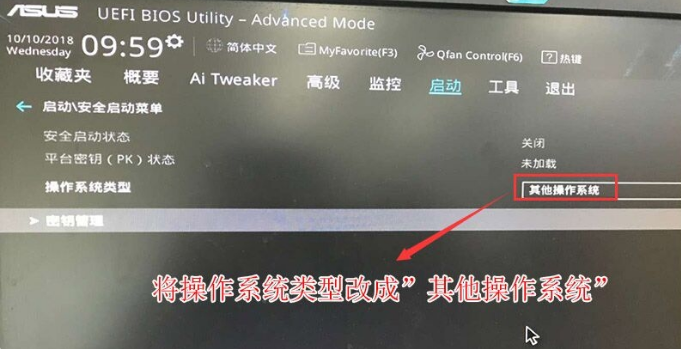
4. Return to the "Startup" option, change CSM from disabled to enabled, and enable compatibility mode, as shown in the figure below;
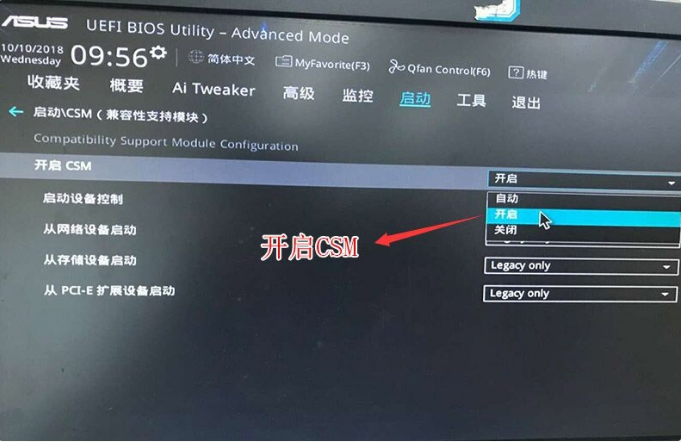
5. Continue to change the boot option# 1 option is changed to normal boot, and the first startup item is set to normal hard disk boot. If you use uefi gpt, you must choose the UEFI boot partition with Windwos Boot Manager, and then press F10 to save the settings;
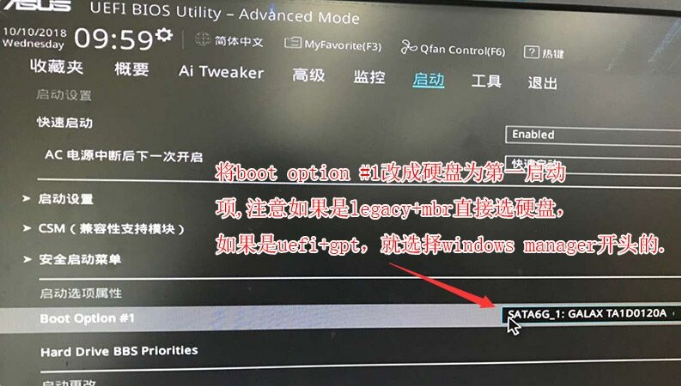
6. Insert the U disk boot disk, restart and press ESC to select the U disk boot item recognized, and press Enter;
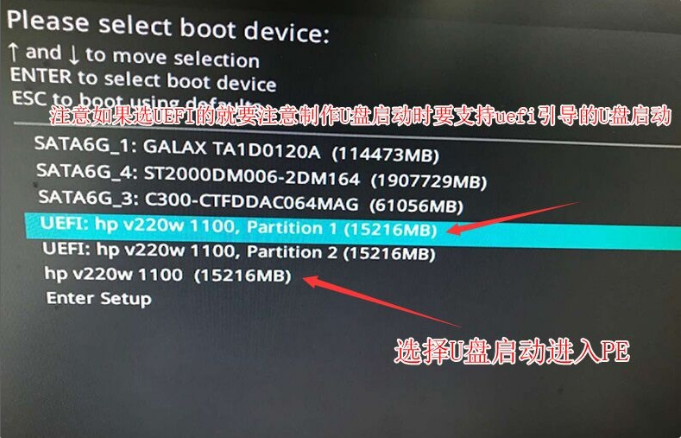
The above is the new ASUS Here is a tutorial on how to change win7bios settings on computer win10. I hope it can help everyone.
The above is the detailed content of New ASUS computer win10 to win7bios settings tutorial. For more information, please follow other related articles on the PHP Chinese website!