Home >Common Problem >Win7 original system installation tutorial
Nowadays computers are basically pre-installed with the win10 system, but for people who are used to the win7 system, the win10 system is definitely not that easy to use, so how to install the original win7 system on the computer? ?Next, the editor will bring you the installation tutorial of the original win7 system, let’s take a look.
1: Preparatory work:
1. Windows7 official original image, download address: http://one.198358.com:7457/iso/764_xb_21_03_18.iso
2. A 4G or above U disk (preferably a blank U disk, please back up any important data first)
3. Xiaobai reinstalls the system software with one click, official website address: http://www. xiaobaixitong.com/
2: Start the U disk creation process
1. Download and double-click to run the Xiaobai software (remember to turn off the security and anti-virus software on your computer first to prevent it from blocking the subsequent installation process )
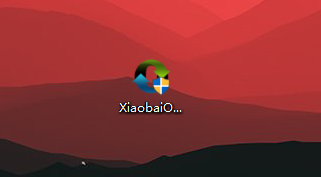
2. Select U disk boot-ISO mode as shown in the figure.
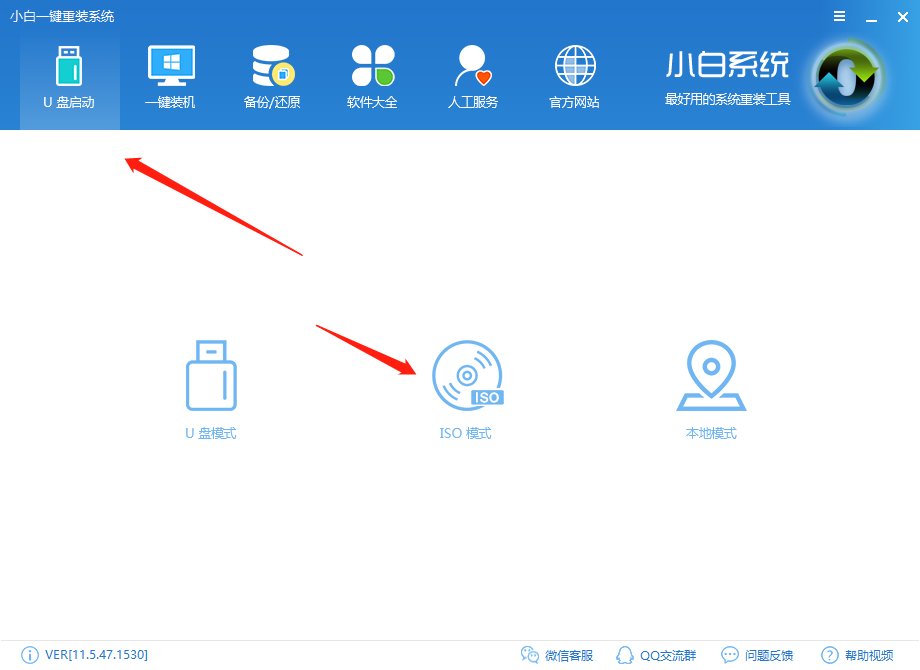
3. As shown in the picture, click Browse in the ISO production office, find the downloaded win7 original system, and load the windows7 original system
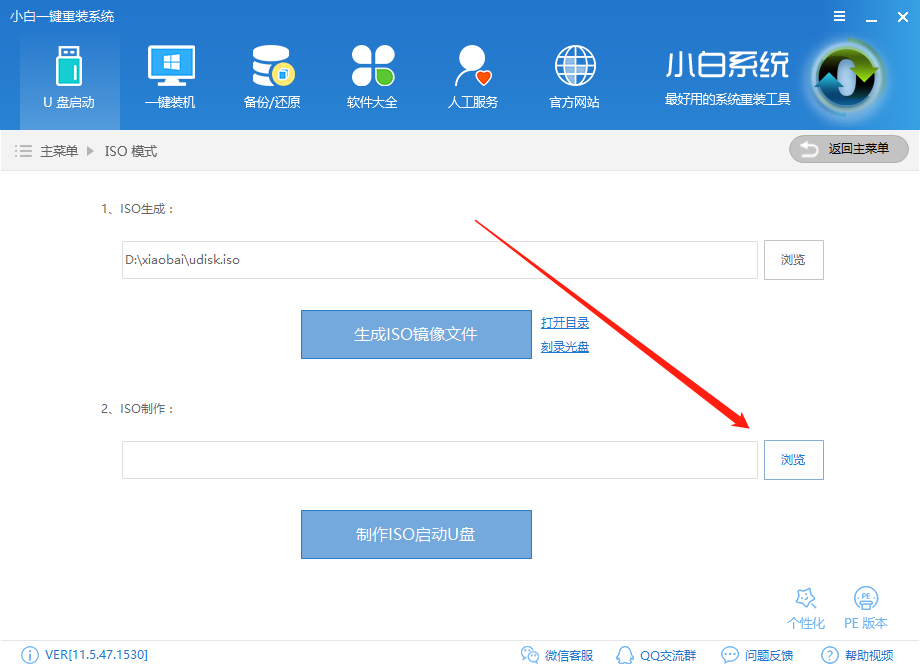
#4. After selecting the image, click Create ISO bootable USB disk.
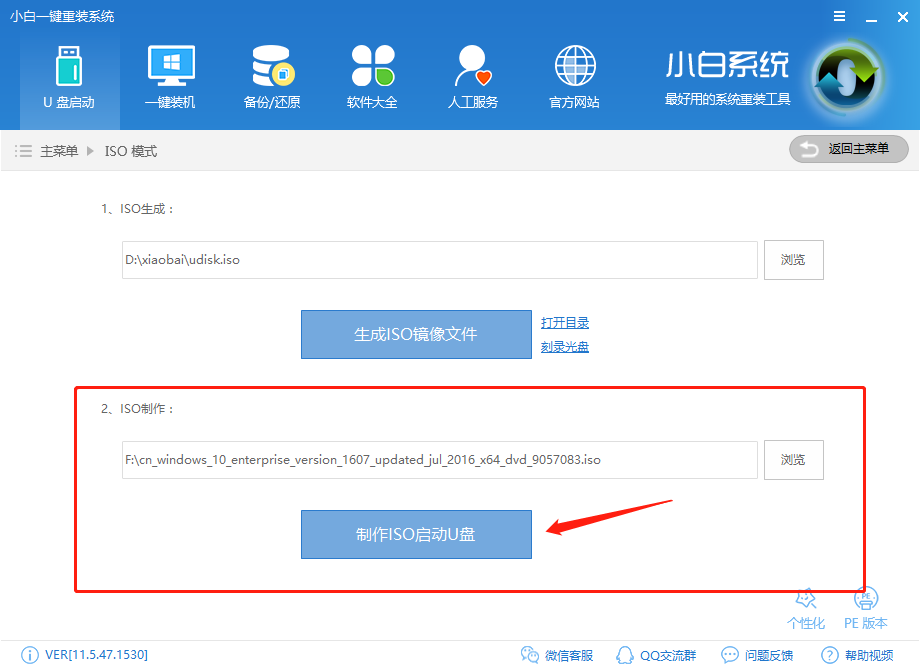
5. Write the image, generally choose the system default, and then write.
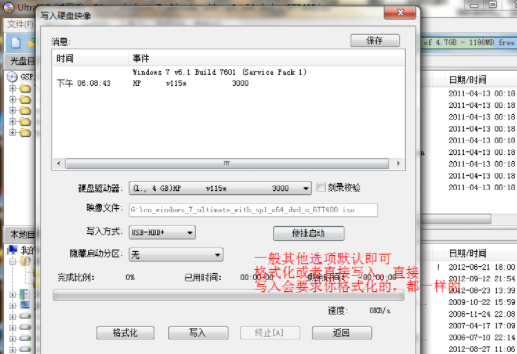
6. The system writing is completed, this process takes about 5-30 minutes. Depends on personal computer configuration.
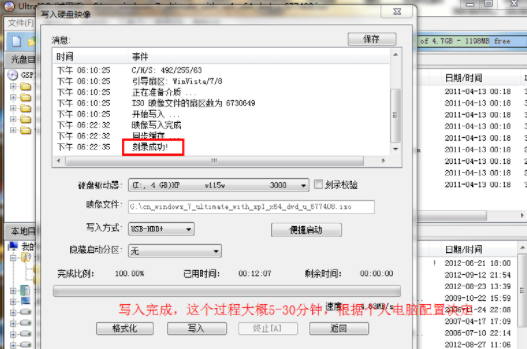
Three: Windows 7 original system installation process
1. Restart the computer. You can choose F2, F10, or ESC according to the computer model. Enter the system bios with DEL, select the boot option as U disk boot
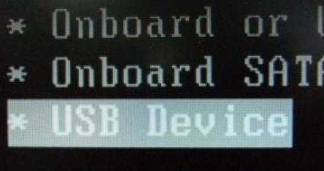
2. Restart the system and choose to start the installation.

3. Check the box and go to the next step.
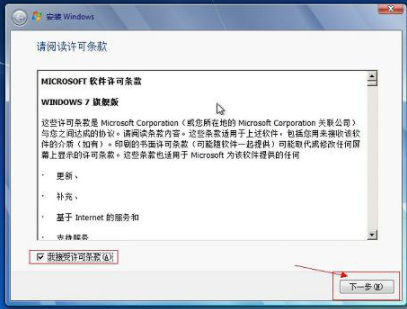
4. Remember to choose custom installation, not upgrade. (Important)
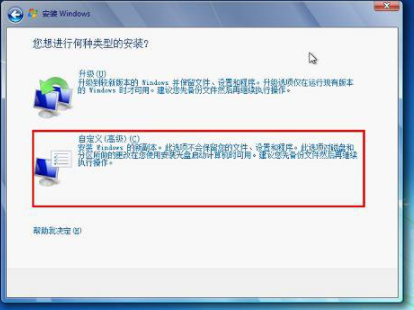
5. Select the partition where the system is installed, usually the C drive.
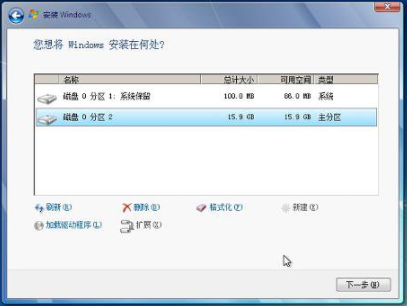
#6. Please wait patiently during the installation process.
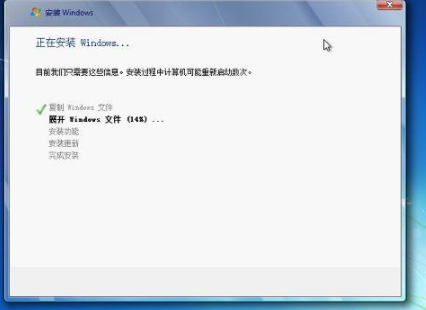
7. Select the windows version and next step.

#8. Enter username and password, next step.
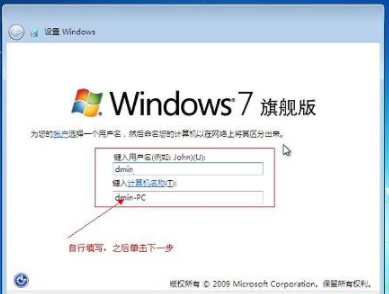
9. Enter the key. You can not enter it temporarily. After completion, you can activate it with the activation tool.
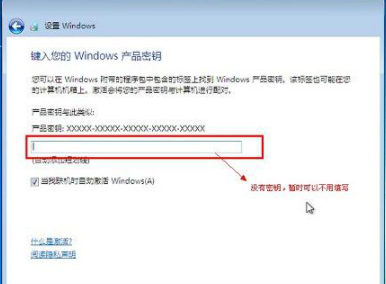
10. Set the system time. Set this yourself.
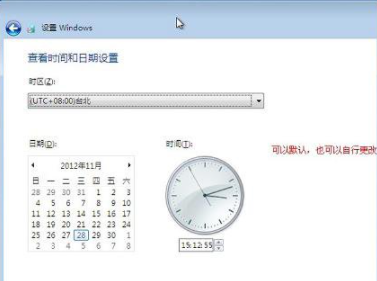
#11. Restart the configuration system and wait patiently.

12. Finally, the computer enters the original Windows 7 system.

The above is the win7 original system installation tutorial compiled by the editor for everyone. I hope it can be helpful to everyone.
The above is the detailed content of Win7 original system installation tutorial. For more information, please follow other related articles on the PHP Chinese website!