Home >Common Problem >How to set up win7 one-click system restore function
Many friends still don’t know what win7 one-click restore is. The win7 one-click restore function is to restore the system to the restore point we backed up or directly restore it to the factory state, so that when there is a problem with our computer system It can be restored to normal state.
How to operate win7 one-click restore:
1. First open the control panel, go to the home page of the control panel, click to select System and Security
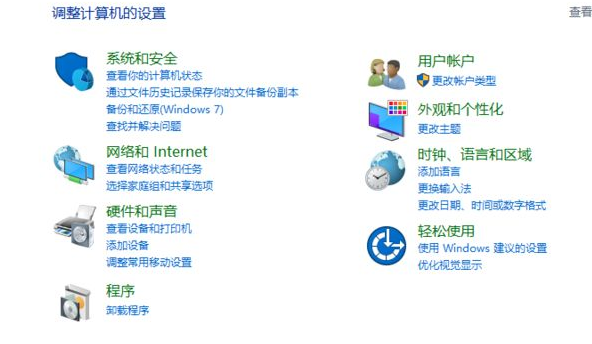
2. Click to open System and Security
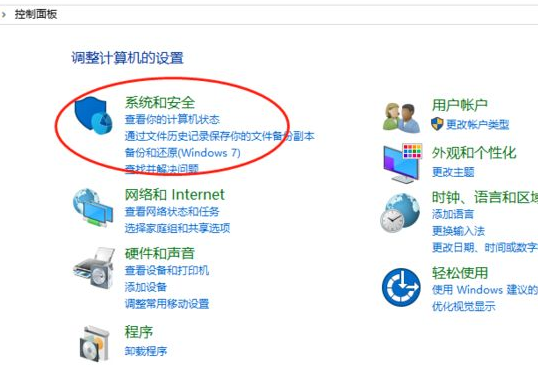
3. In the System Security menu, click to select Backup and Restore
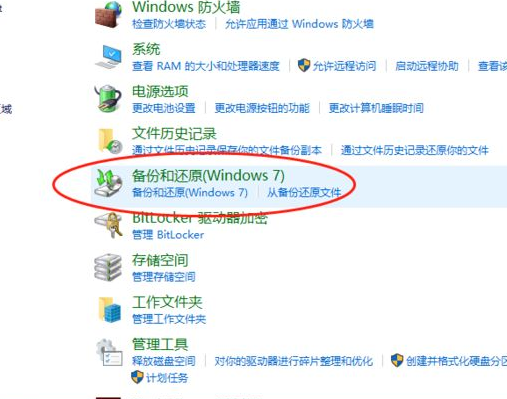
4. If your computer has not been backed up before, it cannot be restored. Click here to back up the system first and click Set Backup
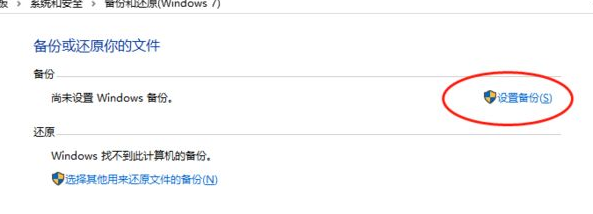
5. Windows backup is starting, please wait patiently
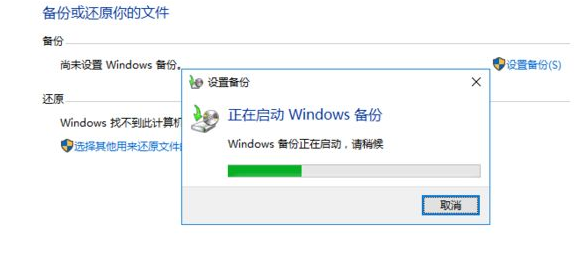
6. Select the system backup location, click Next and follow the prompts
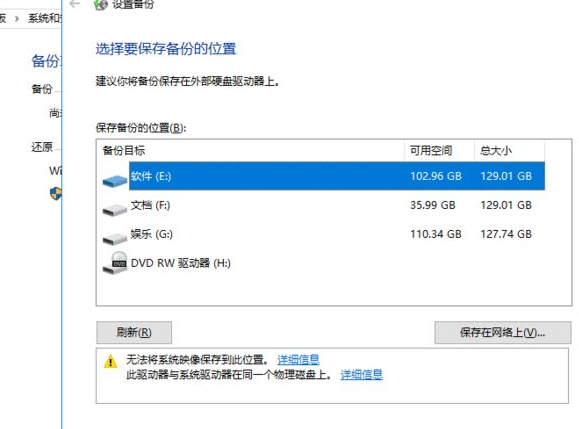
7. Wait for the backup to be successful, and then you can perform one-click restore according to the restore menu options
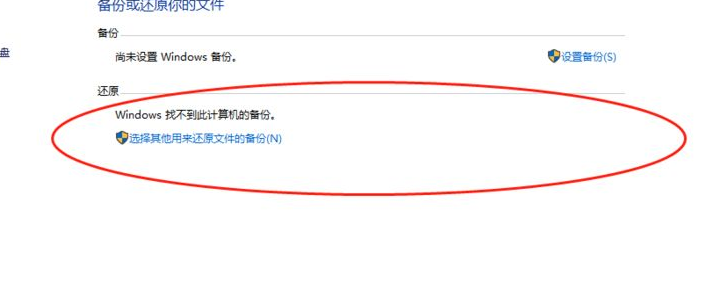
The above is the tutorial on how to operate win7 one-click restore Yes, I hope it helps you.
The above is the detailed content of How to set up win7 one-click system restore function. For more information, please follow other related articles on the PHP Chinese website!