Some users asked why their computers lost the transparency effect after reinstalling the Windows 7 system. In fact, this is because your computer has not updated the graphics card driver in time, resulting in problems adjusting the Windows 7 Aero theme. You can set it up in the following ways.
1. First, you need to ensure that your computer has a new graphics card driver installed. You can use Driver Wizard or 360 Driver Master to update the graphics card driver online.
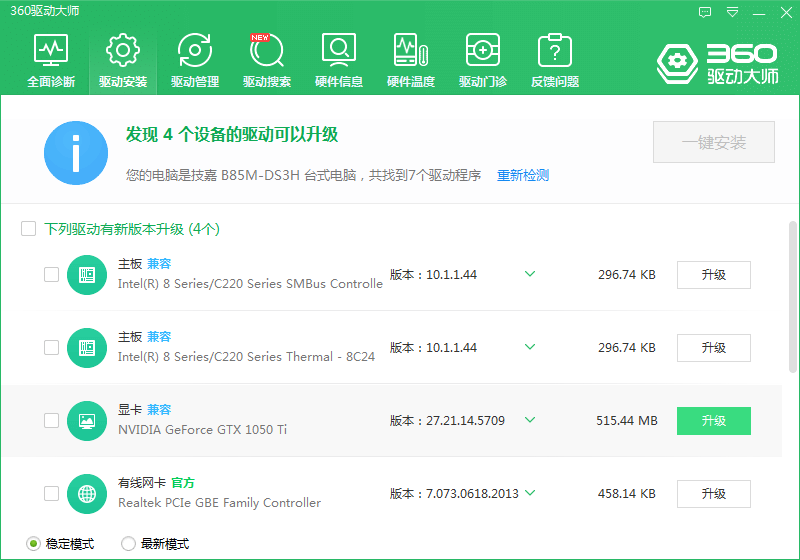 .
.
2. Facing a blank space on the desktop, right-click, select Personalize and open.

3. Find the Aero theme here and select it. Under normal circumstances, you should be able to see the transparent glass effect.
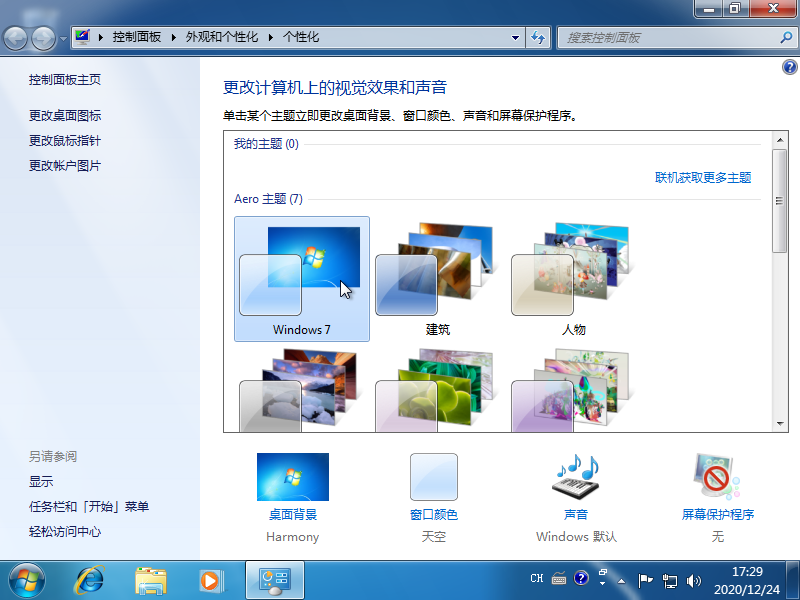
# Do you understand the tutorial on how to make your win7 taskbar transparent graphics? Students who don’t know how to do it, please do it quickly.
The above is the detailed content of Graphical tutorial on making the win7 taskbar transparent. For more information, please follow other related articles on the PHP Chinese website!