In win10, like win/8, many files have permissions set so that we cannot open them, but many times we still have to open these folders, especially during data recovery and computer maintenance and optimization. So we need to obtain administrator rights. Today, the editor will introduce to you the step-by-step tutorial on how to obtain administrator rights in win10. Please read it together.
1. "win r" to open the run input box and enter "gpedit.msc" to open.
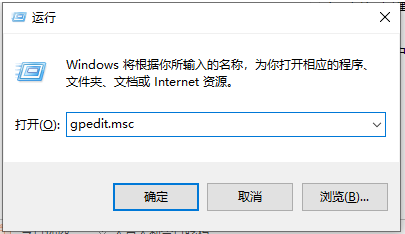
#2. Open the Local Group Policy Manager.
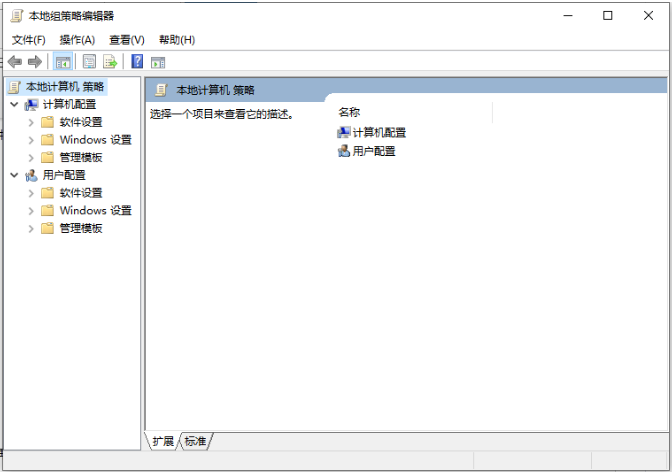
3. Click to open the "Computer Configuration" option, then find the "Windows Settings" option, and then find and open the "Security Settings" option from "Windows Settings" , then open "Local Policies" and finally find and open "Security Options".
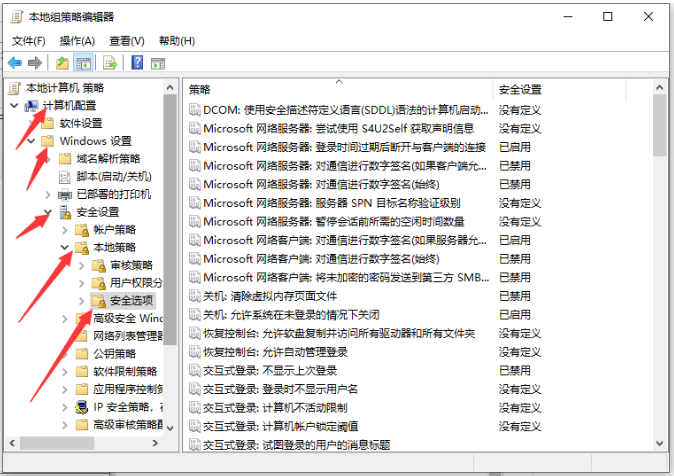
4. Find "Account: Administrator Status" and you can see that the status is "Disabled". What we need is to turn it on
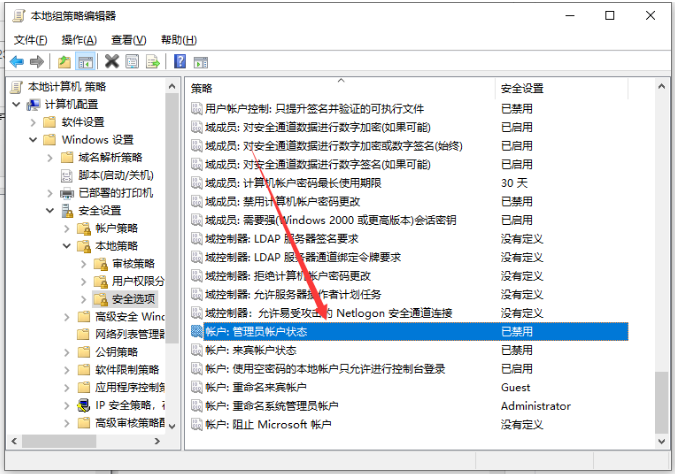
5. Right-click "Account: Administrator Status" and select "Properties" in the pop-up shortcut menu.
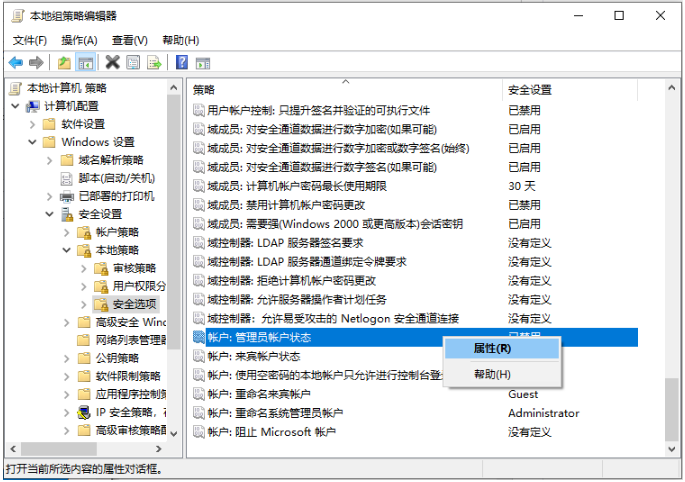
#6. In the "Account: Administrator Status" attribute, select Enabled.
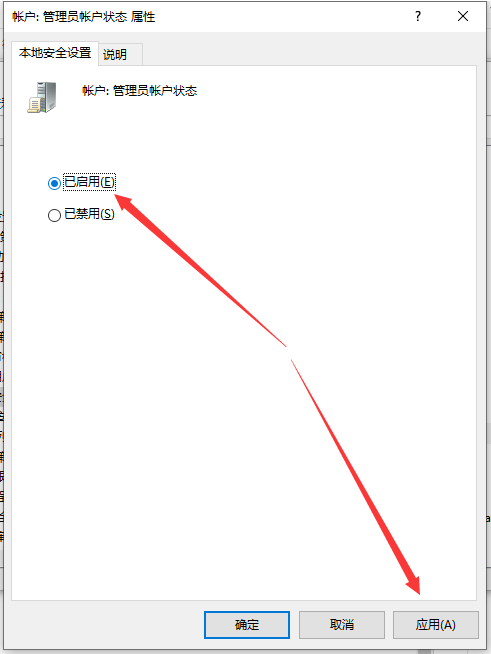
The above is the step-by-step tutorial on obtaining administrator rights in win10. I hope it can help everyone.
The above is the detailed content of Tutorial on how to obtain administrator rights in win10. For more information, please follow other related articles on the PHP Chinese website!