Home >Common Problem >Introduction to how to exit safe mode in Windows 7
How to exit safe mode in Windows 7? Some customers will exit safe mode after entering win7 safe mode and completing the settings. However, many customers do not know how to exit safe mode because they are still in safe mode after restarting. , so if you want to know how to exit safe mode, the following will introduce to you how to exit safe mode in Windows 7.
How to exit safe mode in Windows 7
1. If you want to exit safe mode, first open the "Run" program at the beginning;
2. Enter "msconfig" in the run box ", and then press the OK button to enter "System Configuration";
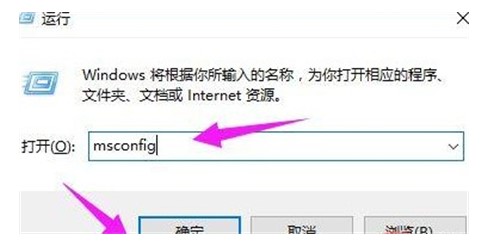
3. After entering the "System Configuration" window, select "General" and click on "Startup" Under "Select", the item "Diagnosis Start" was originally selected and must be modified.
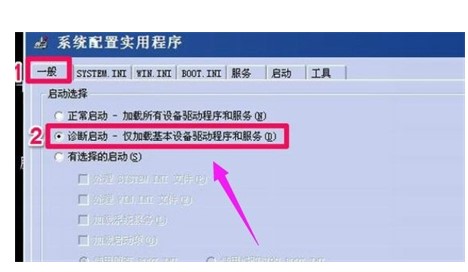
#4. Change it to "Normal startup" and then press the "Apply" button.
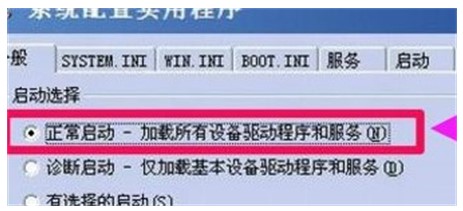
#5. After the setting is successful, the "OK" button will change to the "Close" button. Press "Off".
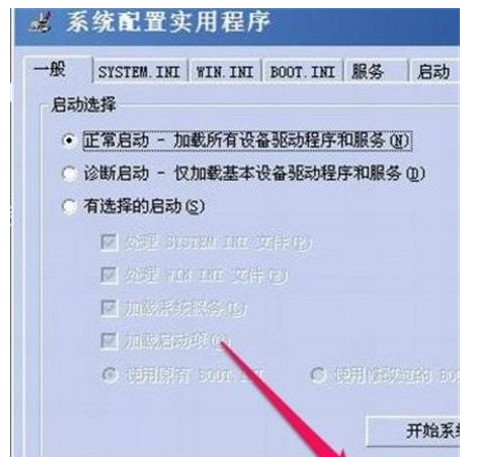
#6. Finally, restart the computer. After restarting the computer, the computer safe mode will be eliminated.
The above is the detailed content of Introduction to how to exit safe mode in Windows 7. For more information, please follow other related articles on the PHP Chinese website!