Home >Common Problem >How to restore group policy to default in Win7?
Group Policy is the primary tool for Windows administrators to define and manage programs, network resources, and operating system behavior for users and computers. However, excessive changes may cause abnormalities in operations. So how do we restore the policy group? Let’s take a look together below.
Method/Process:
1. First go to the path C:\Windows\System32, then click the tool option in the system32 folder and select the folder option, as shown below Shown:

2. After switching to the folder options dialog box, switch to the search menu bar, pull down the advanced settings, find hidden files and folders, and click to select Indicate the hidden files, folders and controllers and save them clearly, as shown in the following figure:
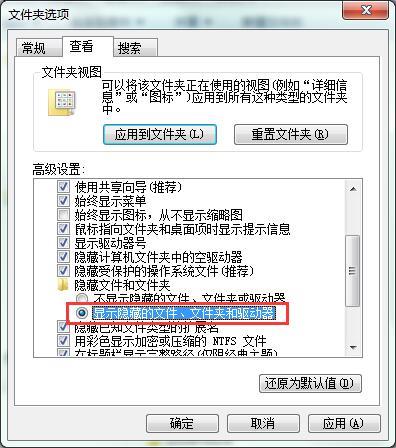
3. Then search for the GroupPolicy folder in the system32 folder and search on Baidu , delete the GroupPolicy folder, as shown in the following figure:
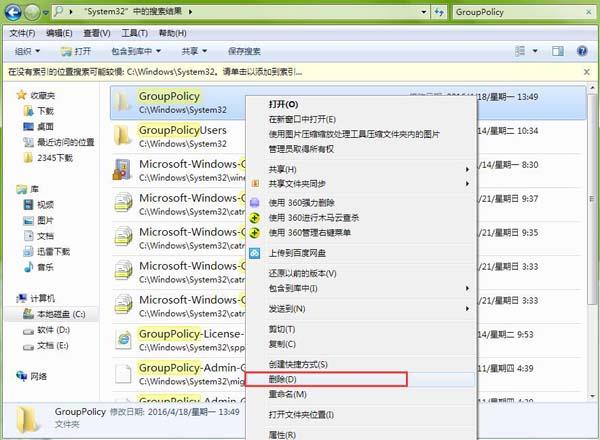
4. After the deletion is completed, press the keyboard shortcut win r to open the run window, and type cmd to call out cmd, type gpupdate/force and press Enter to execute, as shown in the figure below:

5. Finally, open the local group policy editing software again, and you will find All settings in the group policy have been restored to the default settings, as shown in the following figure:
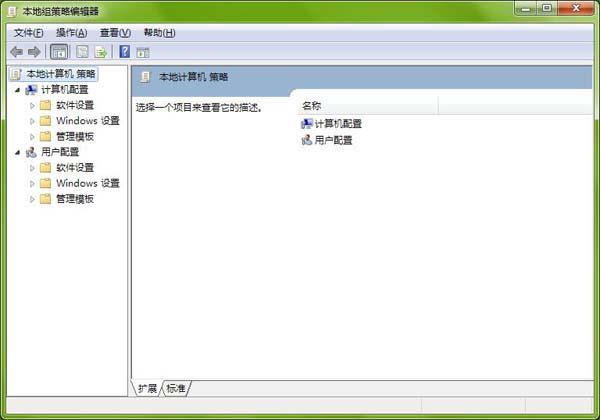
The above is the detailed content of How to restore group policy to default in Win7?. For more information, please follow other related articles on the PHP Chinese website!