Home >Common Problem >How to clean the c drive disk in win10 without affecting the system
As the computer is used for a long time, there will be more and more useless files in the computer’s C drive, which affects our daily computer use. Let’s share with you how to clean the C drive in Win10 system.
Method 1. Clean up useless files
1. Click the [Settings] function of the [Start] menu.
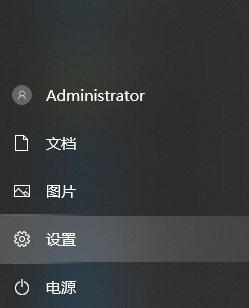
#2. Enter [Storage] on the setting function page and select [Turn on Storage Sense].
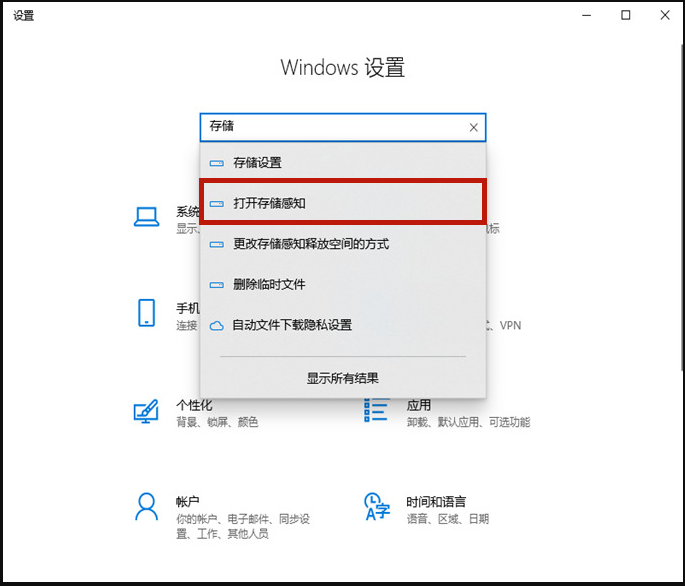
#3. Turn on the storage switch, and then click to enter [Configure Storage Sense or Run Now].
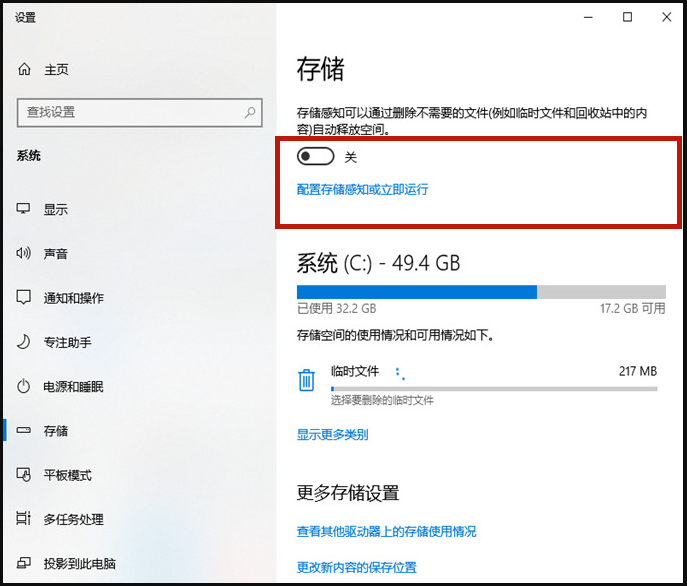
#4. Click [Clean Now], and the system will automatically clean up useless files in the computer’s C drive.
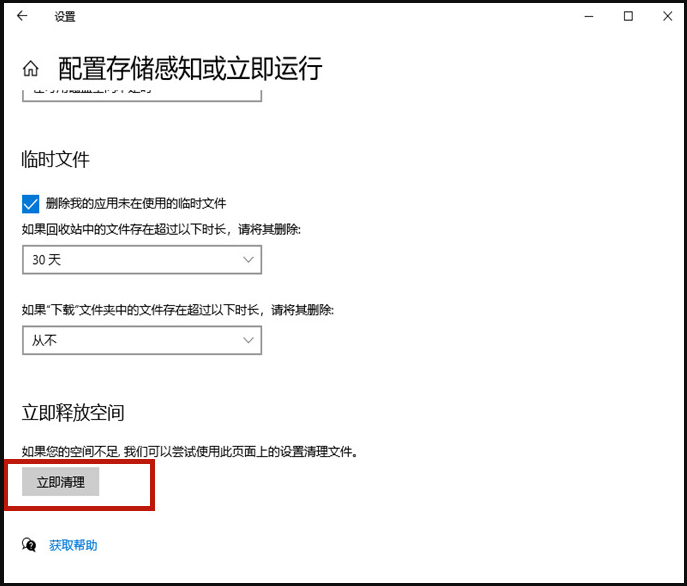
Method 2. Clean up old system packages
1. Right-click [c drive] and select [Properties].
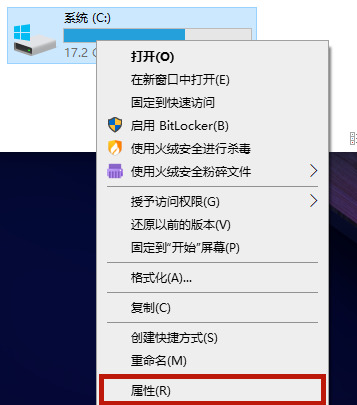
#2. Click [Disk Cleanup] in the properties of the c drive.
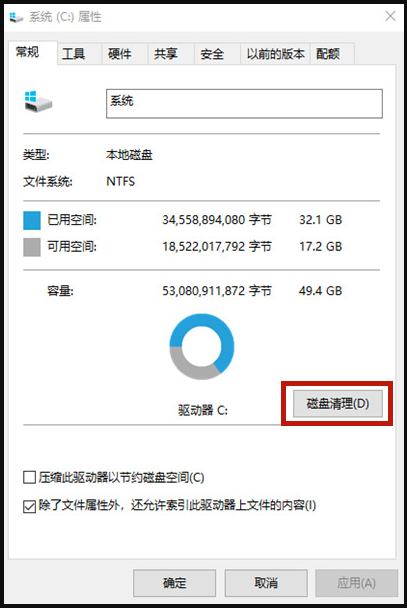
#3. After entering the disk cleanup page, select [Clean System Files] and it will jump to a new page.
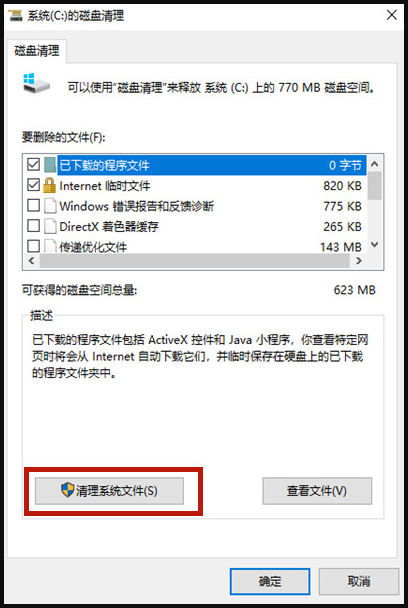
4. Check [Windows Update Cleanup] or [Previous Windows Installation] on the new page, and then click [OK].
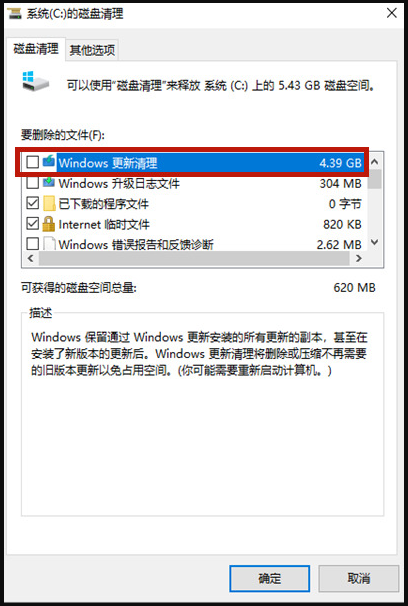
The above is the method to clean up the Windows 10 computer disk. If you want to clean up the c drive on your computer, you can follow the above method. I hope it can Help everyone.
The above is the detailed content of How to clean the c drive disk in win10 without affecting the system. For more information, please follow other related articles on the PHP Chinese website!