Home >Common Problem >Introduction to how to turn off the automatic startup program on startup in win7
How to turn off the self-starting program in win7? Sometimes when customers use win7, they find that their computer starts very slowly, and then they find that many programs are started after booting, and most of them are unnecessary programs. So I want to turn it off, but I don’t know how to do it. The following is an introduction to how to turn off the auto-start program in Windows 7. You can solve this problem according to the following methods.
How to turn off the auto-start program in win7
2. Click in the menu bar, type msconfig, and select msconfig.exe. You can also do this by pressing the Win R shortcut key and typing msconfig, then pressing Enter.
2. In the general items, select "Selective startup".
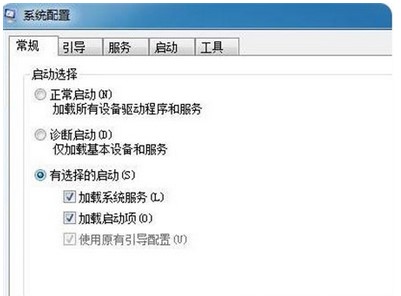
3. Then click on the startup item as shown in the picture.
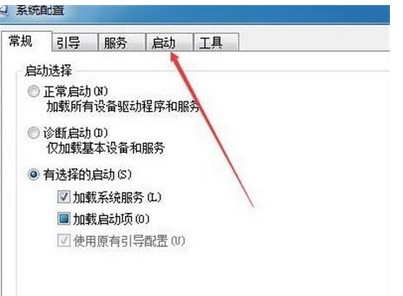
#4. Uncheck those software that do not need to be started at startup.
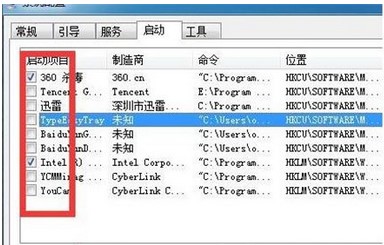
#5. Pay attention to restarting the computer to take effect. Of course, you can restart immediately or restart later. Generally choose the latter, in short, there will not be these self-starting programs next time you turn on the computer.
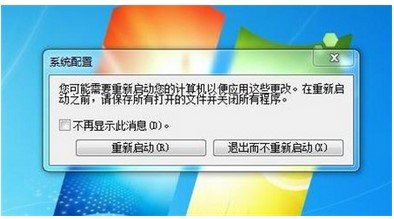
The above is the content of how to turn off the self-starting program in win7. I hope it can help everyone.
The above is the detailed content of Introduction to how to turn off the automatic startup program on startup in win7. For more information, please follow other related articles on the PHP Chinese website!