Home >Common Problem >How to clean disk in win7 on desktop computer
I believe that many friends often use computers, but rarely do disk cleanup, or even worse, they don’t know about disk cleanup. Today I will tell you how to operate disk cleanup in WIN7.
1. First, we open Start in the lower left corner of the computer screen.
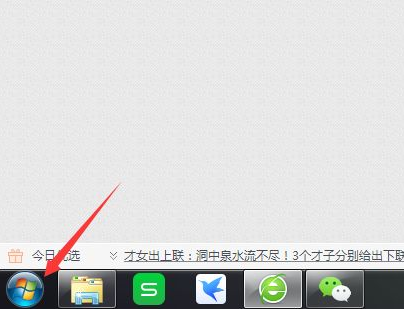
#2. It’s hard to find it after opening it, but we can search here. Click and enter "Disk Cleanup".
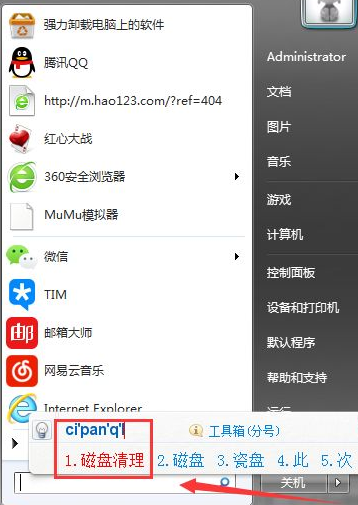
#3. After inputting, what we are looking for will be displayed above, click to open.
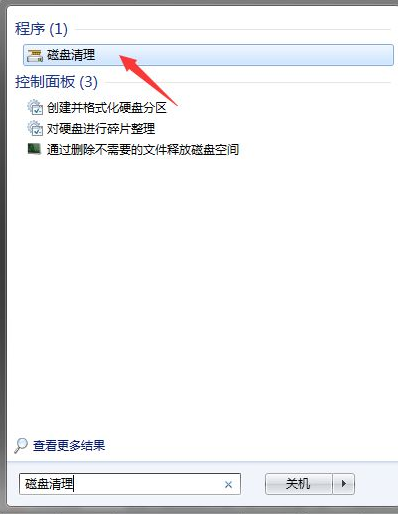
#4. Click to open a small window. Click the drop-down arrow to select which disk you want to clean.
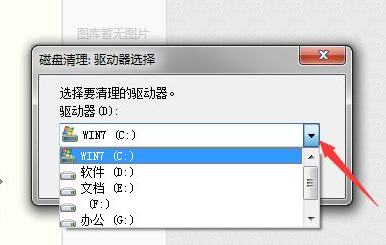
#5. After selecting, click the OK button to start scanning the disk we just selected.
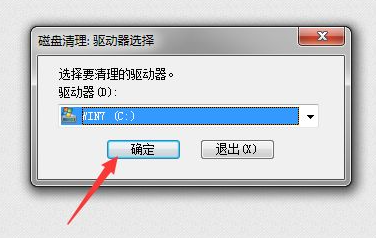
#6. After the scan is completed, a pop-up will pop up suggesting that we delete unused items. Check the above section carefully. If there is no problem, click below. Sure. Then click Delete file again. At this time, it is time to delete the junk files just scanned.
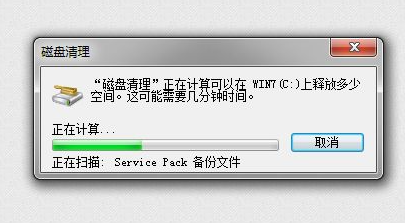
I will share with you the method of disk cleanup in win7. I hope this method can help you.
The above is the detailed content of How to clean disk in win7 on desktop computer. For more information, please follow other related articles on the PHP Chinese website!