Home >Common Problem >What to do if Win10 Shared Printer 0x0000011b Fault Solution Win10 Shared Printer 0x0000011b Fault Solution
After upgrading the September 2021 patch, users who shared printers found that their win10 computers could not connect to the shared printers. So what should they do if they encounter the win10 shared printer 0x0000011b failure? This problem is encountered by many users. In this situation, I will give you the specific content of the win10 shared printer 0x0000011b fault solution. The method is very simple, and users can learn it at a glance.

What to do if the win10 shared printer fails with 0x0000011b
1. Open the control panel, enter the program and functions, and check whether the installation has been upgraded;
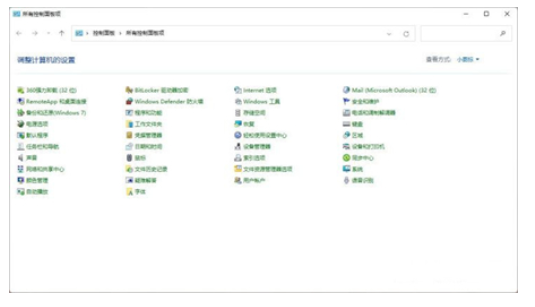
2. Uninstall the following patches: KB5005569/KB5005573/KB5005568/KB5005566/KB5005565;

#3. Then the windowsupdate service must be Close the project, uninstall it, restart it, and connect to the printer again.
This is caused after Win10 is upgraded to the September 2021 patch. An error 0x0000011b may occur when connecting to a shared printer. If this problem has already occurred, you can uninstall the new September patch.
(This is the patch name generated by different version numbers. Please note that it is a patch for uninstalling shared hosting.)
Windows10 version 1507—KB5005569 (operating system internal structure version 10240.19060)
Windows10 version 1607—KB5005573 (operating system internal structure version 14393.4651)
Windows10 version 1809—KB5005568 (operating system internal structure version 17763.2183)
Windows10 version 1909—KB5005566 (operating system internal structure Version 18363.1801)
Windows 10 versions 2004, 20H2 and 21H1—KB5005565 (operating system internal structure versions 19041.1237, 19042.1237 and 19043.1237)
After uninstallation, the upgrade service item is prohibited to prevent automatic upgrades Reinstall it again.
The above is the solution to the win10 shared printer 0x0000011b failure. I hope it can help everyone.
The above is the detailed content of What to do if Win10 Shared Printer 0x0000011b Fault Solution Win10 Shared Printer 0x0000011b Fault Solution. For more information, please follow other related articles on the PHP Chinese website!