Home >Common Problem >Asus laptop win10 to win7bios settings tutorial
Most of the new computers on the market are pre-installed with Windows 10 system, but for users who are accustomed to using win7, how to change the ASUS brand machine from win10 to win7 system? Don’t worry, the editor will share with you how to change win10 to win7.
1. Turn on the computer and press F2 to enter the BIOS. We first set the interface to Simplified Chinese as shown below so that we can see it more clearly. Then click the location below, or press F7 to enter the advanced mode;
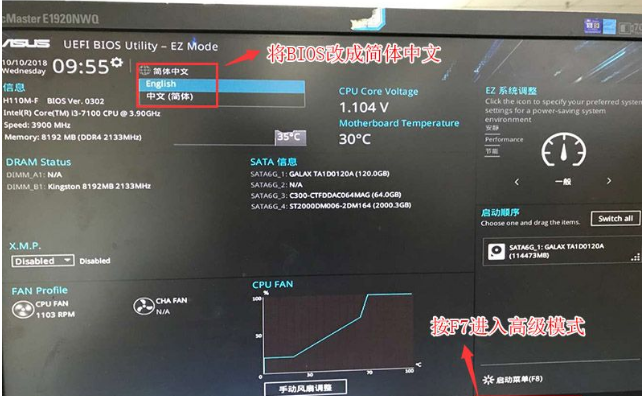
2. After entering the advanced mode, press the → arrow key to move to the "Startup" option and select Security Start menu;
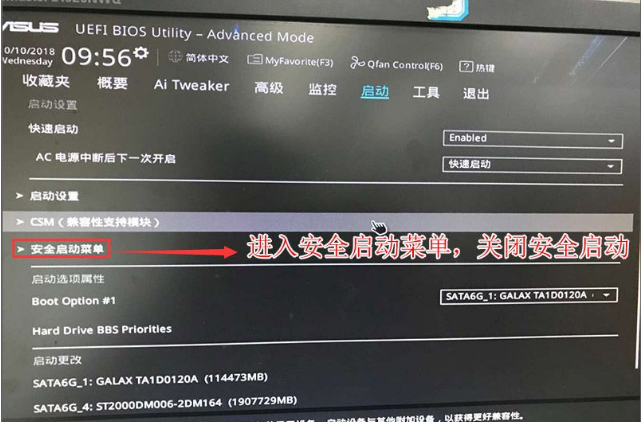
#3. Next, set the operating system type to other operating systems. If there is key management, clear the key first;
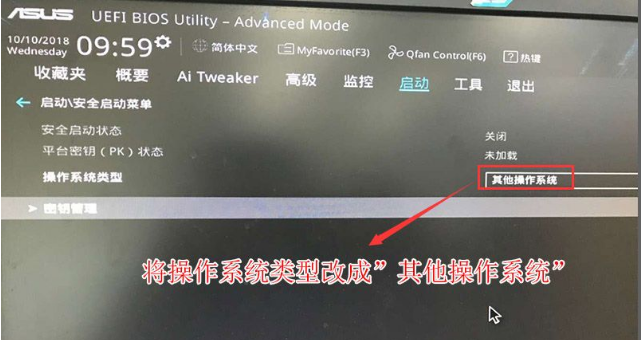
4. Then return to the "Startup" option and click CSM (Compatibility Support Module)
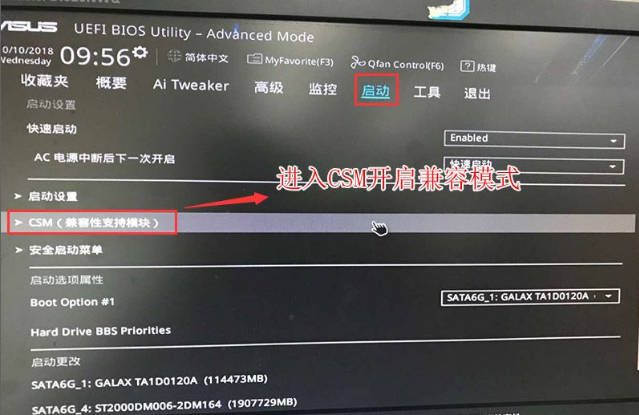
5. Then set CSM to on;
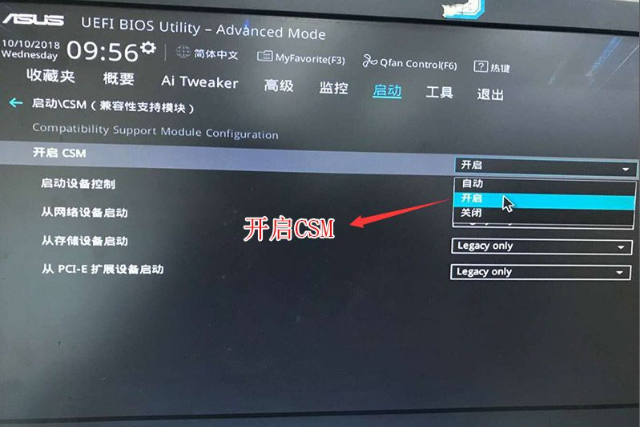
6. Finally, press F10 to save and restart, and then press F8 after booting. Select the startup item, select your U disk to boot, be careful not to select options starting with UEFI
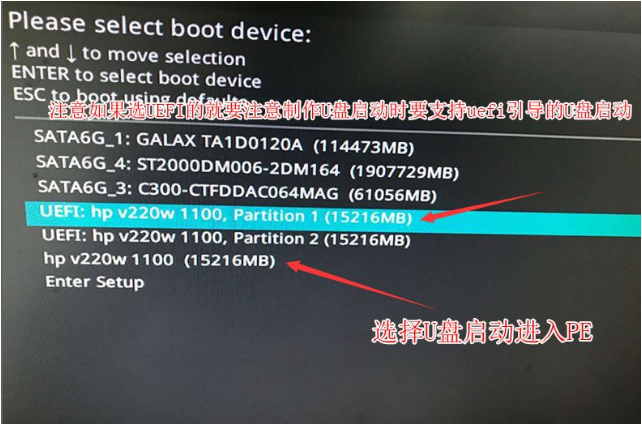
The above is the detailed operation of changing the win7bios settings of ASUS notebook win10, I hope it can help Everyone.
The above is the detailed content of Asus laptop win10 to win7bios settings tutorial. For more information, please follow other related articles on the PHP Chinese website!