Home >Common Problem >How to format a computer in Windows 7 How to format a computer in Windows 7
After using the computer for a long time, it becomes more and more stuck. Some users will use formatting to solve it. So how to format the computer in Windows 7? You first double-click the computer icon to enter, then select the hard drive you want to format, right-click to find the format option, then enable "Quick Format", and then wait for the system to operate. It should be noted that do not format the C drive casually, as it will interfere with normal use.
How to format a computer in Windows 7:
1. First, we click "Computer" on the desktop.
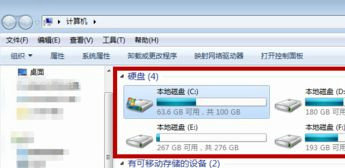
#2. Click with the mouse on a hard drive that must be formatted. The C drive generally cannot be formatted, otherwise the system software cannot run, as shown in the figure below Show.
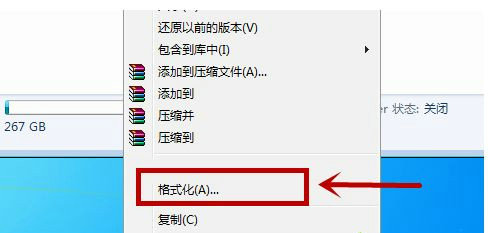
#3. In the future, we will click the "Format" option in the menu bar of the pop-up window.
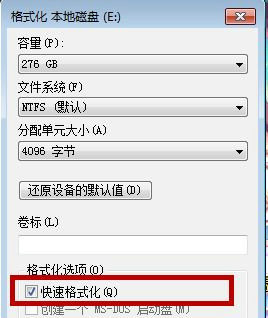
#4. In the formatting options, click to enable "Quick Format", and click "Start" below to gradually format, as shown in the figure below.
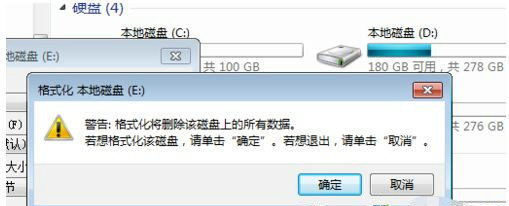
#5. A reminder will pop up, informing you that formatting will delete the content inside. Click "OK" and that's it.
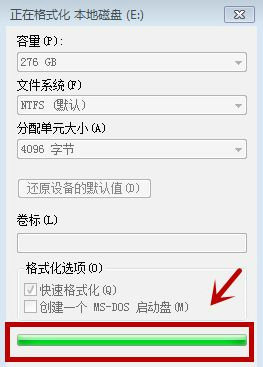
#6. You have to wait. The waiting time varies depending on how much content is on the hard drive. When the green bar is full, it is formatted.
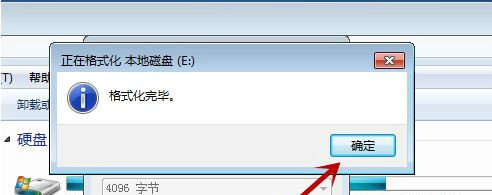
#7. There will be a reminder after the formatting is completed. Just click "OK", as shown in the figure below.
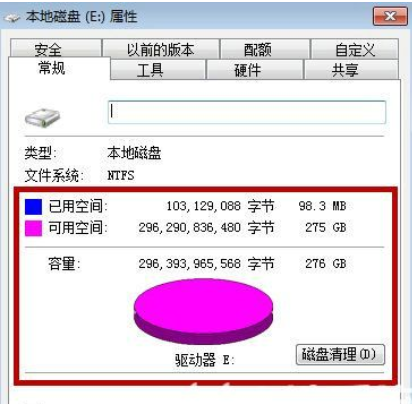
# Pay attention to check your hard drive in the future, as it is usually impossible to completely delete commonly used data information. Just restart your computer and format it to completely wipe out and delete everything. But it is almost impossible to show that 100% of the space is available, as shown in the figure below.
What I share with you above is how to format the computer in Windows 7.
The above is the detailed content of How to format a computer in Windows 7 How to format a computer in Windows 7. For more information, please follow other related articles on the PHP Chinese website!