Home >Common Problem >Teach you how to remotely control other people's computers in win10
When we use the Win10 system and encounter some unfamiliar operations, we can let others help us solve them through remote control. Recently, some users want to know how to remotely control other people's computers with Win 10, so today I will teach you how to remotely control other people's computers with Win 10. Let’s take a look below!
How to remotely control other people's computers with win10:
1. Press the win key and click the i key to open the system.
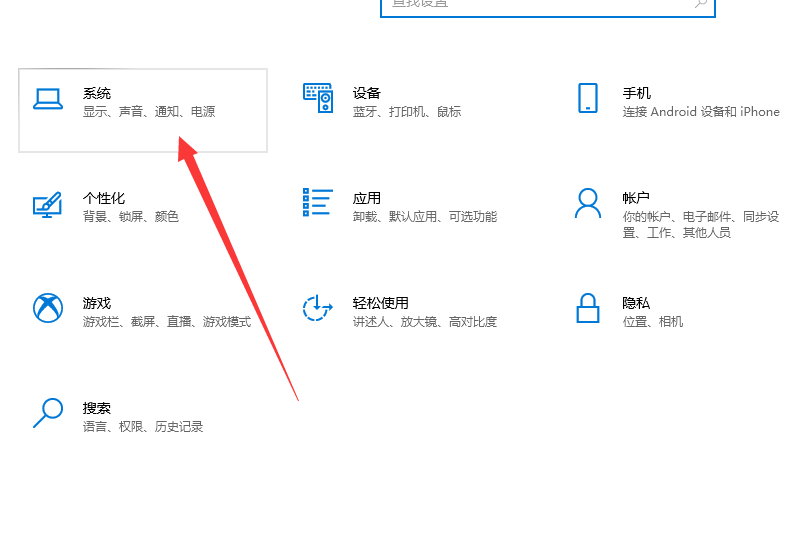
2. Click Remote Desktop on the left, and then enable Remote Desktop.
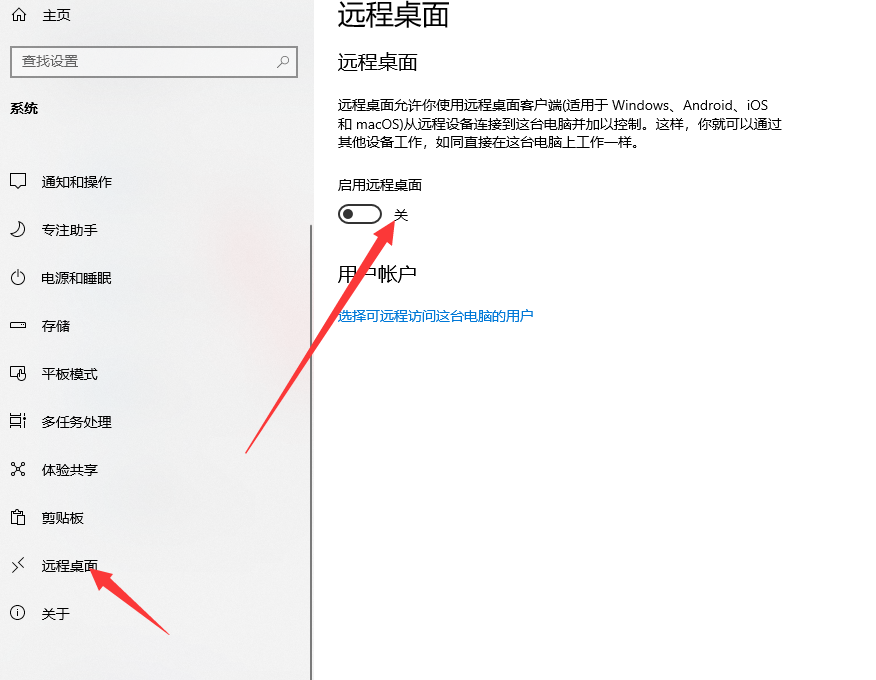
3. Click Confirm.
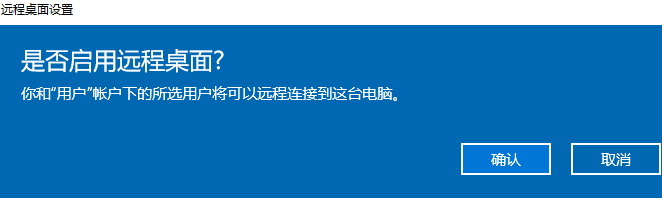
#4. Click Advanced Settings, perform security settings and add accounts, and then you can turn on computer remote control!
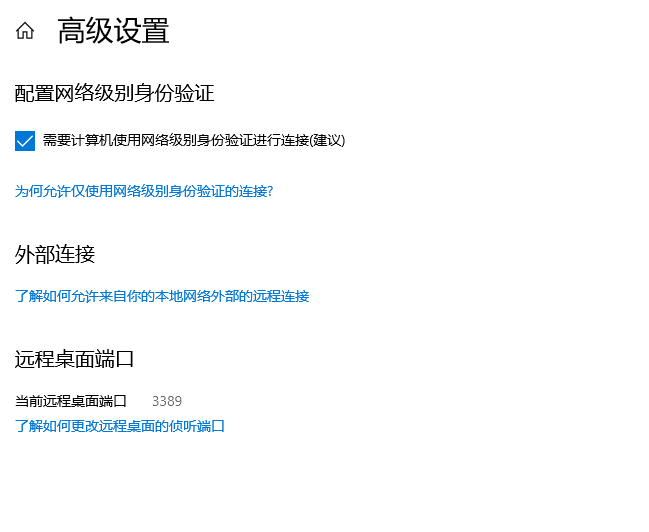
#The above is about how to remotely control other people’s computers in win10! Hope it helps everyone!
The above is the detailed content of Teach you how to remotely control other people's computers in win10. For more information, please follow other related articles on the PHP Chinese website!