Home >Common Problem >Tutorial on how to reinstall win8 system on laptop
At present, many people think that it is not easy to reinstall the system. In fact, the method of reinstalling the system is not that difficult. As long as you follow the reasonable process to reinstall the system, everyone can reinstall the system by themselves. So the next step is Let’s introduce the tutorial on how to reinstall the win8 system on a laptop. Come and take a look with me.
Tutorial on reinstalling the win8 system on a laptop
1. Return to the desktop and open everyone’s Xiaoyu one-click reinstallation software is free to download. After entering the homepage of the software, click Install Win8, select and click Next.
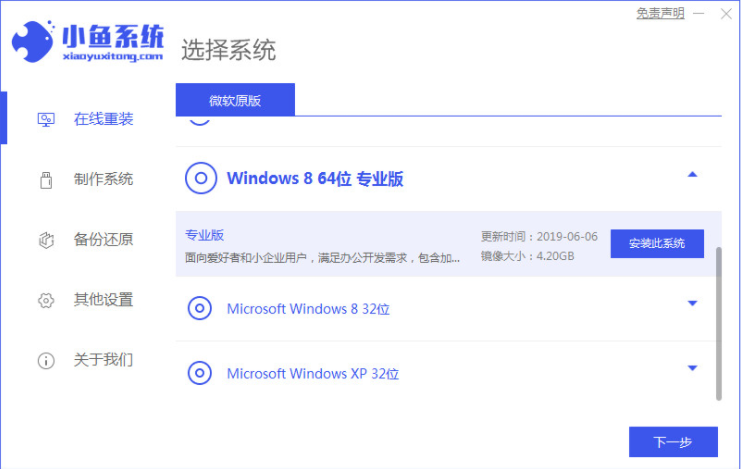
#2. Run the image file download of win8 system.
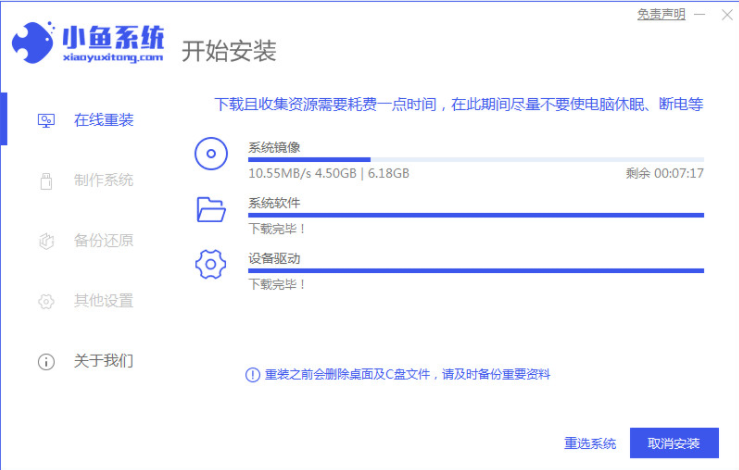
#3. Once the download system is complete, the environment will be gradually deployed, and then click the "Restart" button.
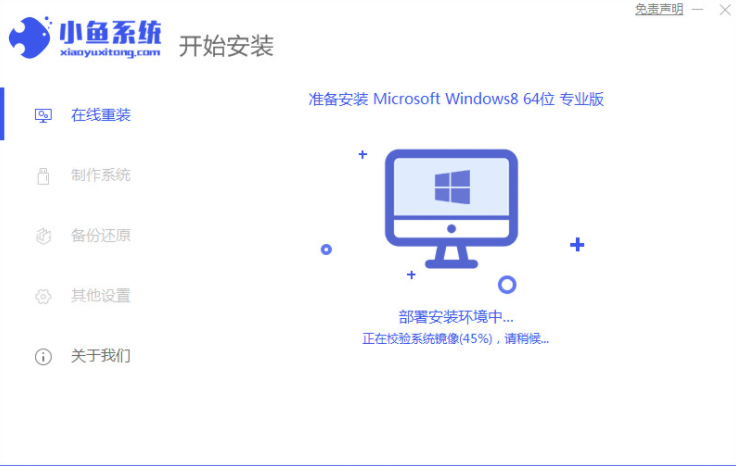
#4. After restarting the computer, the startup item manager page will appear. We choose the second one to enter the Xiaoyu pe system.
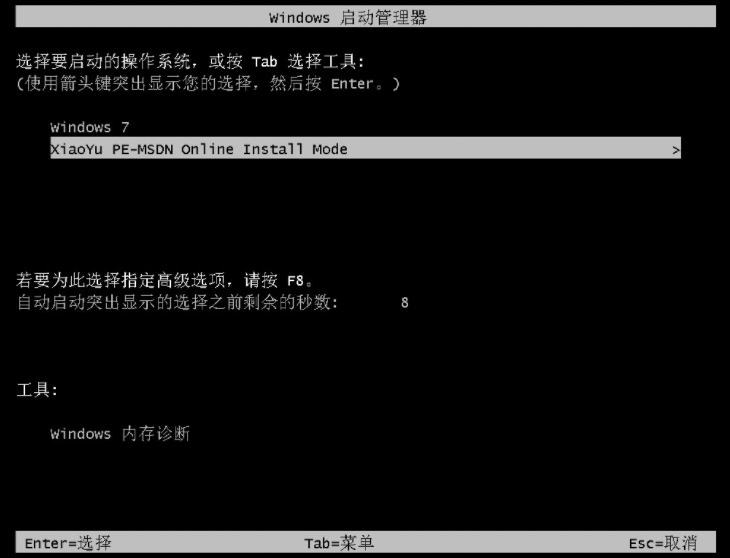
5. Enter the computer pe page to install again.
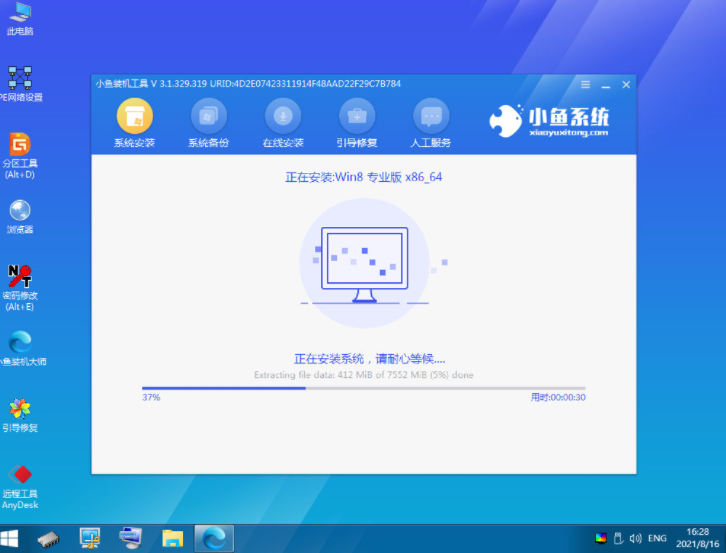
#6. Restart the computer after success.
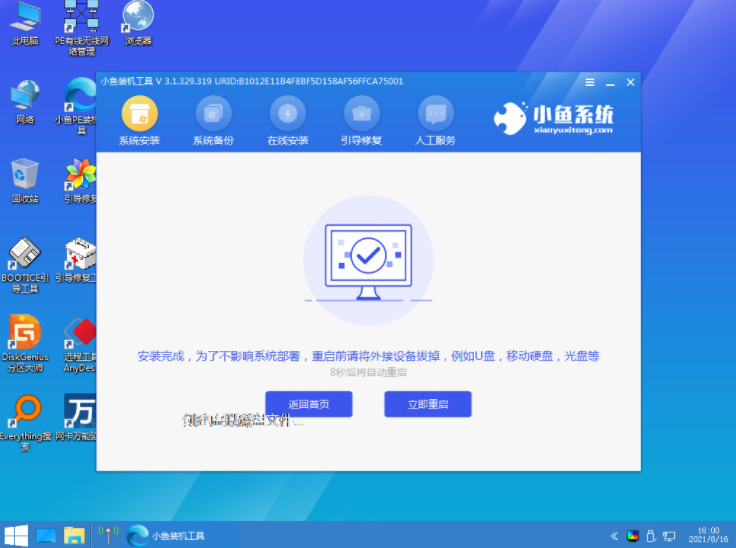
#7. After restarting, enter the new system desktop, indicating that the reinstallation is in progress.
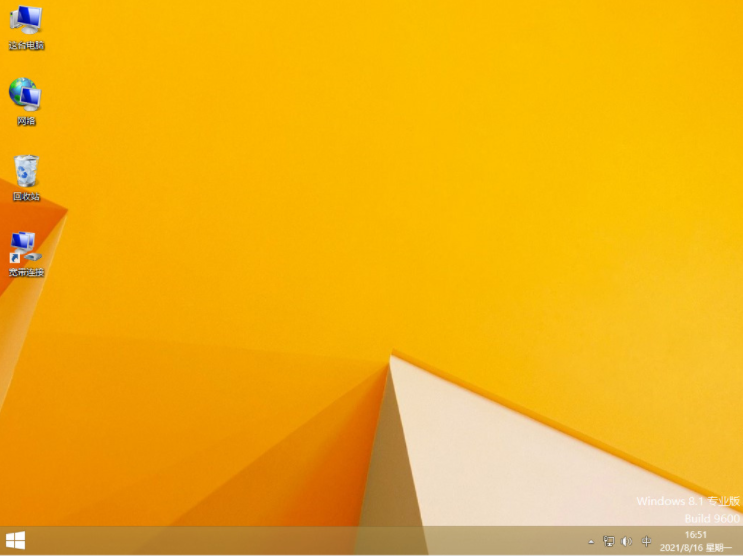
The above is the content of the tutorial for reinstalling the win8 system on laptops. Friends who need it can perform the reinstallation operation according to the above methods. I hope it can be helpful to us. .
The above is the detailed content of Tutorial on how to reinstall win8 system on laptop. For more information, please follow other related articles on the PHP Chinese website!