Home >Common Problem >Teach you how to display the file extension name in win7
In the process of using the win7 system, generally speaking, the suffix name of the file is hidden by default, so we cannot see the format of the file when we receive it. The following is the editor's method to teach you how to display file extensions in win7, because some netizens expressed that they want to know about this issue.
The specific steps are as follows:
1. Use text files to test here. Other file formats have the same effect. In a folder, there is a file without a suffix.
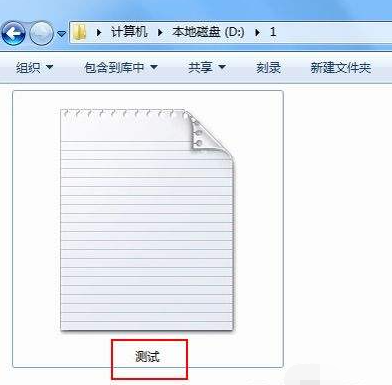
2. Click (Organize) in the upper left corner of the window and select (Folder and Search Options) from the pop-up menu; or click (Tools) on the menu bar and select Select (Folder Options) from the Tools drop-down menu.
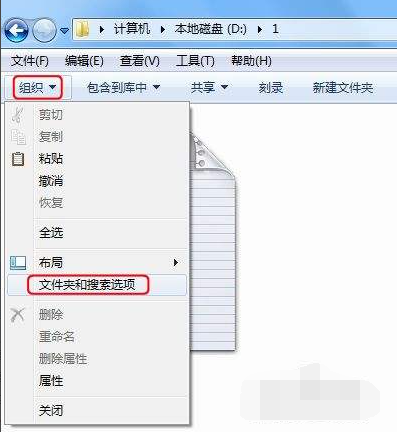
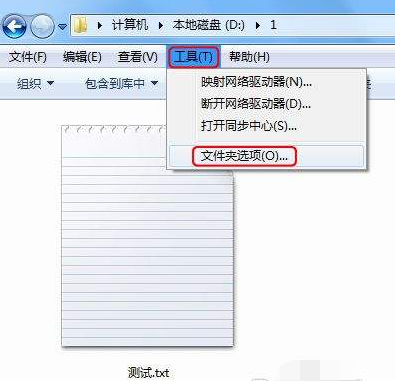
3. Now enter the folder options box, click the (View) column here.
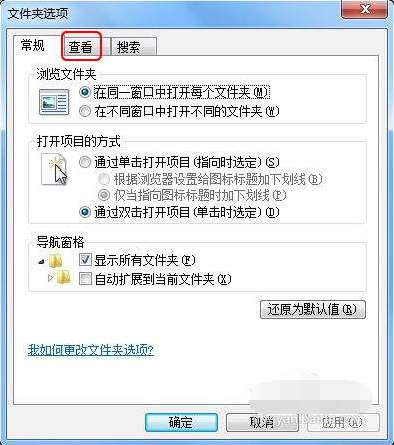
#4. In the advanced settings under the view bar, drag the scroll bar down to the bottom.
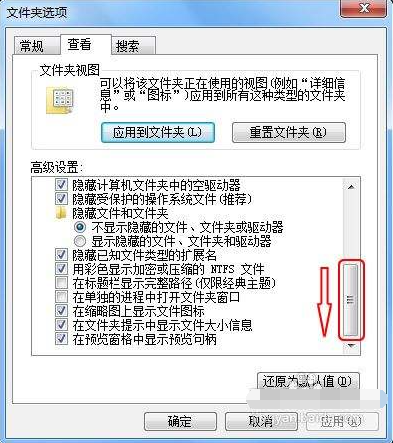
#5. You will see an option (Hide extensions for known file types). Click on the checkbox in front of it and make sure it is unchecked. Then remember to click (OK) to complete the setup.
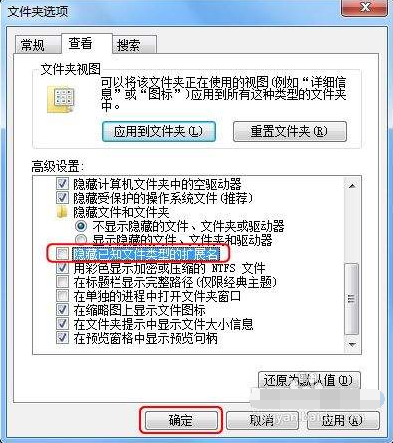
#6. Finally, you can see that the name of the file is separated by a dot, and after the dot is the suffix name of the file. At this point, the suffix names of all files will be displayed.
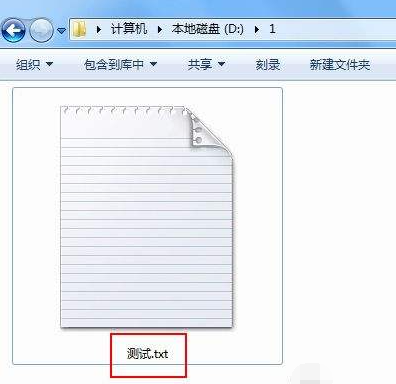
#The above is the method to display the suffix name of win7 file. Friends in need can refer to the tutorial to operate.
The above is the detailed content of Teach you how to display the file extension name in win7. For more information, please follow other related articles on the PHP Chinese website!