Home >Common Problem >How to restore win10 system
When the system software fails, you can use system restore instead of redoing the system. So how to use Win10 system restore point to restore Windows 10 system? The editor below introduces the method of win10 system restore in detail. If you want to talk to friends who know it, Just take a look
win10 system restoration tutorial:
1. First we open the control panel, adjust the search mode to a large icon on the page, and then enable the "Repair" function.
 2. After entering the page, click the [Gradual System Restore] button in the advanced recovery software.
2. After entering the page, click the [Gradual System Restore] button in the advanced recovery software.
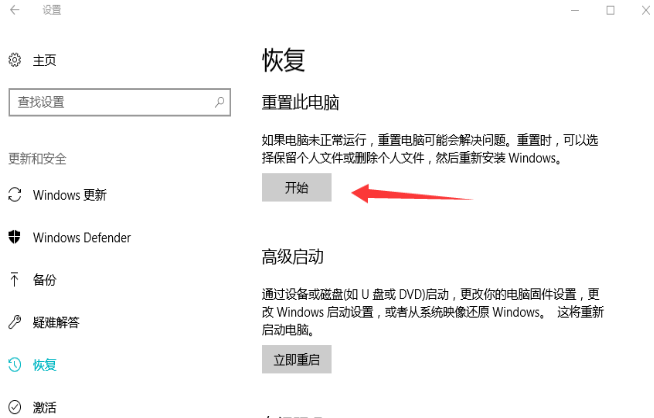 3. At this time, System Restore will recommend a recent restore point with no problems, and it is recommended to choose it. Click [Next], and then click the [Proceed] button. The computer will restart and gradually restore the operation.
3. At this time, System Restore will recommend a recent restore point with no problems, and it is recommended to choose it. Click [Next], and then click the [Proceed] button. The computer will restart and gradually restore the operation.
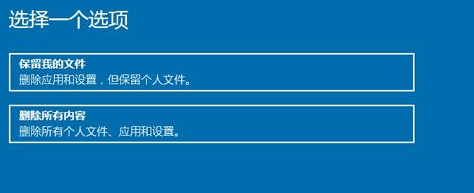 4. If we know exactly when the system software problem occurred, we can click "Select another restore point" to restore to an earlier restore point. Select a restore point and click [Next] and finally click [Proceed] to gradually restore the system software.
4. If we know exactly when the system software problem occurred, we can click "Select another restore point" to restore to an earlier restore point. Select a restore point and click [Next] and finally click [Proceed] to gradually restore the system software.
 The above is the tutorial for restoring the win10 system. Friends who need it can perform the restoration operation according to the above methods. I hope it can help everyone.
The above is the tutorial for restoring the win10 system. Friends who need it can perform the restoration operation according to the above methods. I hope it can help everyone.
The above is the detailed content of How to restore win10 system. For more information, please follow other related articles on the PHP Chinese website!