Home >Common Problem >How to deal with the problem of failed installation of win10 graphics card driver
Many users find that the computer graphics card driver is installed incorrectly when upgrading the computer driver. They don’t know how to solve this problem. Let’s share the solution with you.
1. Use the shortcut key WIN R to open the run command box, enter gpedit.msc, and click the "OK" button.
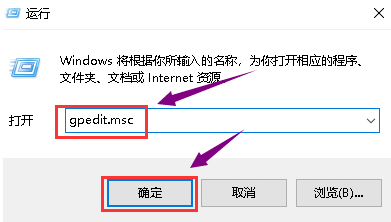
#2. After the Group Policy Editor pops up, select "User Configuration" and "Administrative Templates" in order.
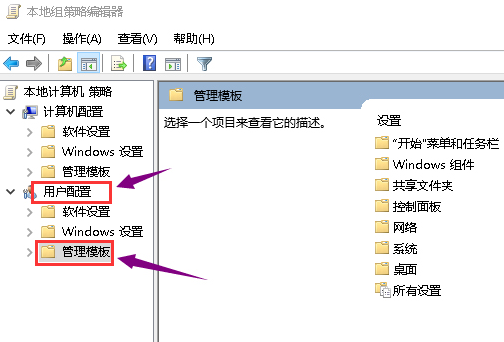
#3. Then, double-click the "System" folder on the right side of the management template.
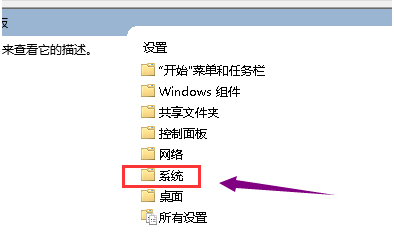
#4. After entering the system folder, double-click the "Driver Installation" folder.
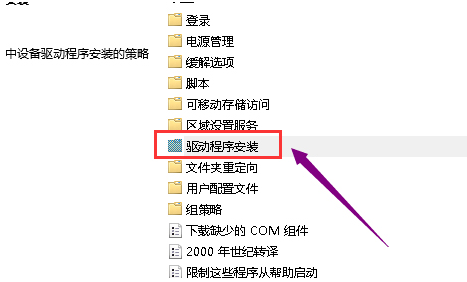
#5. Next, double-click the "Device Driver Code Signing" file.
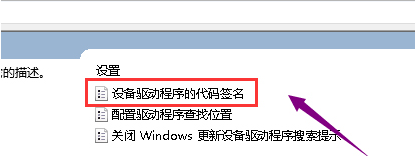
#6. Change the configuration to Started, select Ignore if an unsigned driver is detected, and then press the "Apply" button.
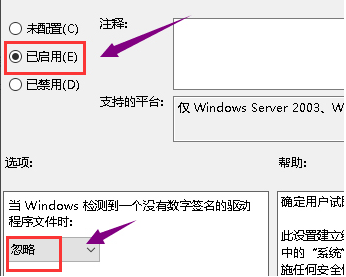
The above content is the solution to the problem that the win0 graphics card driver cannot be installed normally. If you encounter the situation that the graphics card driver cannot be installed, you can try this method.
The above is the detailed content of How to deal with the problem of failed installation of win10 graphics card driver. For more information, please follow other related articles on the PHP Chinese website!