Home >Common Problem >How to operate one-click restore of win10 system
When our computer has a system problem that is difficult to solve, we can use the one-click restore function on the win10 system to solve it. So how to restore the win10 system with one click? Next, the editor will explain A one-click tutorial to restore the win10 system is brought to you. Come and learn with the editor.
One-click restore:
1. First we press the win i key to open the windows settings page.
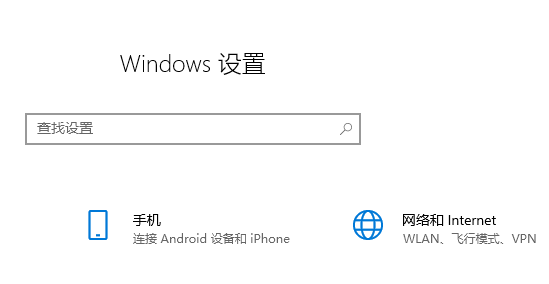
2. Then find the "System and Security" function and click to open it.
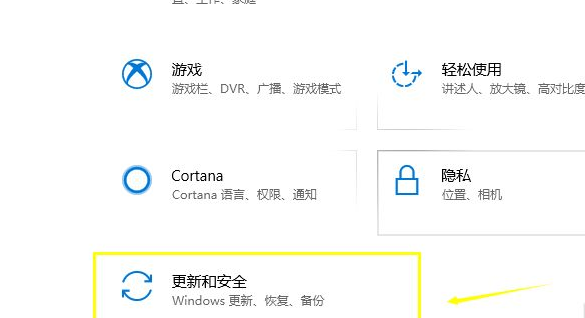
3. After entering the page, we click the "Restore" option on the left.
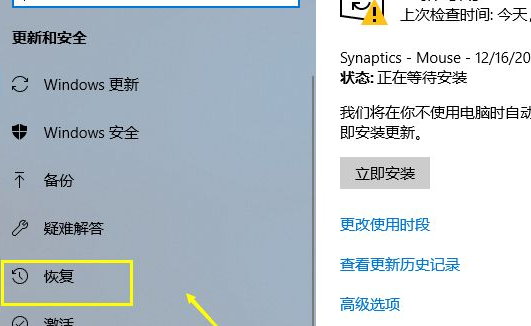
4. Then we click the "Start" button under Reset this PC on the right.
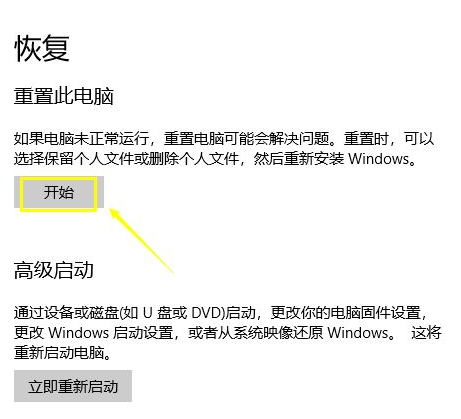
5. Then we choose the reset method, you can choose to keep the previous settings or delete them.
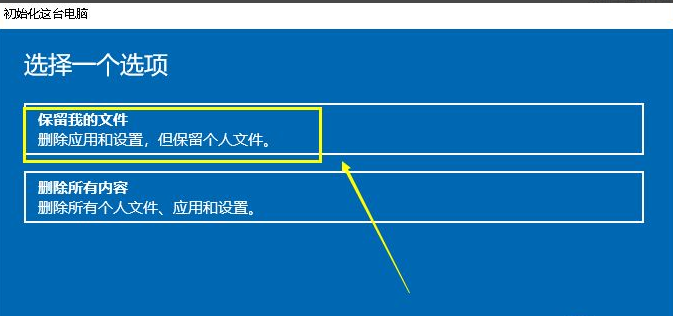
6. Then the system starts to enter the reset wizard.
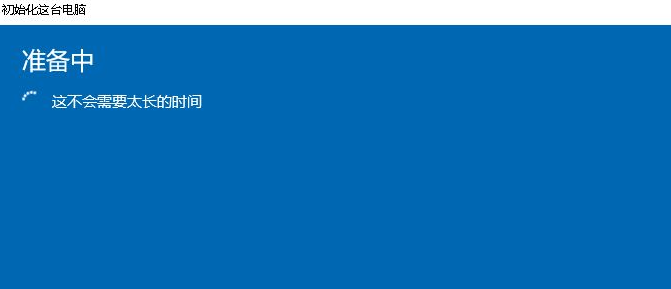
7. After the system check is completed, it will prompt which ones will be deleted. We click "Next".
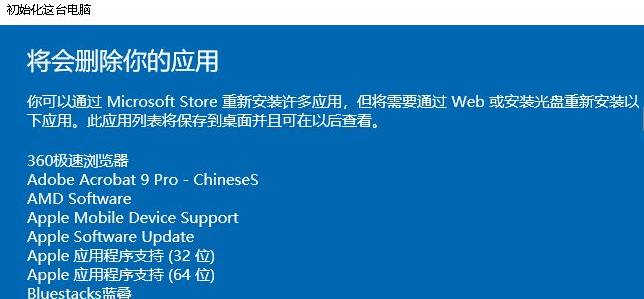
8. Finally, we click the reset button to restore the original system.
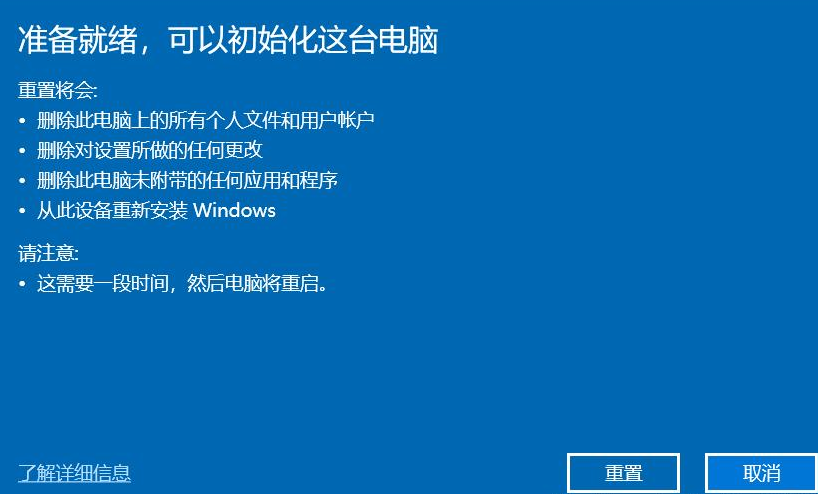
The above is the content of one-click restoration. I hope the editor can help everyone.
The above is the detailed content of How to operate one-click restore of win10 system. For more information, please follow other related articles on the PHP Chinese website!