Home >Common Problem >How to restore computer to factory settings in win7
Recently, some friends who use Lenovo win7 computers asked the editor how to restore the computer to factory settings. In fact, there is not much difference between restoring the factory settings of Lenovo win7 computers and restoring the factory settings of other win7 brands. Today, the editor will introduce to you several methods that can help you recover quickly.
How to restore the computer to factory settings in win7.
1. Right-click the "Computer" icon on the desktop, select "Properties", and then click "System Protection" in the upper left corner of the interface;
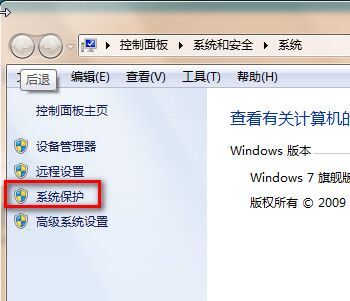
2. Select the "SystemRestore" page, and then select [Next];
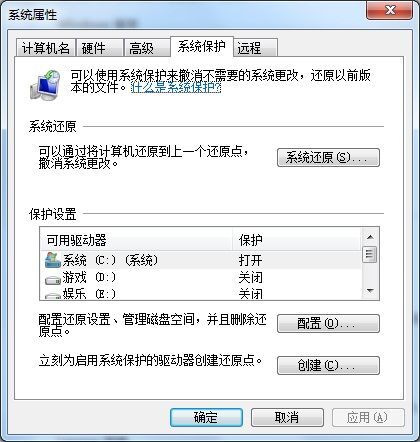
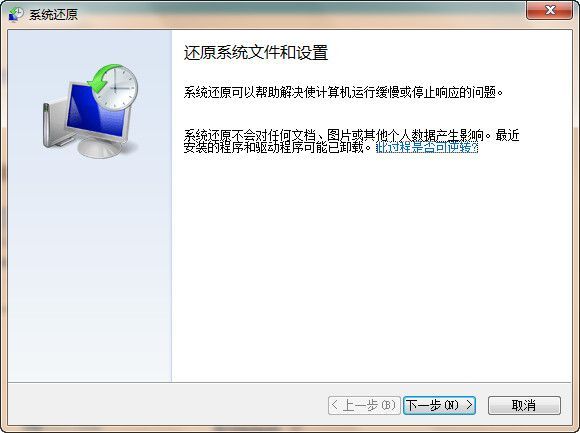
3. Select the time point for restoration, Click [Next]. After that, the system will automatically restore the win7 system to factory settings.
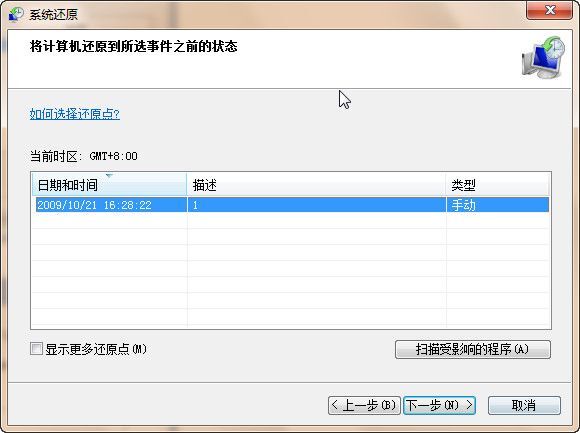
Method 2,
1. Press the "delete" button to enter bios mode;
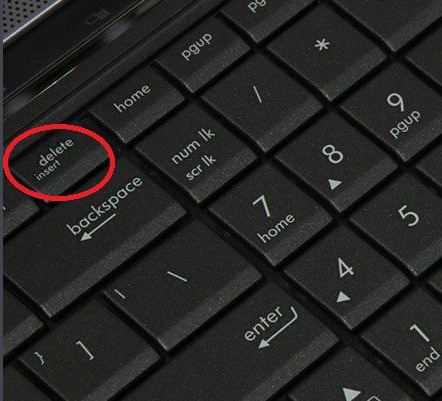
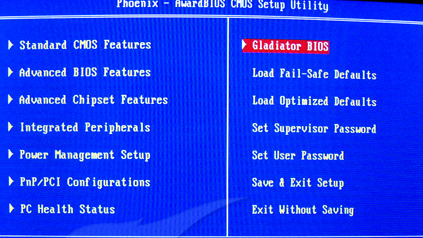
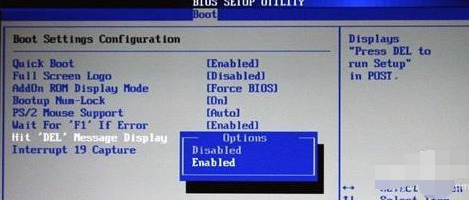
The above is the detailed content of How to restore computer to factory settings in win7. For more information, please follow other related articles on the PHP Chinese website!