Home >Common Problem >Demonstrate one-click system restoration method in win7
Some netizens have encountered some malfunctions when using their computers. For example, the computer has become very laggy, and it is often prone to blue screens or even system crashes. At this time, we can restore it through the system's own backup. Tools for system restore. So how to restore the system in win7 with one click? The editor below will teach you how to restore the win7 system with one click.
The specific steps are as follows:
1. Find My Computer or Computer--shortcut icon on the desktop, right-click the mouse, and click the Properties button.
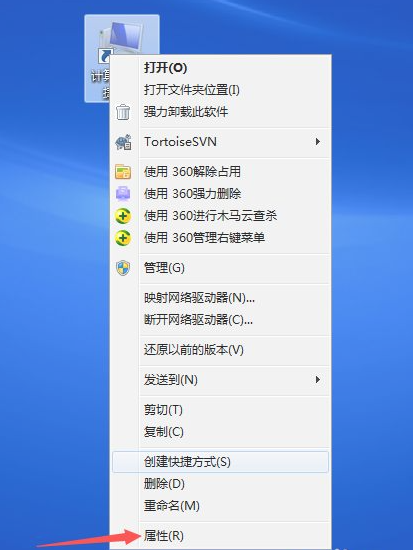
#2. Find the system protection icon on the left side of the panel and click to enter.
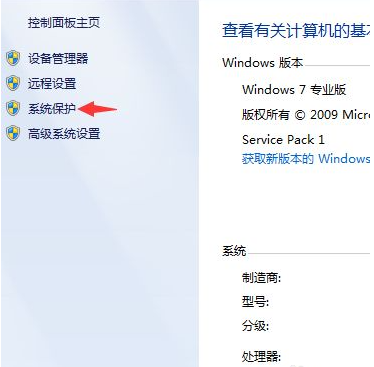
#3. After entering, the interface as shown below will appear. Find the C drive corresponding to the computer and click System Restore.
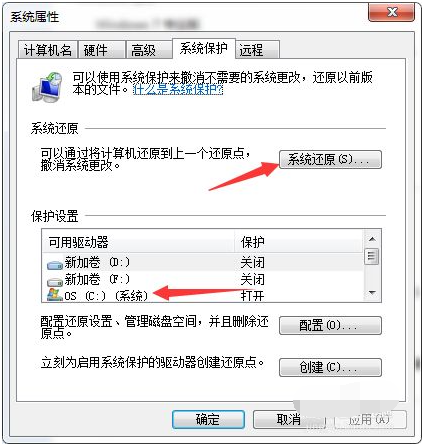
#4. However, before restoring the system, you need to back up the system to have a restore point, otherwise the system cannot be restored. You can directly go to Control Panel - Backup and Restore, select Settings Backup, and follow the prompts to back up the system.
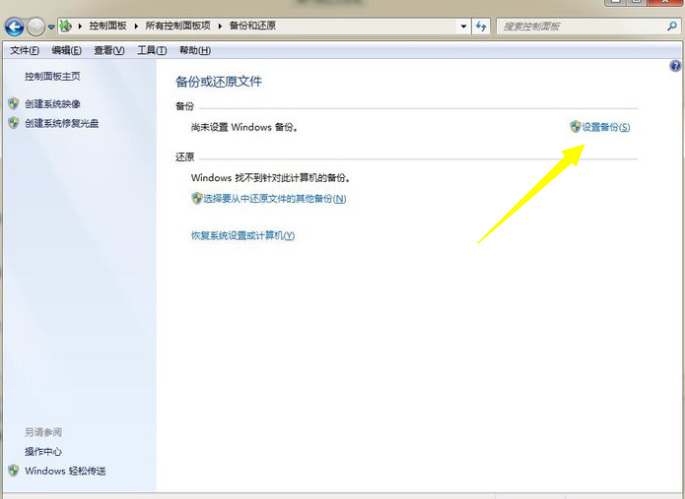
#The above is the one-click method to restore the win7 system. I hope it can help everyone.
The above is the detailed content of Demonstrate one-click system restoration method in win7. For more information, please follow other related articles on the PHP Chinese website!