Home >Common Problem >Learn how to read computer configuration in Windows 10 with graphic tutorial
Many people now want to upgrade their computers to the win11 system. Installing the win11 system has requirements for computer configuration. So how do you check the computer configuration in win10? The editor will teach you how to check the computer configuration in win10.
How to check the computer configuration in win10:
1. Right-click on the start menu (lower left corner) of the win10 system and select "Control Panel", as shown in the figure Display;
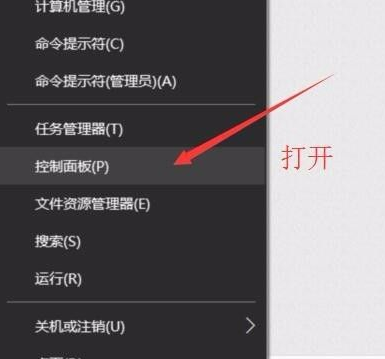
2. After opening, click to select the "System Security" option, as shown in the figure;
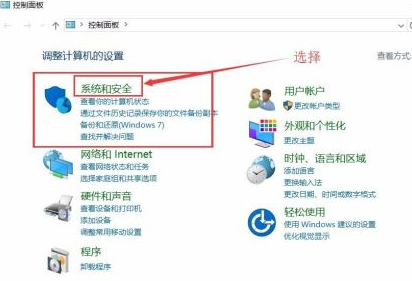
3. Then you can see the "System" option, click to open, as shown in the picture;
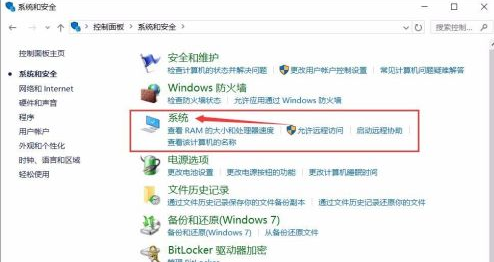
4. Here you can see the overall configuration of your computer. As shown in the figure; then select the "Device Manager" option to further view the specific configuration;

5. After entering, you can see the CPU, graphics card, sound card, network card, etc. Configuration information. As shown in the picture, it is the CPU information of my computer. You can slide it to view it by yourself.

The above is how to view the computer configuration in win10. I hope it can help you.
The above is the detailed content of Learn how to read computer configuration in Windows 10 with graphic tutorial. For more information, please follow other related articles on the PHP Chinese website!