Home >Common Problem >How does Win11 display the local disk icon?
How to display the local disk icon in Win11? Recently, some users have just upgraded their computers to the latest computer system, so they are not very familiar with some operations. For example, they don’t know how to make the computer display the local disk icon. In this regard, the editor below brings you Win11 Let’s take a look at the techniques for displaying local disk icons.

After turning on the computer, right-click on the start menu and select Run Window. Enter the command gpedit.msc and click OK.

2. Find the Administrative Templates menu in User Configuration and click to open the Windows Components column.
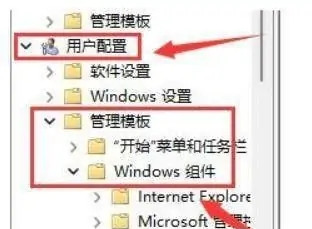
3. Double-click on the right side of the file explorer to turn on the option to hide the specified driver in My Computer.

4. Check the Unconfigured button and save the settings. The disk icon will be displayed.
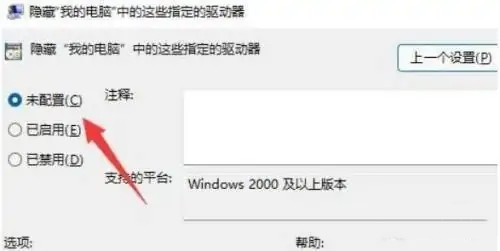
The above is the detailed content of How does Win11 display the local disk icon?. For more information, please follow other related articles on the PHP Chinese website!