How to turn off win10 security software? After installing the win0 system, you will find that the system comes with security software, which will help us clean up garbage and protect against viruses. However, some friends want to install an anti-virus software, which can easily cause conflicts, so they hope to turn off win10. How should you turn off the security software that comes with the system? The editor has compiled the tips for turning off the security software that comes with Windows 10. If you are interested, follow the editor and take a look below!

1. Under Win10 system, press the Windows R key combination to bring up the run. We enter Gpedit.msc and press Enter, as shown in the figure.
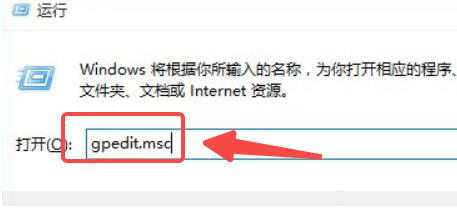
2. We now open Group Policy and navigate to the items on the left: [Computer Configuration] - [Administrative Templates] - [Windows Components] - [Windows Defender], as shown in the figure.
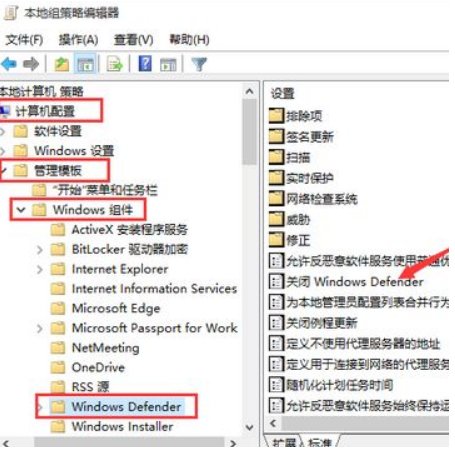
3. Double-click the "Turn off Windows Defender" option as shown by the arrow in the picture above, configure it as "Enabled" and click OK, as shown in the picture.
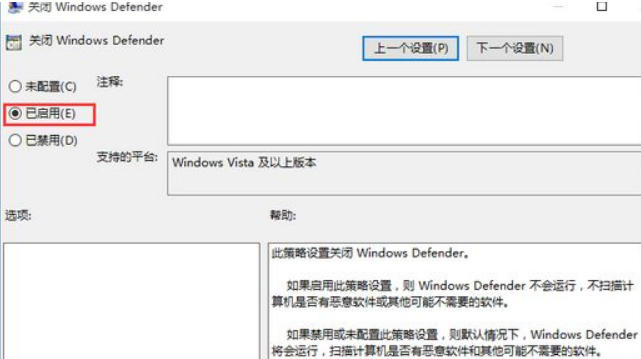
The above is the entire content of [How to turn off win10 security software - Tips for turning off win10 built-in security software], more exciting tutorials are on this site!
The above is the detailed content of How to turn off win10 security software. For more information, please follow other related articles on the PHP Chinese website!