Home >Common Problem >How to improve graphics card performance in Win10 system
How to improve graphics card performance in Win10 systemMore and more users now play games in their spare time, but most games now require relatively high computer configurations. If you are playing games It's very laggy. It may be because the graphics card performance of the computer is poor. So how to improve the performance of the graphics card in win10? The following editor will bring you the steps to improve the performance of the graphics card in win10. Let's take a look!

1. Use the shortcut key windows R to open the run, enter services.msc and confirm. As shown in the picture:
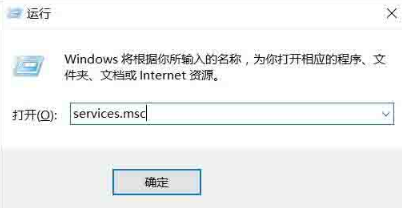
2. Find the NVIDIA Streamer Service and you can see that it is automatically started, as shown in the picture:

3. Right-click Properties, select Manual as the startup type, so that it will not start by itself. As shown in the picture:

4. Right-click on the desktop, find the control panel of the graphics card, and select Adjust image settings through preview; as shown in the picture:
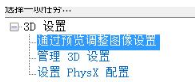
5. Select Use My Preferences, focus on performance, and click Apply. As shown in the picture:
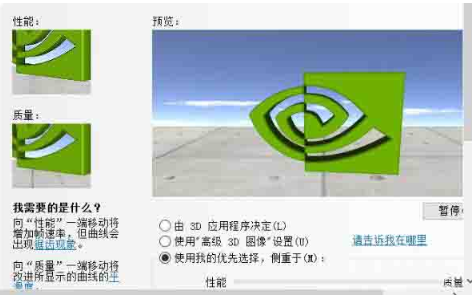
6. If the graphics card performance has not improved yet, you can adjust the graphics card settings in the game, usually the image settings. Just adjust the image quality to the lowest. , you can also update the graphics card driver. If it still doesn't work, you can only upgrade the graphics card (change the graphics card).
The above is the entire content of [How to improve graphics card performance in Win10 system - Specific operation tutorial to improve graphics card performance in Win10 system]. More exciting tutorials are available on this site!
The above is the detailed content of How to improve graphics card performance in Win10 system. For more information, please follow other related articles on the PHP Chinese website!