Home >Common Problem >How to turn off automatic dimming of Win7 notebook screen
How to turn off automatic dimming of Win7 notebook screen? Every time we use a laptop, the screen will dim as we use it. We need to click once to open the laptop. So how should we solve this problem? This situation may be because the laptop has insufficient power and the brightness automatically adapt. The editor below has compiled the steps to turn off the automatic dimming of the Win7 notebook screen. If you are interested, follow the editor to read below! 
1. First, click to open "Power Options" in the control panel, as shown in the figure.
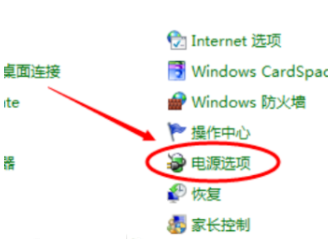
2. Then click on "Change Power Plan Settings" in the pop-up window to open the Change Plan Settings, as shown in the figure shown.
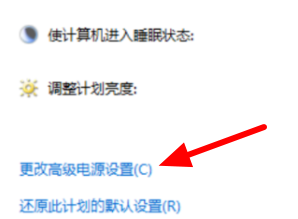
3. Then click on "Enable Adaptive Brightness" in the pop-up window and turn off the two options below. ,as the picture shows.
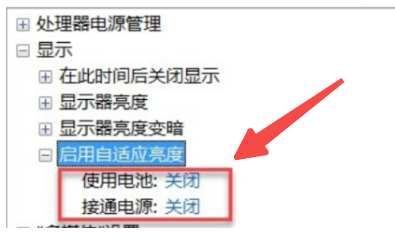
The above is the entire content of [How to turn off the automatic dimming of the Win7 notebook screen - Steps to turn off the automatic dimming of the Win7 notebook screen], more updates There are so many exciting tutorials on this site!
The above is the detailed content of How to turn off automatic dimming of Win7 notebook screen. For more information, please follow other related articles on the PHP Chinese website!