Home >Common Problem >Win10 system chrome extension installation keeps prompting to check how to deal with it
How to deal with the problem that the chrome extension installation in Win10 keeps prompting to check? 3600 Browser, Sogou Browser, and Chrome Browser are all commonly used browsers. However, some users say that when installing chrome on win10 system, when adding extensions, they always prompt to check and cannot be installed. What should I do? What's the solution? Many friends don’t know how to operate in detail. The editor below has compiled the steps for installing the chrome extension in Win10 system and always prompts to check. If you are interested, follow the editor to take a look below!

1. Open Google Chrome and click the application in the upper left corner
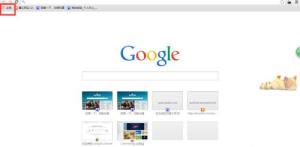
2. Then we click on the Google Online App Store. The page jump may be very slow, please be patient and wait.
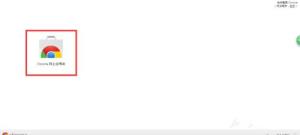
3. Find the extension you want to add in the opened extension center, and then open it.
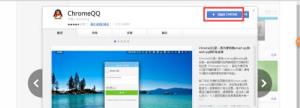
4. Click Add to Google Chrome in the tab, and you will find a checking prompt.
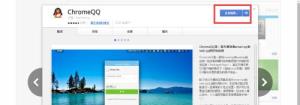
5. Let’s not close the browser first and wait quietly for 5 minutes. Under normal circumstances, a pop-up window will prompt you whether to add it within 5 minutes. Just click Add.
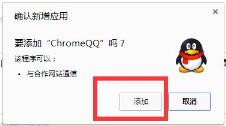
6. If it is still being checked after 5 minutes, let’s refresh the component page and open the component again.
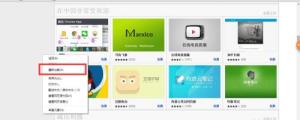
7. If you still have problems, log in to your Google account and try installing the component again.
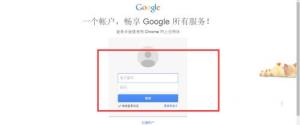
The above is the detailed content of Win10 system chrome extension installation keeps prompting to check how to deal with it. For more information, please follow other related articles on the PHP Chinese website!