Home >Common Problem >How to expand computer memory in win7
How to expand computer memory in win7?Have you ever encountered the phenomenon that your computer often freezes when using your computer? This is most likely caused by insufficient memory. When the computer system When there is insufficient content, all running programs will slow down, and it is normal for lags to occur. So, how do we expand the computer's memory? The following editor will teach you how to expand the computer's memory in win7 system. Friends who are interested You can take a look.

1. Right-click this computer on the desktop and select [Properties] from the pop-up menu.
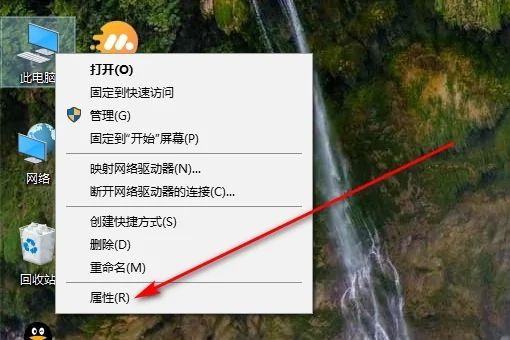
#2. Then click [Advanced System Settings].
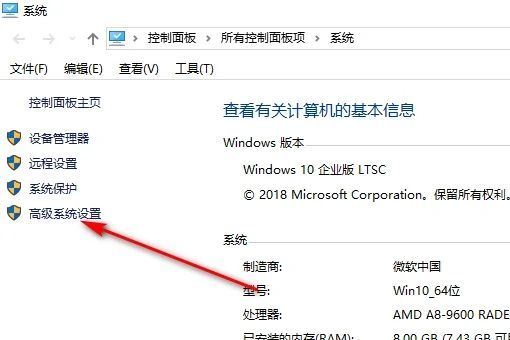
#3. Enter the system properties window, select the [Advanced] tab at the top, and click [Settings] in Performance at the bottom.
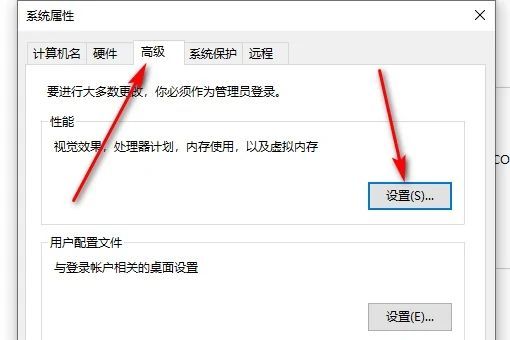
4. Select the [Advanced] tab again, and click [Change] in the virtual memory area below.
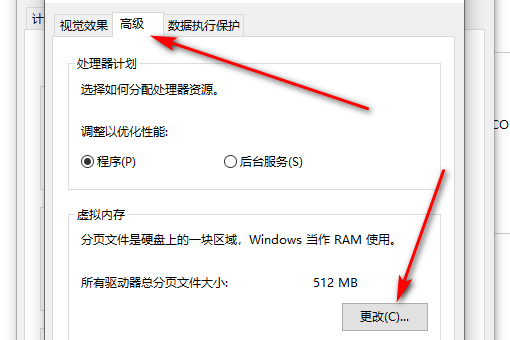
#5. Select the partition, check [Custom size], enter the value, and click [Set].
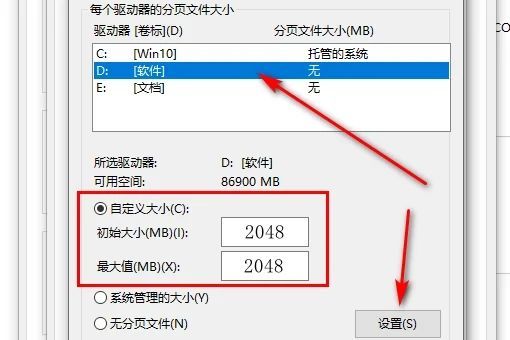
#6. Finally, click [OK].
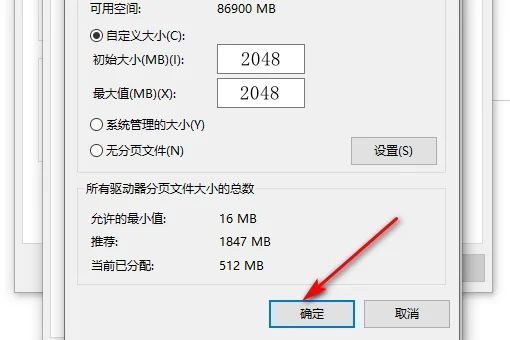
The above is all the content on how to expand computer memory in win7. More exciting content can be locked on this site.
The above is the detailed content of How to expand computer memory in win7. For more information, please follow other related articles on the PHP Chinese website!