Home >Common Problem >How to change the column title in Empire CMS
Steps to change the column title in Empire cms: 1. Log in to the Empire cms backend; 2. Click the "Column Management" option in the menu bar; 3. Enter the management column option; 4. Change the column name; 5. Click the "Start Editing" button to complete.

#The operating environment of this tutorial: Windows 10 system, Imperial cms version 7.0, Dell g3 computer.
To modify the column name, you can log in to the Empire CMS backend, click Column Management in the menu bar, and then enter the management column option to modify the column name.
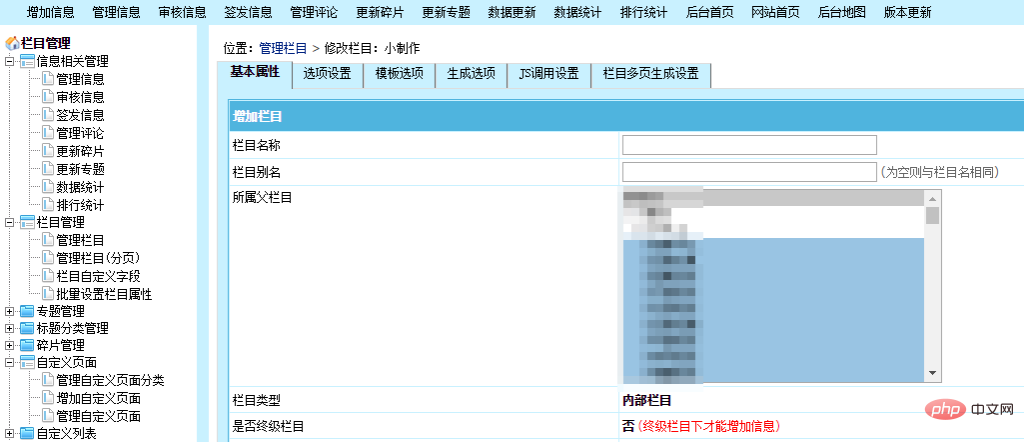
Customizing the titles of website columns (categories) can be achieved by using column aliases. I searched the relevant information online and compiled the code for calling column aliases as follows:
<?php
$cr=$empire->fetch1(“select classid,classname,bname from {$dbtbpre}enewsclass where classid='”.$GLOBALS[navclassid].”‘ limit 1″);
echo $cr[‘bname’];
?>Notes:
1. It is recommended to back up the website data first to prevent problems with the modification;
2. Do not close the page or refresh the page during the modification process to avoid affecting the operation results;
3. For articles that have been included by search engines, it is recommended not to change the title easily to avoid affecting the SEO effect of the website.
The above is the detailed content of How to change the column title in Empire CMS. For more information, please follow other related articles on the PHP Chinese website!