Simple installation (yum method)
Install software source
Add epel source
[root@opstrip.com opt]# rpm --import /etc/pki/rpm-gpg/rpm-gpg-key* [root@opstrip.com opt]# rpm -uvh http://mirrors.rit.edu/fedora/epel//7/x86_64/e/epel-release-7-9.noarch.rpm
Add remi source
[root@opstrip.com opt]# rpm -uvh http://rpms.remirepo.net/enterprise/remi-release-7.rpm
Install and update the software
Install the yum-config-manager utility
[root@opstrip.com opt]# yum -y install yum-utils
Update the current software version of the system
[root@opstrip.com opt]# yum -y update
Update Once completed, you can install the required php version.
Install php
After the above preparations are completed, you can install the required php version.
For php5.4
[root@opstrip.com opt]# yum -y install php
Before installation, you can try yum search php54 to search for installable software packages.
For php7.0
[root@opstrip.com opt]# yum-config-manager --enable remi-php70 [root@opstrip.com opt]# yum -y install php php-opcache
Before installation, you can try yum search php70 to search for installable software packages.
For php7.1
[root@opstrip.com opt]# yum-config-manager --enable remi-php71 [root@opstrip.com opt]# yum -y install php php-opcache
Before installation, you can try yum search php71 to search for installable software packages.
After completion, you need to add common php extensions:
[root@opstrip.com opt]# yum -y install php-mysql php-gd php-ldap php-odbc php-pear php-xml php-xmlrpc php-mbstring php-soap curl curl-devel
For nginx
[root@opstrip.com opt]# yum -y install nginx nginx-mod-http-perl nginx-mod-stream nginx-filesystem nginx-mod-mail nginx-mod-http-image-filter nginx-all-modules nginx-mod-http-geoip nginx-mod-http-xslt-filter
It is still recommended to try yum search nginxSearch for installable software before installation Bag.
After the installation is complete, configure php and nginx and start it to test the phpinfo page. It should be displayed normally at this time.
Source code compilation and installation
Preparation before installation
Download the php installation package
[root@opstrip.com opt]# wget -o php-7.1.5.tar.gz http://cn2.php.net/distributions/php-7.1.5.tar.gz
Unzip
[root@opstrip.com opt]# tar xf php-7.1.5.tar.gz
Install dependency packages
[root@opstrip.com php-7.1.5]# yum install -y libxml2 libxml2-devel openssl openssl-devel bzip2 bzip2-devel libcurl libcurl-devel libjpeg libjpeg-devel libpng libpng-devel freetype freetype-devel gmp gmp-devel libmcrypt libmcrypt-devel readline readline-devel libxslt libxslt-devel
Configuration and installation
Compile configuration
[root@opstrip.com opt]# cd php-7.1.5 [root@opstrip.com php-7.1.5]# ./configure \ --prefix=/usr/local/php \ --with-config-file-path=/etc \ --enable-fpm \ --with-fpm-user=nginx \ --with-fpm-group=nginx \ --enable-inline-optimization \ --disable-debug \ --disable-rpath \ --enable-shared \ --enable-soap \ --with-libxml-dir \ --with-xmlrpc \ --with-openssl \ --with-mcrypt \ --with-mhash \ --with-pcre-regex \ --with-sqlite3 \ --with-zlib \ --enable-bcmath \ --with-iconv \ --with-bz2 \ --enable-calendar \ --with-curl \ --with-cdb \ --enable-dom \ --enable-exif \ --enable-fileinfo \ --enable-filter \ --with-pcre-dir \ --enable-ftp \ --with-gd \ --with-openssl-dir \ --with-jpeg-dir \ --with-png-dir \ --with-zlib-dir \ --with-freetype-dir \ --enable-gd-native-ttf \ --enable-gd-jis-conv \ --with-gettext \ --with-gmp \ --with-mhash \ --enable-json \ --enable-mbstring \ --enable-mbregex \ --enable-mbregex-backtrack \ --with-libmbfl \ --with-onig \ --enable-pdo \ --with-mysqli=mysqlnd \ --with-pdo-mysql=mysqlnd \ --with-zlib-dir \ --with-pdo-sqlite \ --with-readline \ --enable-session \ --enable-shmop \ --enable-simplexml \ --enable-sockets \ --enable-sysvmsg \ --enable-sysvsem \ --enable-sysvshm \ --enable-wddx \ --with-libxml-dir \ --with-xsl \ --enable-zip \ --enable-mysqlnd-compression-support \ --with-pear \ --enable-opcache
For details, please refer to the official PHP installation instructions document:
Compile and install
[root@opstrip.com php-7.1.5]# make && make install
Configure environment variables:
Append export path=$path:/usr/local/php/bin at the end of /etc/profile, and then execute source /etc/profileCheck the php version after taking effect:
[root@opstrip.com php-7.1.5]# php -v php 7.1.5 (cli) (built: may 31 2017 16:12:38) ( nts ) copyright (c) 1997-2017 the php group zend engine v3.1.0, copyright (c) 1998-2017 zend technologies
Configuration after installation
Configuration php-fpm
After the installation is complete, you can start php-fpm through sapi/fpm/php-fpm.server. However, for the convenience of future management, it is usually necessary to place the configuration files in the /etc directory and add php-fpm.server to the systemctl service. As follows:
[root@opstrip.com php-7.1.5]# mkdir -p /etc/php-fpm.d [root@opstrip.com php-7.1.5]# cp php.ini-production /etc/php.ini [root@opstrip.com php-7.1.5]# cp sapi/fpm/php-fpm.service /usr/lib/systemd/system/ [root@opstrip.com php-7.1.5]# cp sapi/fpm/www.conf /etc/php-fpm.d/
Then change the /usr/lib/systemd/system/php-fpm.service file to execute the correct path, as follows:
[root@opstrip.com php-7.1.5]# vi /usr/lib/systemd/system/php-fpm.service # it's not recommended to modify this file in-place, because it # will be overwritten during upgrades. if you want to customize, # the best way is to use the "systemctl edit" command. [unit] description=the php fastcgi process manager after=network.target [service] type=simple pidfile=/var/run/php-fpm.pid execstart=/usr/local/php/sbin/php-fpm --nodaemonize --fpm-config /etc/php-fpm.conf execreload=/bin/kill -usr2 $mainpid privatetmp=true [install] wantedby=multi-user.target
Start php-fpm
When you start the php service through systemctl for the first time, you need to enable the php-fpm service first:
[root@opstrip.com php-7.1.5]# systemctl enable php-fpm.service [root@opstrip.com php-7.1.5]# systemctl start php-fpm.service
Compile and install nginx
See details, and configure and start nginx as needed. I won’t write it down here.
Enable mysql extension (only compile and install)
Since php7 has completely removed mysql extension support (replaced by mysqli and mysqlnd), some old software After upgrading the php version, an error similar to the undefined mysql_connect() function will be reported. It is generally recommended to use the new phpmysqli or pdo extension to replace it. Of course, you can also check out the legacy version of the php7 code that supports the mysql extension and compile and install it yourself. However, it should be noted that the mysql extension has no subsequent updates at all.
Preparation before installation
View the current extension
View the current php7.1 built-in extension:
[root@opstrip.com php-7.1.5]# ls ext bcmath dom gd json oci8 pdo_firebird posix skeleton sysvsem xmlwriter bz2 enchant gettext ldap odbc pdo_mysql pspell snmp sysvshm xsl calendar exif gmp libxml opcache pdo_oci readline soap tidy zip com_dotnet ext_skel hash mbstring openssl pdo_odbc recode sockets tokenizer zlib ctype ext_skel_win32.php iconv mcrypt pcntl pdo_pgsql reflection spl wddx curl fileinfo imap mysql pcre pdo_sqlite session sqlite3 xml date filter interbase mysqli pdo pgsql shmop standard xmlreader dba ftp intl mysqlnd pdo_dblib phar simplexml sysvmsg xmlrpc
You can see that the mysql extension has indeed been has been removed, we can directly check out the old php mysql extension code in the ext directory.
Get the php mysql extension source code
[root@opstrip.com ext]# git clone https://github.com/php/pecl-database-mysql mysql --recursive cloning into 'mysql'... remote: counting objects: 145, done. remote: total 145 (delta 0), reused 0 (delta 0), pack-reused 145 receiving objects: 100% (145/145), 88.41 kib | 0 bytes/s, done. resolving deltas: 100% (65/65), done. checking connectivity... done.
Compile and install the mysql extension
Compile using phpize
[root@opstrip.com ext]# cd mysql [root@opstrip.com mysql]# ls config.m4 config.w32 credits license mysql.mak mysql_mysqlnd.h package.xml php_mysql.c php_mysql.h php_mysql_structs.h readme.md tests [root@opstrip.com mysql]# /usr/local/php/bin/phpize configuring for: php api version: 20151012 zend module api no: 20151012 zend extension api no: 320151012 [root@opstrip.com mysql]# ./configure --with-php-config=/usr/local/php/bin/php-config
Install
[root@opstrip.com mysql]# make && make install [root@opstrip.com mysql]# ls /usr/local/php/lib/php/extensions/no-debug-non-zts-20160303/ mysql.so opcache.a opcache.so
After the installation is complete, you need to confirm whether the mysql extension is installed correctly.
Finally modify the php.ini configuration file and add a line:
extension = "mysql.so"
Restart the php-fpm service and you will see the mysql extension in phpinfo:
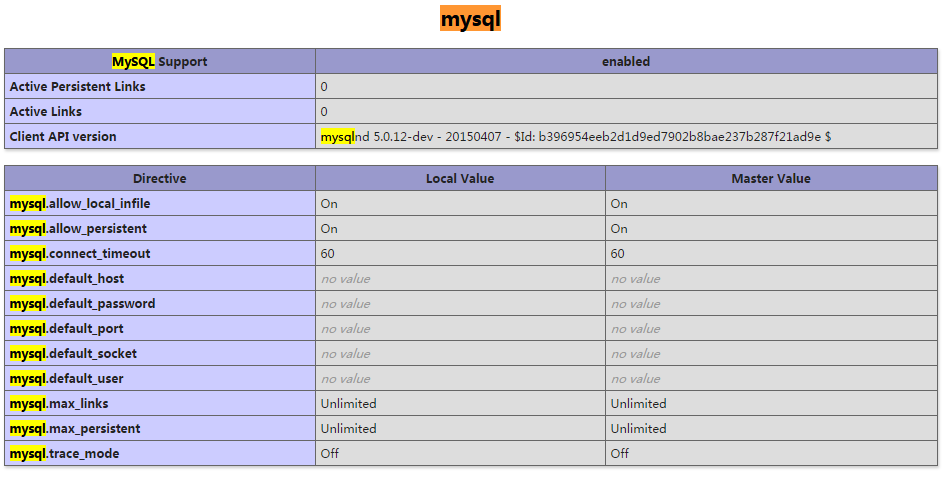
The above is the detailed content of How to deploy php7.1 and enable MySQL extension under CentOS7. For more information, please follow other related articles on the PHP Chinese website!