Home >Operation and Maintenance >Safety >How to use win10 remote desktop connection command
1. Turn on local remote desktop
Through remote desktop connection, users can easily control computers in the company or other places at home, so that when users want to use certain functions of the company computer, they can do so at home. Of course, the company's computer cannot be shut down, and the remote connection function needs to be turned on.
If the user wants to connect to a remote computer, the computer needs to turn on the remote connection function and set the remote connection user. The setting method is as follows.
1. Open the Control Panel and click the "System" command in the pop-up window.
2. Click the "Remote Settings" text link. In the "System" window that opens, click the "Remote Settings" text link on the left side of the window.
3. Click the "Select User" button. In the Remote tab of the System Properties dialog box that pops up, select the "Allow connections only from computers running Remote Desktop that use network level authentication (recommended)" option in the Remote Desktop area, and then click Select User" button.
The following are the steps to set up a remote desktop connection in win10 system:
2. Click "Windows Accessories" in all applications.
3. You can see "Remote Desktop Connection" under Windows Accessories, click Remote Desktop to open it.
4. Click to open the remote desktop.
5. Click the "Show Options" button.
6. Enter the IP address of the remote computer and the login user name of the remote computer. Then click the "Connect" button.
7. In the pop-up dialog box, enter the password and click "OK".
8. Successfully connected to the remote computer.
The above are the steps to set up remote desktop connection in win10 system.
2. In order to better control our remote desktop connection, the IIS7 remote desktop program has launched full-screen operation. Let administrators feel as if they are using their own computers.
View address of IIS7: IIS7 remote desktop download URL
IIS7 remote desktop full-screen operation tutorial
1. IIS7 remote desktop software opens the settings, click on the window settings, and adjust to the full-screen window. 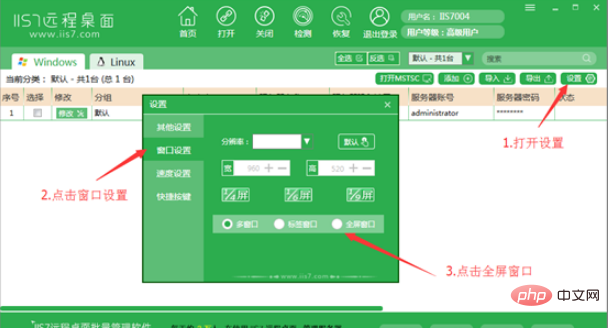
2. Select the server you want to open, double-click or right-click to open it, or check the box before opening it. 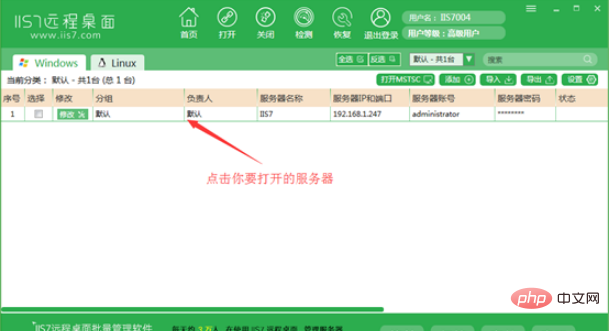
3. After opening, it will be full screen. 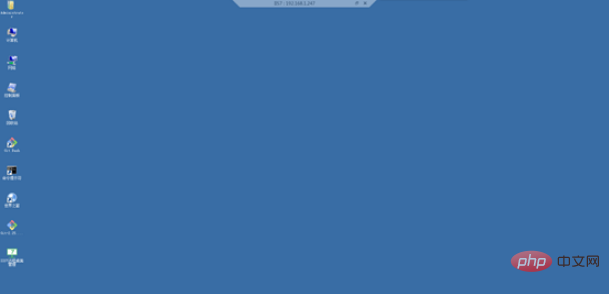
The above is the detailed content of How to use win10 remote desktop connection command. For more information, please follow other related articles on the PHP Chinese website!