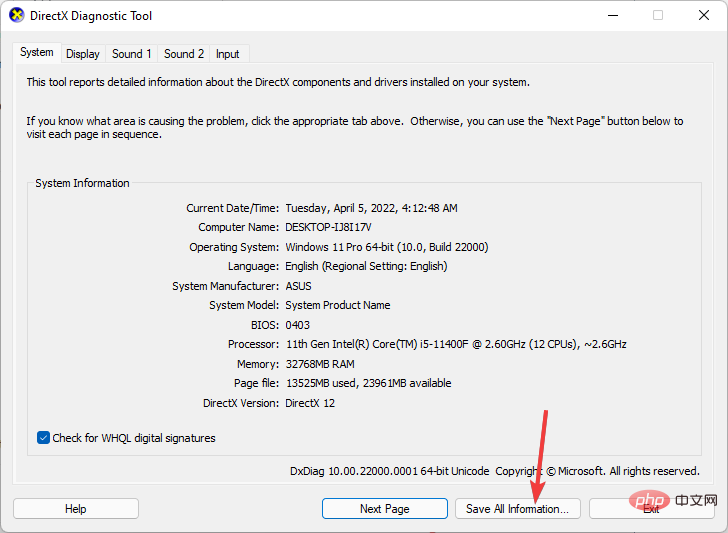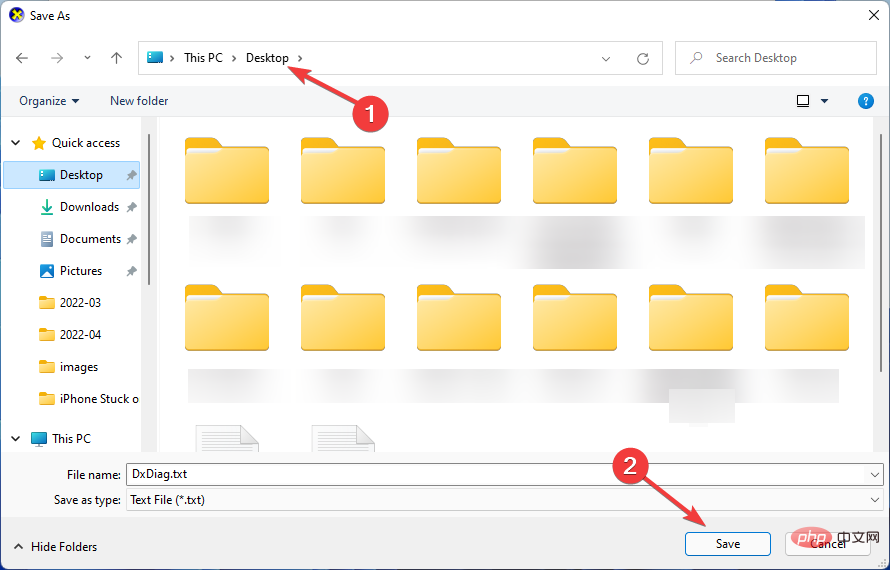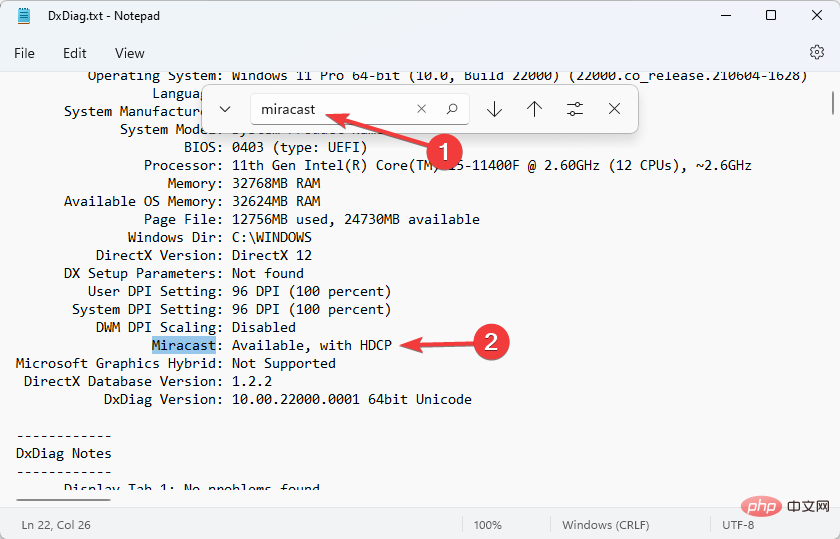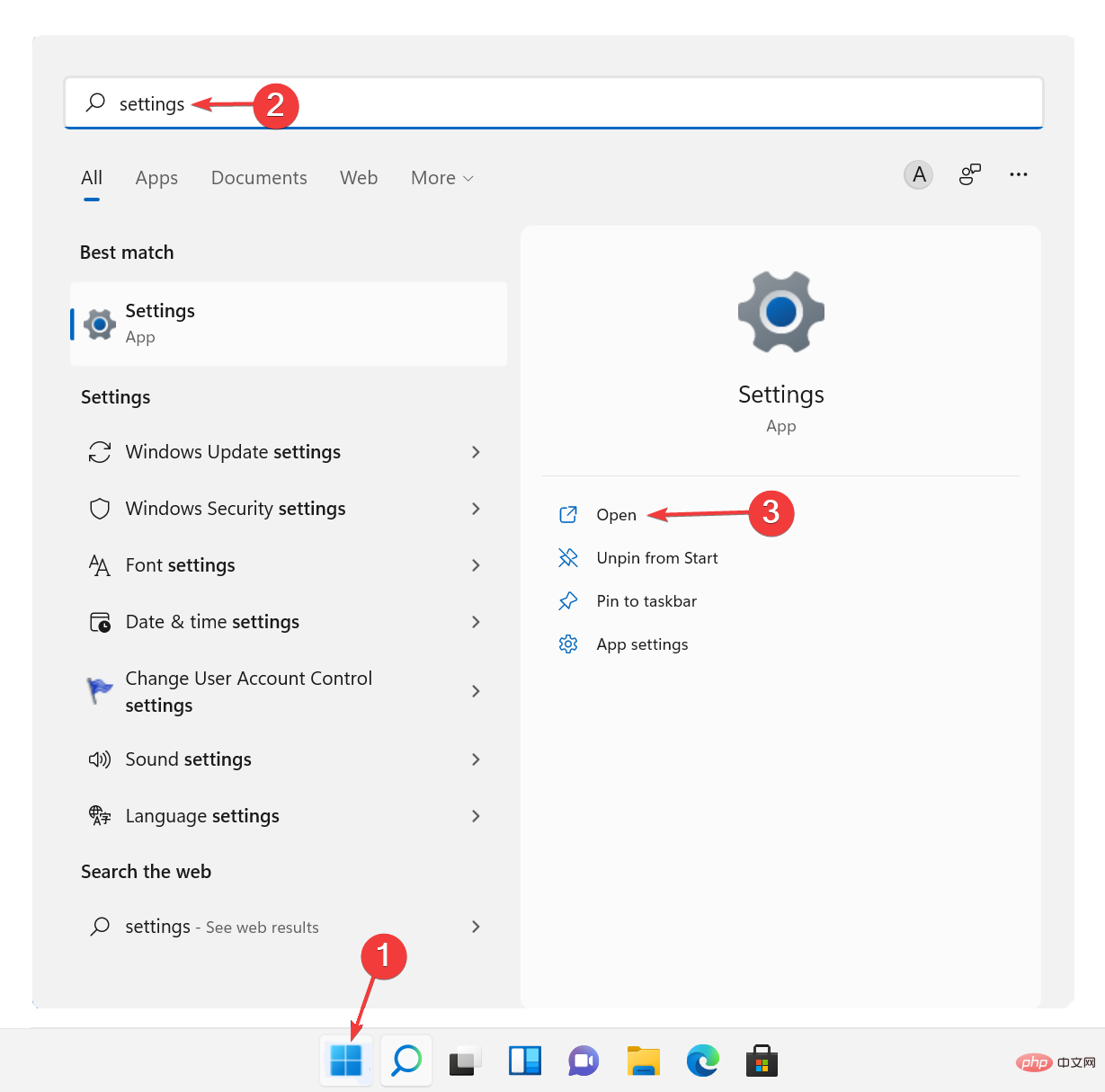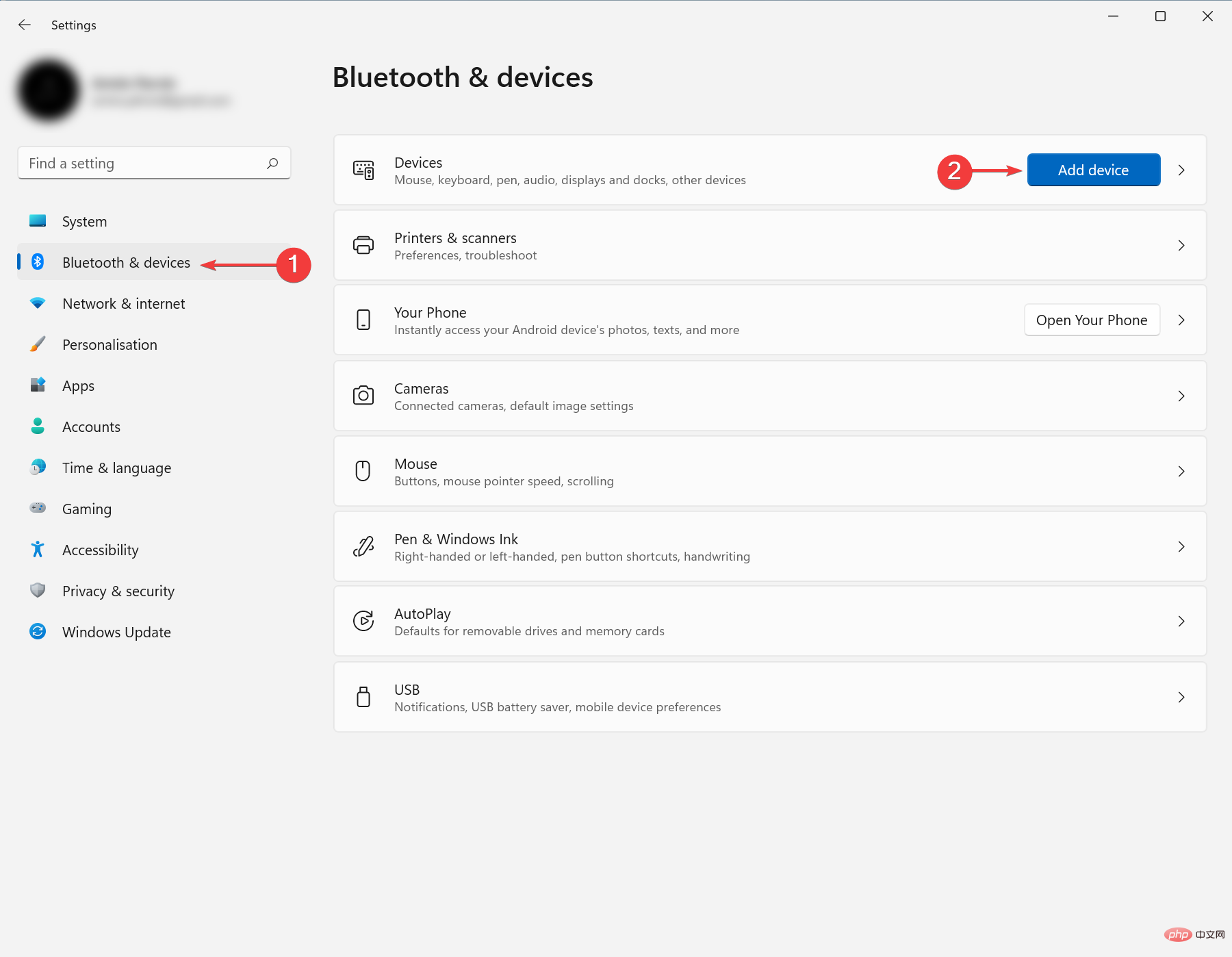If your device is compatible with Miracast, you can easily download and use it on your Windows 11 PC.
Before we get into the solution, for those who don’t know what this feature is, it is a standard for establishing a wireless connection between a device and a display.
HDMI over Wi-Fi is another name for it. Miracast allows you to connect any sending device (phone, laptop, etc.) to any receiving device (TV, monitor, etc.) without using wires.
This article will show you how to download and set up Miracast for Windows 11. So without further ado, let’s get started.
What are the benefits of installing Miracast for Windows 11?
In today’s world, we are tearing down cables and making everything wireless. Miracast helps us eliminate the need for HDMI cables.
If you are a Windows 11 user who prefers a more organized setup, you should use this feature.
How to download Miracast on Windows 11?
1. Check if your computer supports Miracast
- First, press theWindowsRkey to open "# on your computer ##Run”Dialog box.
Type
- dxdiagEnterin the box and click to open the DirectX Diagnostic Tool.

Wait for it to finish analyzing your PC.
- Then, click
- Save all information.
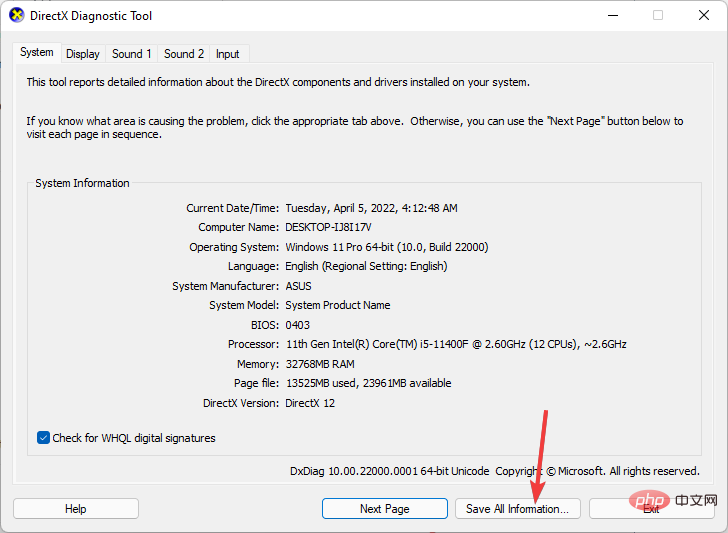
After that, select the location where you want to save the information. Select
- Desktopfor a more comfortable experience and click Save to save the file.
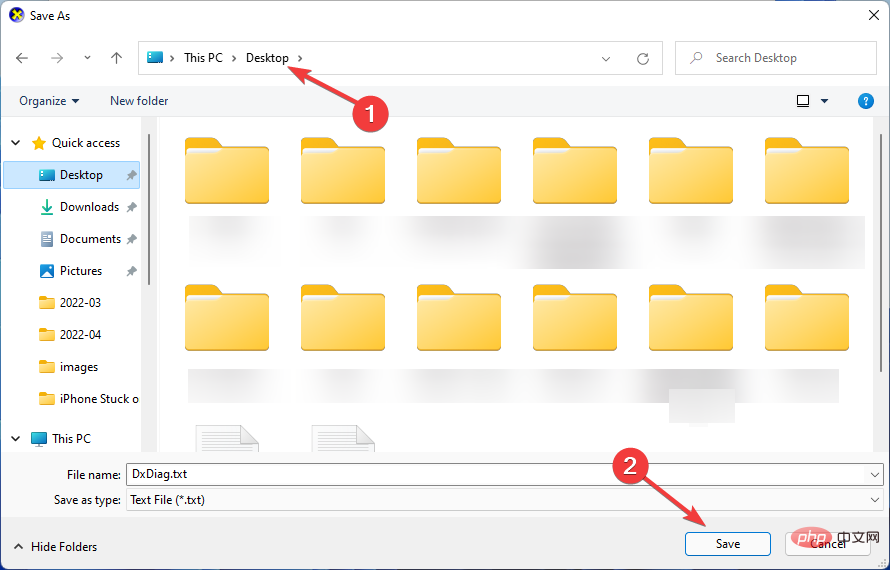
Open the text file using a text editor of your choice, such as
- Notepad.
Press
- CtrlFand typeMiracastto see if it is available.
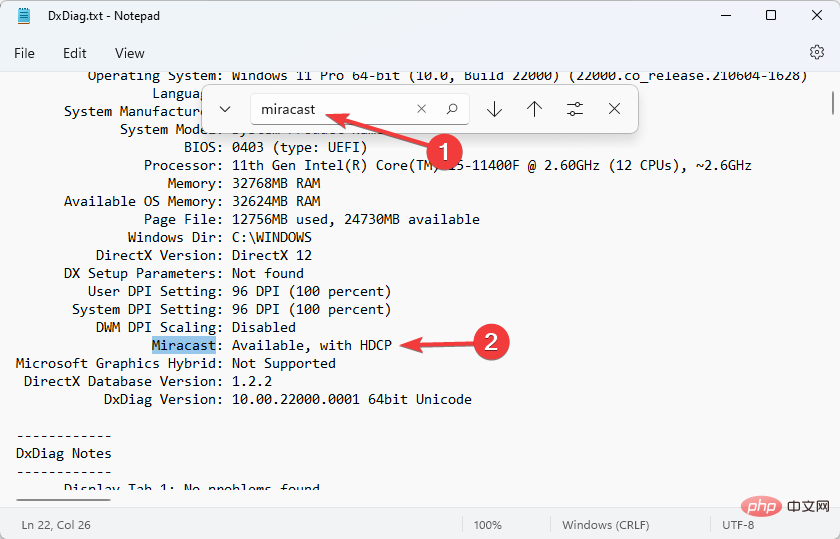
While there are several ways to check Miracast availability, this method is the most convenient to see if your PC supports the feature.
If your monitor supports Miracast, you should update the Miracast driver on your computer to the latest version. You can do this using an app like
DriverFixor you can do it the old-fashioned way.
2. Get the latest Miracast driver
Search
- Settingsin the start menu and open it.
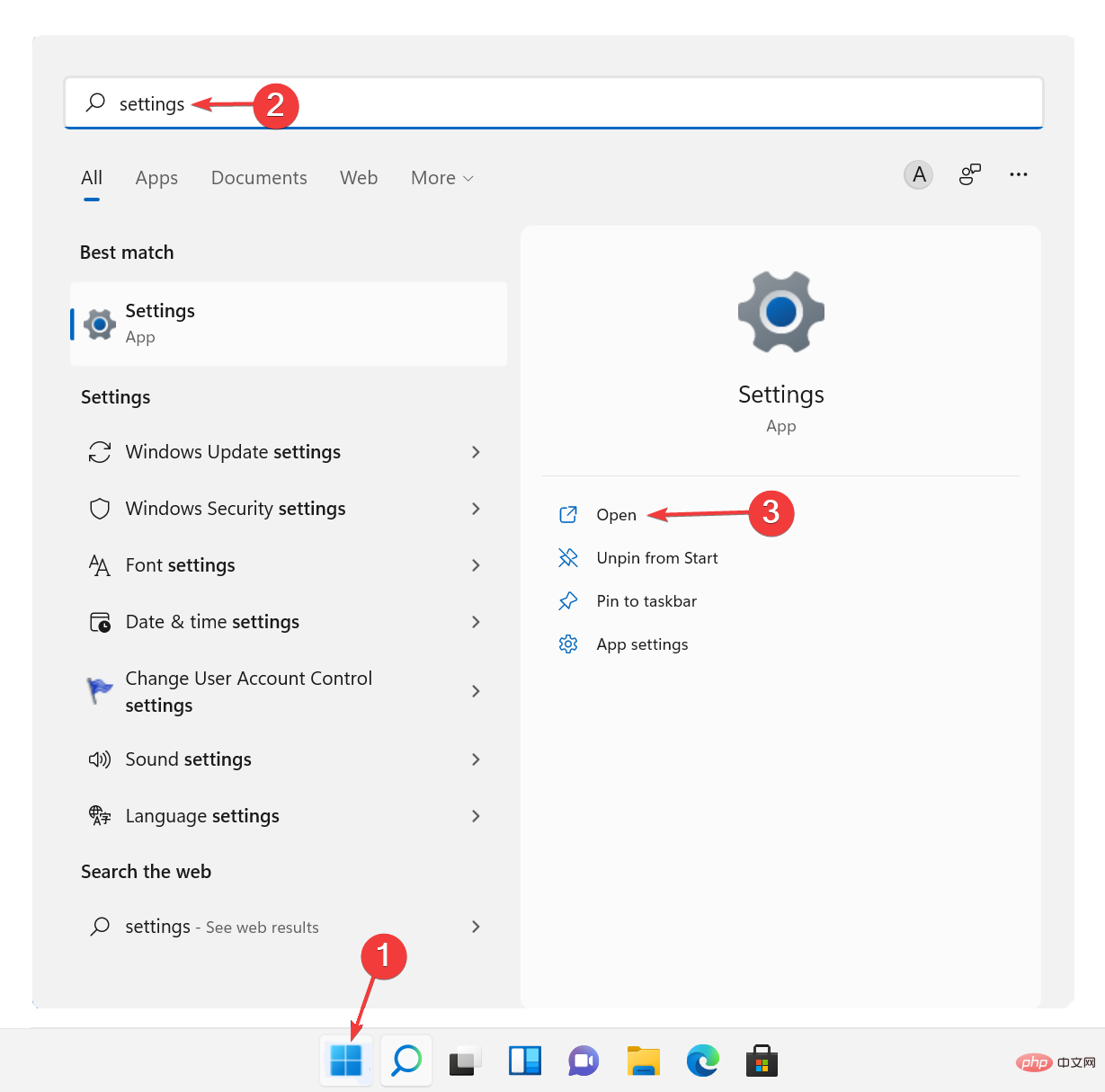
After that, click on
- Windows Update on the left panel, then click onCheck for Updates, and finally click onDownload and Install.

Click
- Advanced Optionsand then go to Optional Updates and download and install them.

Restart the computer afterward.
The latest drivers can be downloaded through the Windows Update function. Follow the steps above to install the latest Miracast driver from Windows Update.
If your monitor doesn't support Miracast, you can use a USB transmitter (such as the Actiontec ScreenBeam USB Transmitter) to cast your screen to your TV.
3. Wirelessly project your Windows 11 to an HDTV
Plug the
- Miracast Adapterinto your TV’s HDMI port.
Select the correct HDMI channel on your TV.
- Press the
- WindowsIkey to openSettings.
Select
- Bluetooth and Devices on the left panel and clickAdd Device.
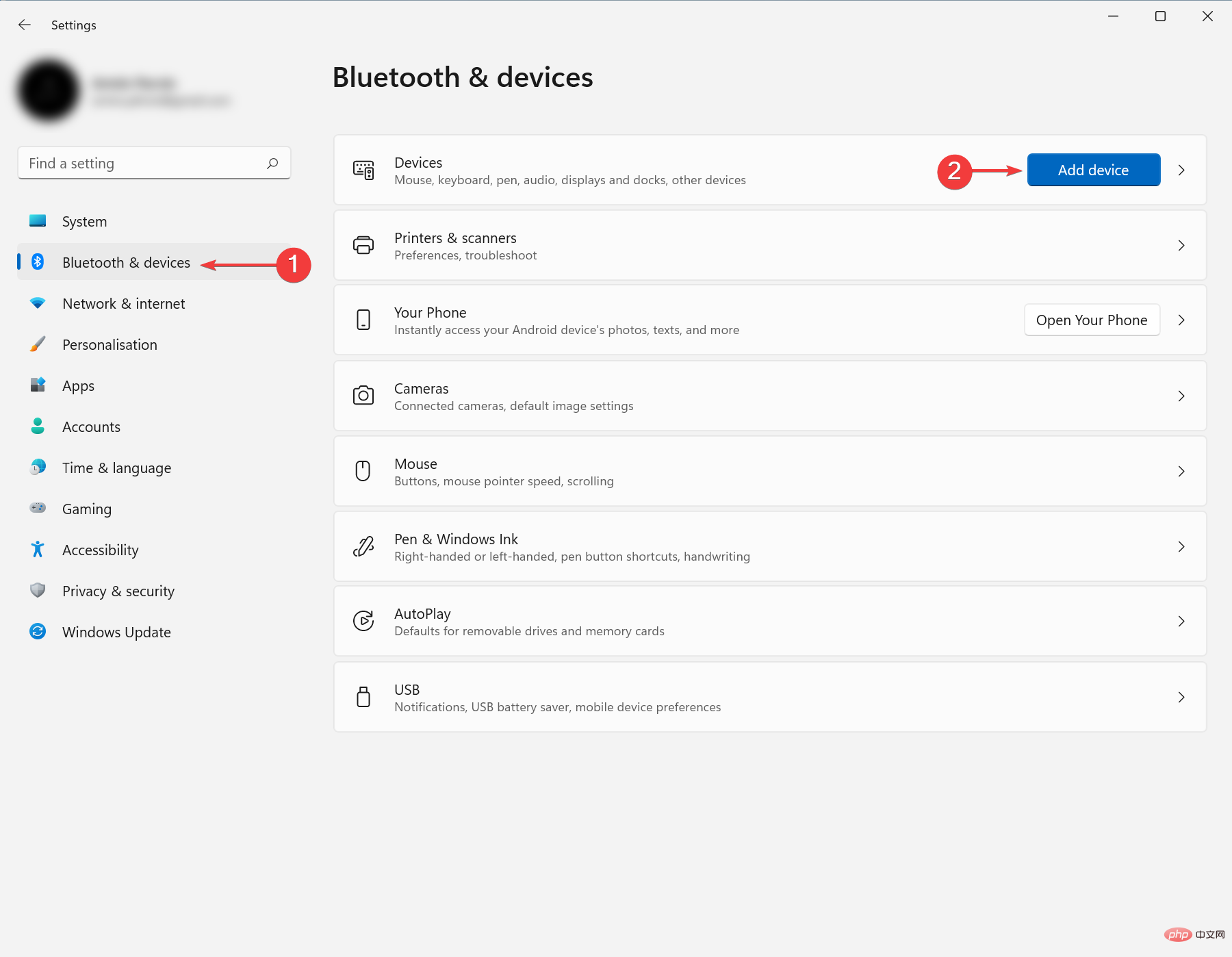
Your Windows 11 PC will now look for a new monitor in the range.
Select your TV from the list of devices that appears. If you are using a Miracast adapter, click it.
What should I know after downloading Miracast for Windows 11?
Another benefit of using Miracast is protecting your connection with WPA2 encryption. So you don't need to worry about the privacy of your protected/private content.
If your graphics card does not support Miracast, please check out our article. You can verify Miracast compatibility with your graphics card.
Also, if you encounter other problems, you may want to try reinstalling the network driver.
Also, you may have forgotten to turn on Wi-Fi, or your adapter may not be connected.
In some cases, the problem can be solved by unplugging and replugging the adapter and restarting the device.
The above is the detailed content of How to download Miracast on Windows 11. For more information, please follow other related articles on the PHP Chinese website!