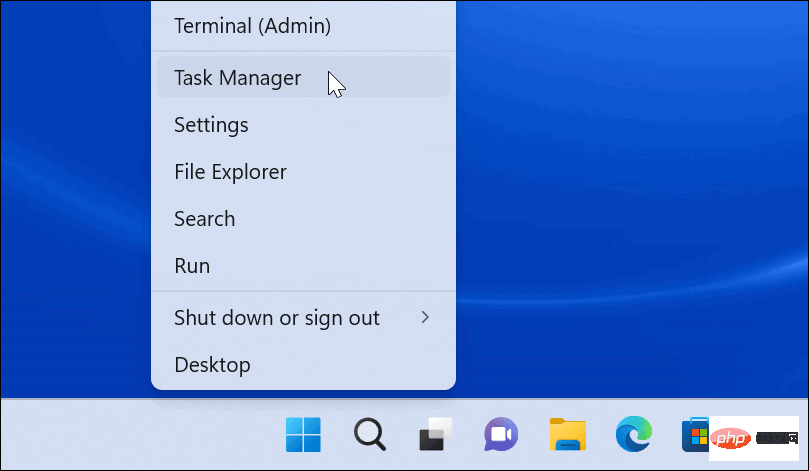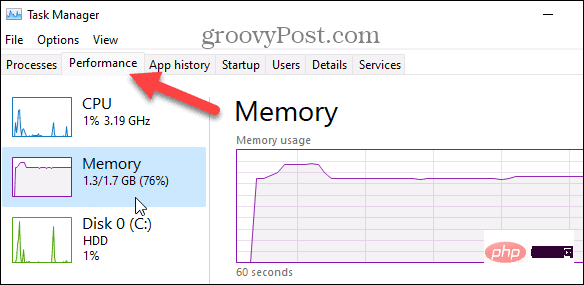How to find available RAM slots on Windows 11
To check if your PC has available RAM slots on Windows 11:
- Right-click theStartbutton and selectTask Manager from the menu.
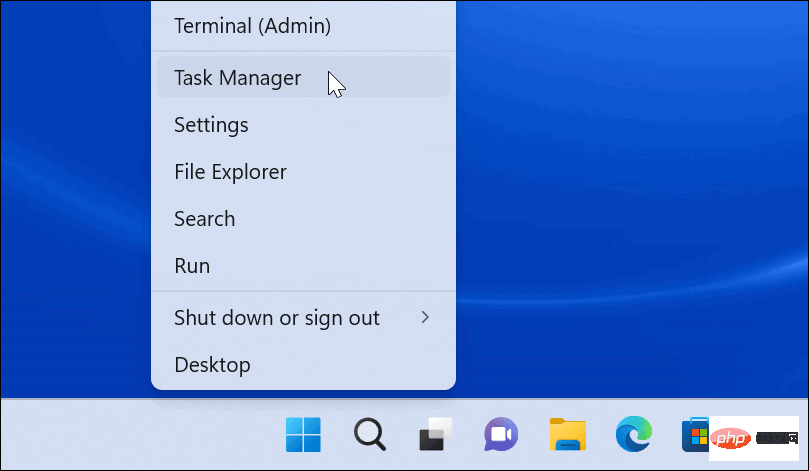
- WhenTask Manageropens, click thePerformance tab at the top.
- SelectMemoryon the left.
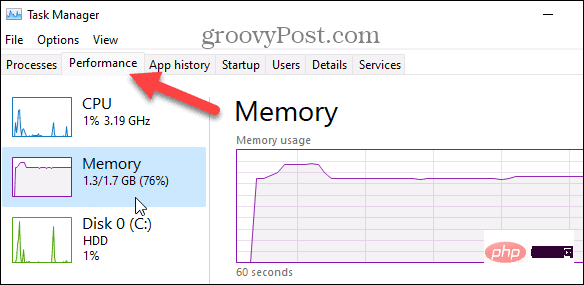
- You can find the number of slots next to theSlots usedoption in the lower right corner of the window. In this example, our PC has two slots, and both are in use.

How to Check Available Memory Slots Using PowerShell
Another built-in tool you can use to determine the number of available RAM slots is to use PowerShell. This is a good choice for users who prefer to use the command line.
You can also use the newer Windows Terminal for these commands. However, the old command prompt doesn't work here.
Find available memory slots via PowerShell:
- Open theStart Menu.
- Search forPowerShelland select theRun as administrator option on the right.

- PowerShellAfter opening, enter the following command:
Get-WmiObject -Class "Win32_PhysicalMemoryArray"

- After running the command, you can see the available options on the motherboard number of slots.

- To determine the number of sockets used, enter the following command in PowerShell:
Get-WmiObject -Class "Win32_PhysicalMemory" | Format-Table BankLabel

- After running the command, you can see the number of sockets used. slot to confirm the number of memory sticks installed.

Find Available RAM Slots with Speccy
We wouldn’t be remiss if we didn’t mention one of our favorite free third-party utilities to learn more about your PC. For more information, we would be remiss -Speccy. Once installed, it quickly scans your system and provides various hardware specs for you to digest.
This information includes the number of available memory slots.
To use Speccy to find the number of available memory slots on Windows 11:
- Download Speccy and launch it after installation.
- When it boots, you'll see an overview of your system's hardware - click onRAMin the list on the left.

- On the right, you will see the amount of memory installed on your system and the number of used and available slots.

The above is the detailed content of How to find available memory slots in Windows 11?. For more information, please follow other related articles on the PHP Chinese website!