Home >Common Problem >How to install Windows 11 without BitLocker
BitLocker is a drive encryption feature introduced in the Windows Vista iteration and has been part of the ecosystem ever since. Although many people like it, some users have been wanting to install Windows 11 without BitLocker.
The BitLocker feature is only available in the Pro and Enterprise editions of Windows 11, not the Home edition. However, some 2-in-1 laptops and some tablets support device encryption in Windows 11, a feature similar to BitLocker.
But if you don’t want to use that feature on your system, here’s how to install Windows 11 without BitLocker.
As mentioned earlier, BitLocker is bundled with the Pro and Enterprise editions of Windows 11. Therefore, you will not be able to install these versions without it.
However, a simple workaround is to install Windows 11 Home which does not provide BitLocker functionality. To do this, select Windows 11 Home when you are asked to choose an operating system during a fresh installation of Windows 11.
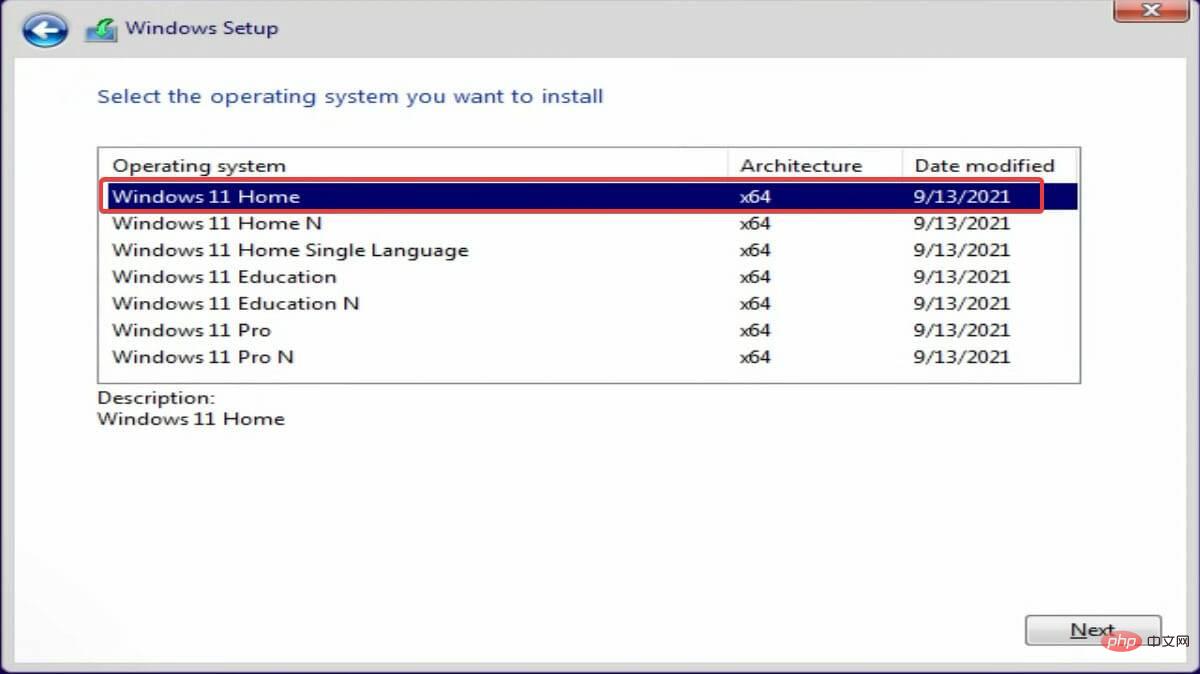
However, it also has a drawback. The home version also lacks a few other features that you might miss. However, you can also download and enable the local Group Policy Editor (gpedit) on Windows 11 Home.
If you want to install the latest iteration of Pro or Enterprise but don't want the feature, we recommend disabling BitLocker in Windows 11. The process is quite simple, and this way you can use other features bundled with this version.
In this day and age, data theft and misuse have become common, and users are always looking for ways to prevent it. You can use reliable third-party antivirus software in Windows 11 that automatically scans for malware or viruses and removes them, such as ESET NOD 32 Antivirus.
BitLocker, on the other hand, helps encrypt the data on your drive so that it cannot be read by anyone without authorized access to your drive. Once encrypted, the data on the system is protected from any form of intrusion or destruction.
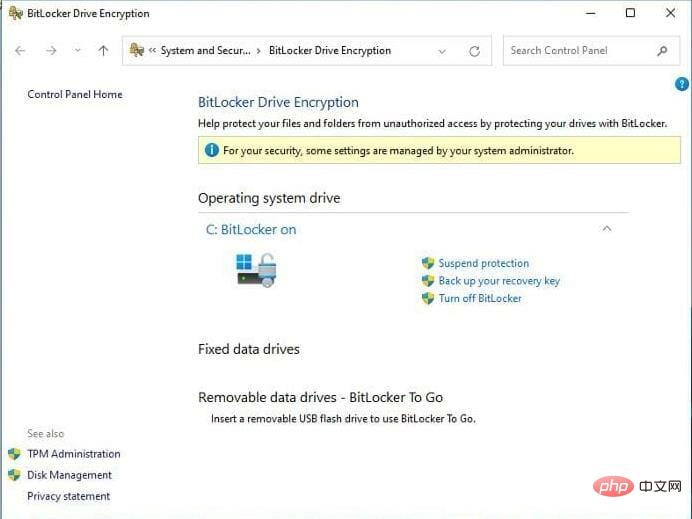
Additionally, if your laptop or desktop hard drive is stolen, the data on it cannot be read or used without a BitLocker recovery key.
Also, one of the best parts of this feature is that it doesn’t take up system resources. So even if your PC has lower specs, running BitLocker in the background shouldn't affect performance.
If you are not a big fan of BitLocker, you can try various other data encryption software for Windows 11.
You now know the benefits of BitLocker and how to install Windows 11 without it. And, if BitLocker comes pre-installed on your system, you can even disable it.
Also, always know what to do if Windows 11 asks for a BitLocker recovery key when booting the operating system.
The above is the detailed content of How to install Windows 11 without BitLocker. For more information, please follow other related articles on the PHP Chinese website!