Home >Common Problem >Fix: Your browser is managed by organization messages in Edge browser
Some Edge browser users may encounter this message. When they open the Edge browser, they'll see a message below the search bar at the top that says "Your browser is managed by your organization." If you are using a system provided by your organization, do not make any modifications as this may be against the rules. If you have noticed this message on your personal computer and are thinking about how to remove it, then read this article which has different ways to explain how to remove “Your browser is managed by your organization” message.
This message is notified because the user or administrator may have applied some policies to configure the edge. If you delete these policies, this message will disappear. Let's see how to do this.
Step 1: Open the Edge browser, enter edge://management in the search bar at the top and press Enter. If there are any applied policies, it will show "Microsoft Edge is managed by your organization" along with some information. Here, I don't have any policy, so it indicates that Microsoft Edge is not managed by a company or organization.
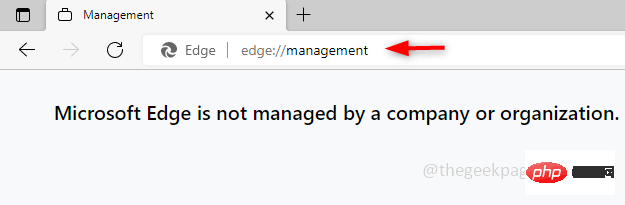
Step 2: To view the policy, open a new tab in your browser and type edge://policy, Then press Enter. It will list the campaign policies and their details. Since I don't have one, it says no policy is set.
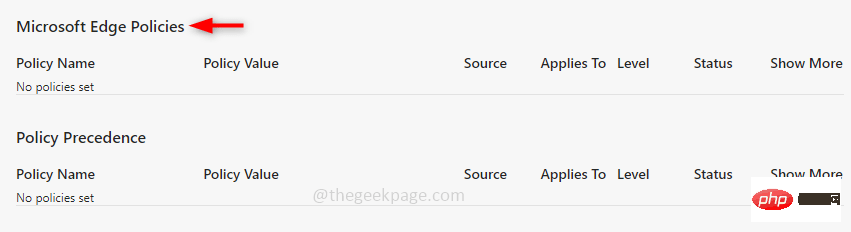
Step 3: There is no harm in deleting these policies on your PC. To remove these open run prompts, press the Windows R key together. Enter regedit and press to enter. A pop-up window will appear, click Yes.
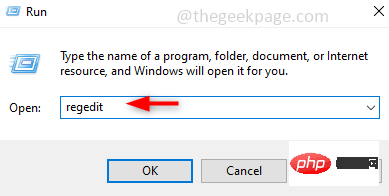
Step 4: If you need a backup, follow (steps 4 and 5) otherwise you can skip them . Please make a backup before modifying in case of emergency. To do this, select the backup branch HKEY_LOCAL_MACHINE and click File in the upper left corner, then click export.
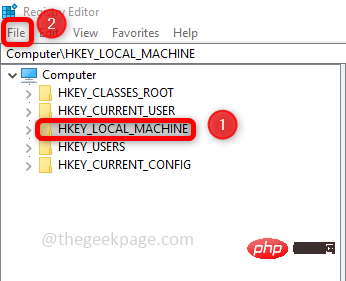
Step 5: Provide a file name and browse to the location where you want to save the file, then click Save.
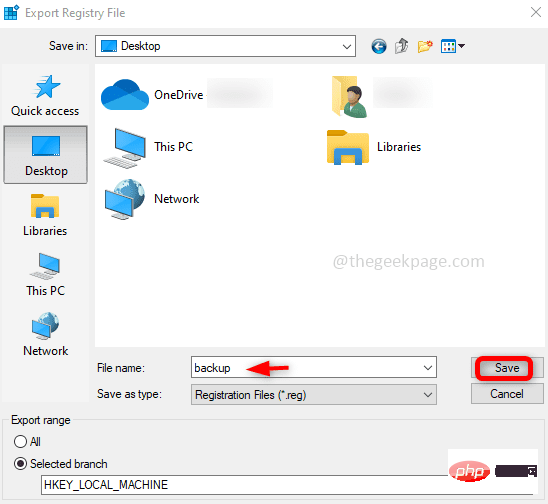
Step 6: Navigate to the following path in the Registry Editor.
计算机\HKEY_LOCAL_MACHINE\SOFTWARE\Policies\Microsoft

Step 7: Under the Microsoft folder, search for Edge.
Right-click on it and click Delete. A confirmation pop-up will appear, click Yes. This will delete the Edge key and all its policies.
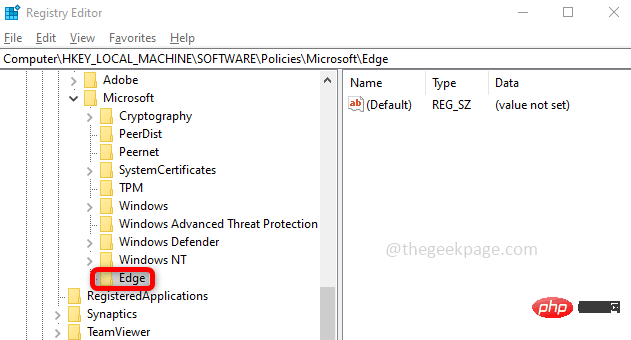
Step 8: Now, go to the following path
HKEY_CURRENT_USER\SOFTWARE\Policies\Microsoft
Step 9: Now, If there is a folder named Edge. Delete it too.
Step 10: Restart the system and check if the browser makes the message disappear.
Step 1: Open the command prompt in administrator mode and type in the Windows search bar cmd and press the ctrl shift key, and press the Enter key at the same time.
Step 2: Copy the following command and execute at the command prompt .
RD /S /Q "%WinDir%\System32\GroupPolicy"
RD /S /Q "%WinDir%\System32\GroupPolicyUsers"
gpupdate / 强制
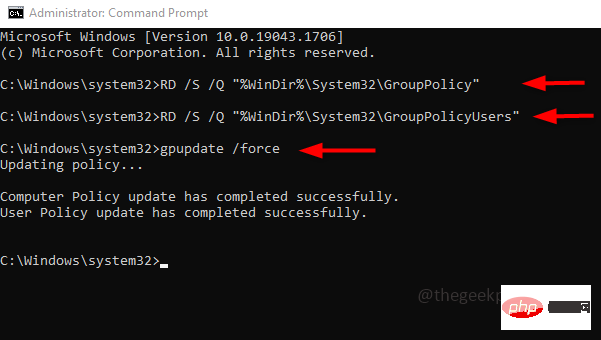
Step 3: Restart your computer and check your browser.
Method 3: Reset browser settingsStep 1: Open the Edge browser, there are 3 dots in the upper right corner, click on them . Click Settings in the list that appears.
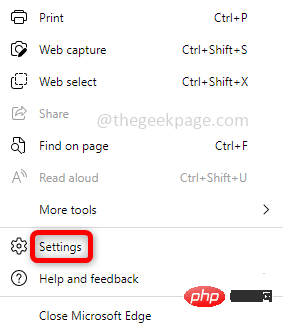
Step 2: Click Reset settings on the left. Click on the right to restore the settings to their default values. Click Reset in the pop-up window that appears.
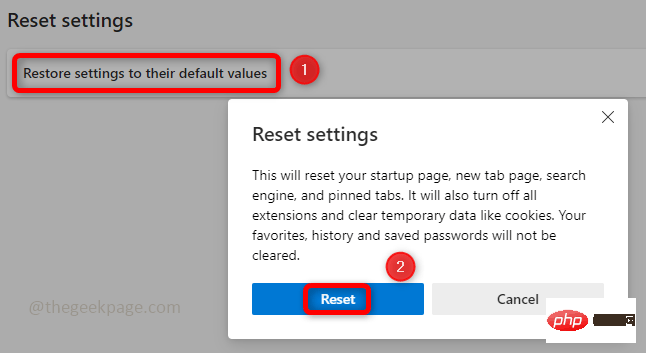
Step 3: Close and reopen your browser.
Method 4: Use anti-malware softwareFind a good anti-malware software. One such software that you can use is Malwarebytes. Download and install it from the official website.Scan your system and remove all viruses. Restart the system and check if your concerns are resolved.
The above is the detailed content of Fix: Your browser is managed by organization messages in Edge browser. For more information, please follow other related articles on the PHP Chinese website!