Home >Common Problem >How to fix Rundll32.exe errors in Windows 10
The Rundll32.exe file is a system process file related to Windows 10 functionality. It uses a DLL (Dynamic Link Library) library that contains code that is reused by multiple programs running at once on a Windows system. Reuse of code can sometimes lead to errors. The main reasons for this issue are deleted rundll32 .exe files, corrupted DLL files, incorrect DLL entries in Windows registry, etc. In this article, we will take a look at what different types of rundll32.exe errors occur and how to fix them.
There are various reasons why rundll32.exe errors occur. As mentioned above, it could be that the files will be deleted, corrupted or one of the reasons could also be a virus infecting the system. Users complain about different issues they face and the root causes of some of the errors and issues are as follows.
These are different scenarios of how you can generally expect to get rundll32.exe errors. We'll take a step-by-step look at how to fix the problem. Here are various ways to solve it. Hope any method helps you get rid of the error.
Manually download the new rundll32.exe file and replace it with the corrupted file or if missing, place it in the location mentioned below in the correct path. This way, there will be a clean file and the problem should be solved.
Step 1: Download the Rundll32.exe file from the Internet.
To replace the rundll file, open File Explorer using Windows E and copy and paste the following path into the address bar.
C:\Windows\System32
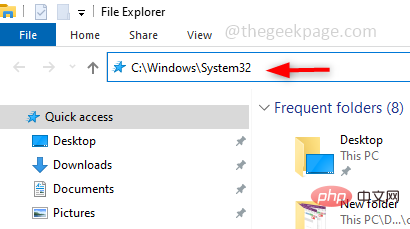
Step 2 : Search for the rundll32.exe file (if it exists) and replace it with the newly downloaded rundll32 .exe file, otherwise place it there.
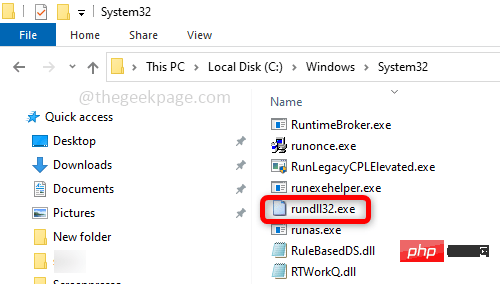
Step 3:Restart the computer and the problem will be solved.
Try to repair the corrupted file using the recovery options provided by Windows. Recovery options have a range of options for troubleshooting, repairing and restoring your system.
Step 1: To make changes, type recovery options in the Windows search bar and press Enter.
Advertising
##Step 2: On the right, under Advanced startup click Restart now.

Step 3: Now a blue window will appear, click on How to fix Rundll32.exe errors in Windows 10 and select Advanced options .
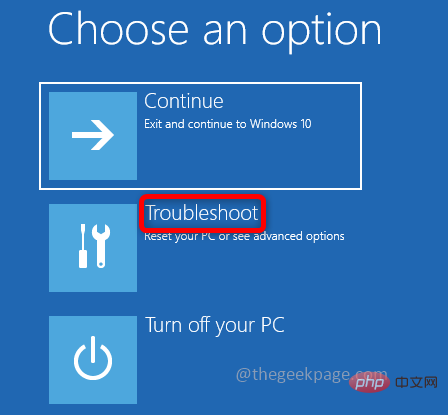
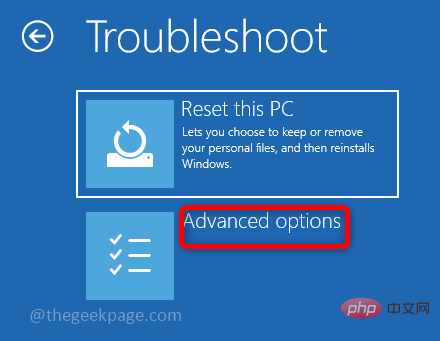
Step 4: SelectStartup Settings under Advanced Options . Click Restart in the startup settings window.
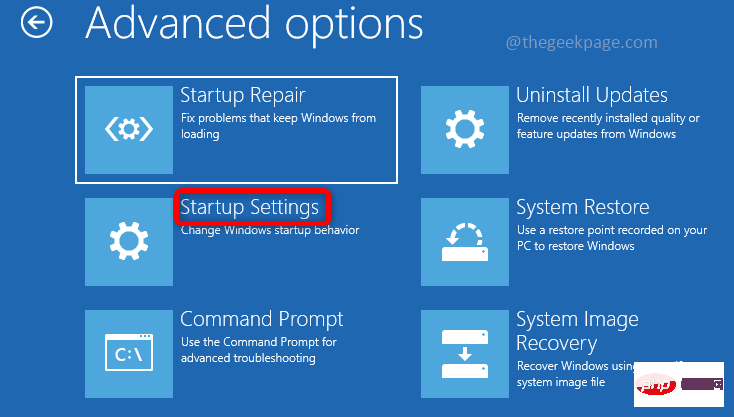
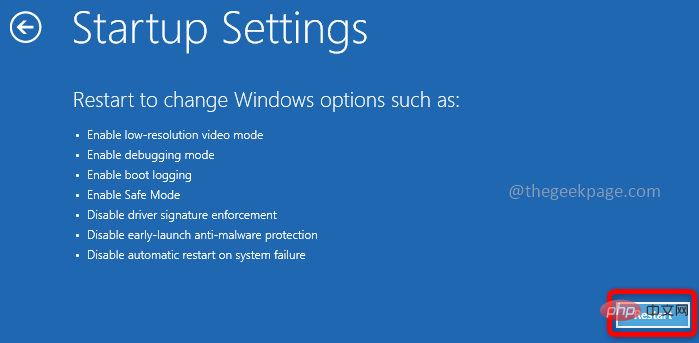
Step 5: Select to enable debugging in the list that appears. To do this, you can press 1 or press the F1 key on your keyboard.
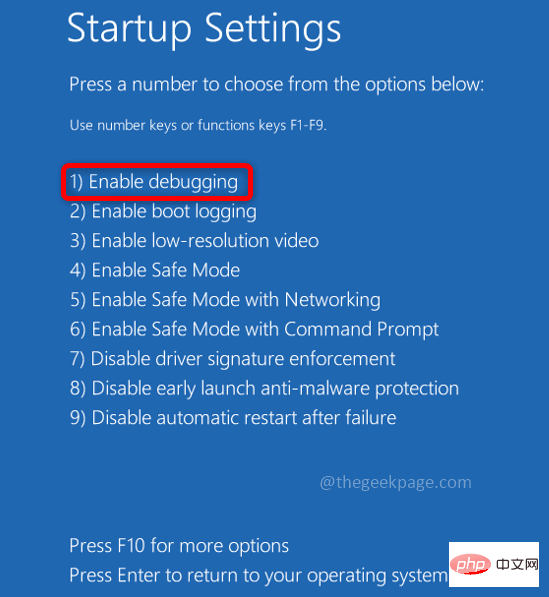
Step 6: Now log in to your computer using your username and password.
系统文件检查器(SFC)用于扫描系统文件并使用工作文件恢复丢失或损坏的文件。使用以下步骤在您的系统上执行扫描并尝试解决错误。
第 1 步:在管理员模式下打开命令提示符,在 Windows 搜索栏中输入cmd并同时按ctrl + shift + enter键。
第 2 步:在命令提示符下执行以下命令,扫描所有受保护的系统文件并修复损坏的文件。
sfc /How to fix Rundll32.exe errors in Windows 10
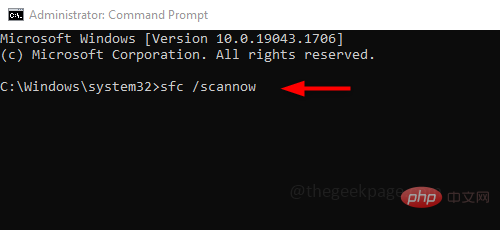
第 3 步:执行需要时间来完成,不要中断。完成后检查问题是否已解决。
如果 SFC 命令不能解决问题,则执行 DISM 扫描并准备 Windows 映像。如果有任何损坏的文件,它们将被修复。
第 1 步:在管理员模式下打开命令提示符,在 Windows 搜索栏中输入cmd并同时按ctrl + shift + enter键。
第 2 步:在命令提示符下执行以下命令,该命令检测并修复 Windows 系统映像中的损坏文件。
DISM /在线 /Cleanup-Image /RestoreHealth
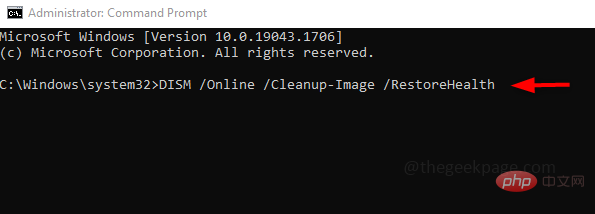
第 3 步:执行将需要更多时间约 20 分钟,不要打断,请耐心等待。
经常检查 Windows 更新是必要的,通常会发布错误修复或任何新更新,否则应用程序将无法按预期工作。所以保持你的系统是最新的。
第 1 步:同时使用Windows + I键打开设置,然后单击更新和安全。
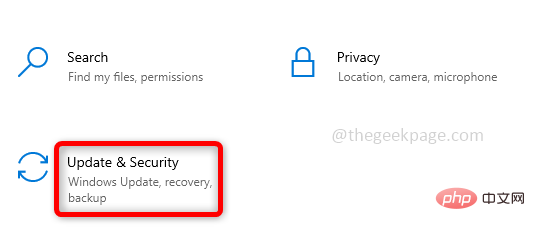
第 2 步:在右侧单击检查更新。确保您的系统是最新的。如果没有安装最新的更新。
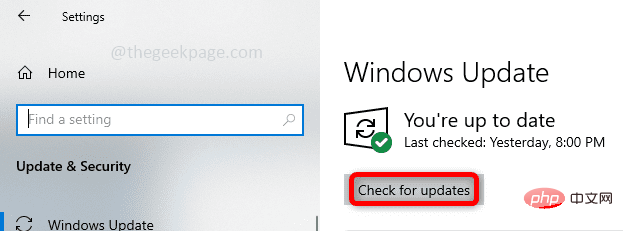
第 3 步:重新启动系统并检查问题是否已解决。
如果您偶然在任何选项卡中打开了任何虚假网站或诈骗,清除缓存和 cookie 并关闭诈骗网站可能有助于解决问题。
第 1 步:打开浏览器,在右侧点击3 个点,然后点击更多工具。在出现的列表中单击清除浏览数据。
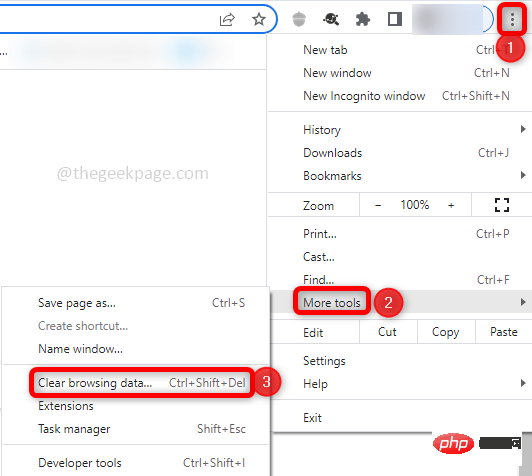
步骤 2:在打开的窗口中,选择时间范围All time并删除缓存,选中浏览历史记录、下载历史记录、缓存、cookies的复选框,然后单击清除数据。在“基本”和“高级”选项卡中执行此操作。
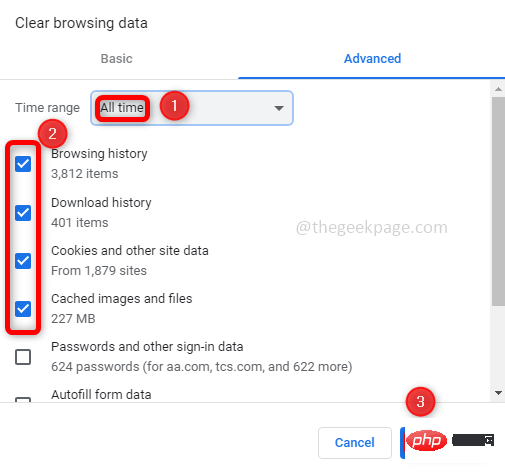
第 3 步:关闭未使用的 选项卡并关闭导致 DLL 错误的选项卡。
第 4 步:现在再次打开浏览器并启动一个新选项卡并检查错误是否已解决。
Rundll32.exe 文件可能会下载到您的防病毒沙箱中,这可能是问题的根本原因。因此,您必须检查防病毒软件并搜索防病毒软件沙箱中是否存在 rundll32.exe 文件。如果是这样,请删除它们。如果没有,请尝试删除防病毒软件并安装新的。可以通过多种方式删除防病毒软件,但最好的方法是使用防病毒软件删除工具。它是防病毒开发人员提供的免费工具。现在检查是否有任何错误,如果问题已解决,则意味着杀毒软件导致它,因此使用不同的杀毒工具,如 Bitdefender、BullGuard 等。
假设您的系统在某个时候工作正常,请尝试使用系统还原选项将计算机的状态恢复到之前的工作点。这可能有助于从错误中恢复。
第 1 步:在 Windows 搜索栏中键入系统还原并在出现的列表中单击创建还原点。

Step 2: In the "System Properties" window, click the "System Protection"tab, and then click "System Restore" button.
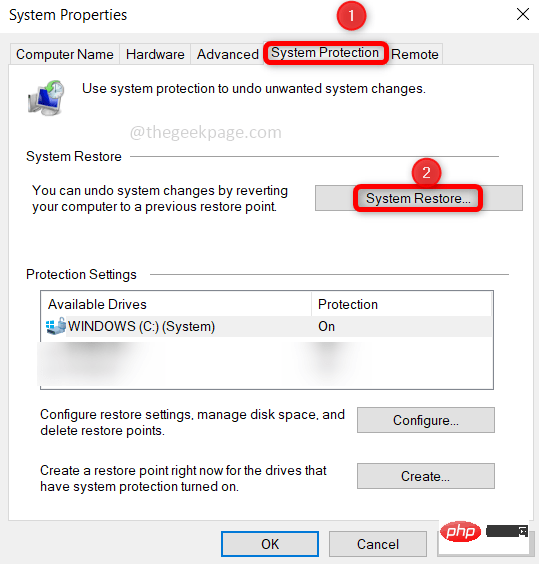
Step 3: Now in the System Restore window, click "Next". Select the desired How to fix Rundll32.exe errors in Windows 10 point and click Next. Continue following the instructions to complete the process.

Step 4: Now that your system is How to fix Rundll32.exe errors in Windows 10d to its previous working state, errors must be resolved.
The above is the detailed content of How to fix Rundll32.exe errors in Windows 10. For more information, please follow other related articles on the PHP Chinese website!