You should try the first step to fix “macOS cannot be installed on your computer” error One thing is to restart your Mac. This is usually the first thing you should try when trying to troubleshoot Mac problems, and it can work here too!
To restart your Mac, press the power button until it turns off, then press the power button again. Alternatively, you can click the logo in the upper left corner of the menu bar and click Restart from the drop-down menu.
The reason restarting your Mac works is that it refreshes all of your Mac's processes. There may be a small piece of code stuck in a loop, or the process may not be behaving normally. Every time you restart your Mac, all those little bugs that have accumulated over time will be cleared away. Restart your Mac and try installing the new version of macOS again. Make sure the date and time settings on your Mac are correctA slightly less expected issue that may cause this error has to do with your Mac's date and time settings. If your date and time are not calibrated to the current date and time, the macOS installer may get confused. This happens because new macOS installations are set up to be available only at specific times. That's why you can't get macOS updates until Apple approves them. If your date and time are incorrect, it may cause the installer to hang. To fix date and time settings on your Mac, click the logo in the upper left corner of the menu bar and selectSystem Preferences... from the drop-down menu. In the System Preferences window, click the Date and Time clock icon.
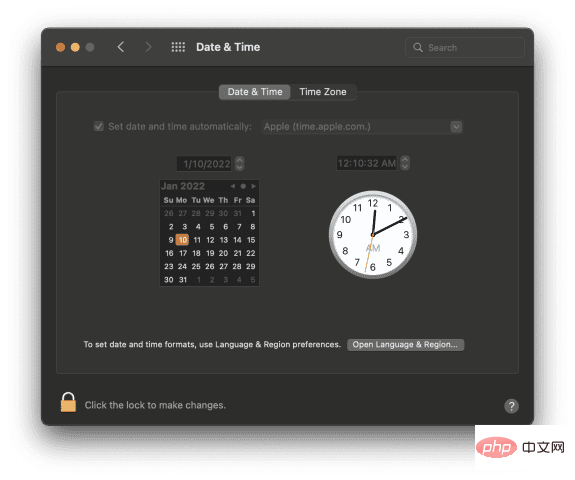
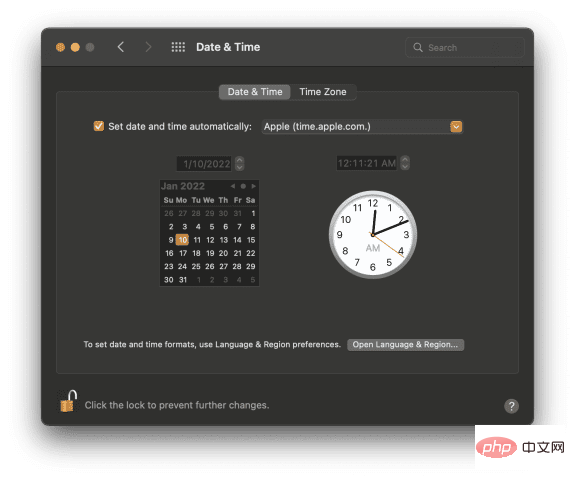
Set date and time automatically is checked, as shown in the screenshot above, then change the "Apple (time.apple.com.)" into the field to the right of it if it no longer exists.
Try installing macOS again to see if it works now. Is your Mac compatible with this macOS upgrade? If the first two solutions don't work, it might be time to check if your Mac is actually eligible to receive this macOS upgrade. Every year, some Macs stop receiving macOS updates. This happens when a Mac model is so old that it's no longer worth supporting and/or the Mac isn't powerful enough to handle another update. This article explains whether your Mac is compatible with macOS Big Sur.Note: It usually takes a few years for Apple to stop supporting Macs. If your machine is less than five years old, you probably don't have to worry about this.
To check if macOS is compatible with your Mac, you will need two pieces of information:About This Mac.
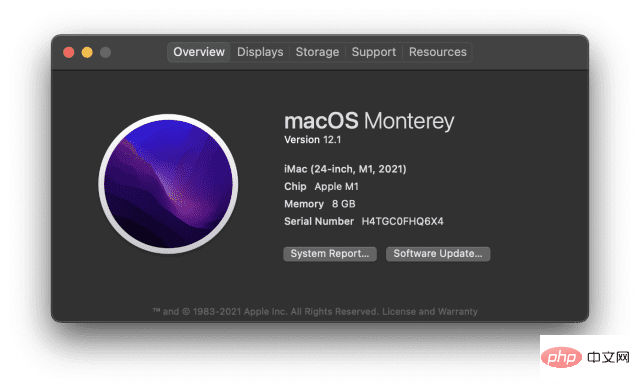
Every year is a little different, but you should be able to find this information on the product page for your new macOS upgrade. If your Mac isn't listed, there's a good chance it's not supported. A free chat with Apple Support can confirm this for you.
Clear enough space for download and installationAnother factor that can cause the "macOS cannot be installed on your computer" error is that there is not enough space on your Mac for the download. New downloads can sometimes take over 10GB, so you may not be able to install it if your Mac is near full capacity. To check if this is the case for you, click the logo in the upper left corner of the menu bar, then clickAbout This Mac
. Click theStorage tab at the top of the window.
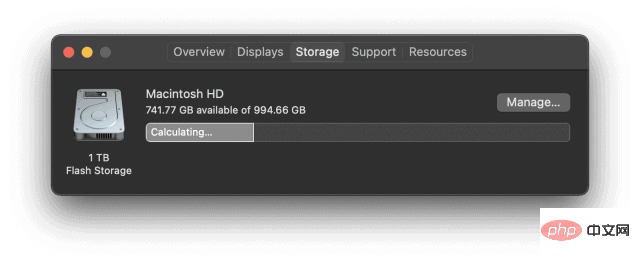
If nothing else resolves this error, the last thing to try is to delete the macOS installer. You can drag and drop it to the Trash on your Mac and download a new one.
If the new installer doesn't work either, it might be time to contact Apple Support and get expert help! macOS upgrades can sometimes be tricky, so don't worry too much if you run into problems. Everyone does it at some point.
It’s not uncommon to get a “macOS cannot be installed on your computer” error, so don’t stress about it! If you can't resolve the issue with these fixes, Apple Support can work with you to fix it for free.
The above is the detailed content of How to fix “macOS can’t be installed on your computer”. For more information, please follow other related articles on the PHP Chinese website!