iSumsoft Windows Password Refixer is a dedicated Windows password reset tool designed to reset or delete Windows account passwords. This is the easiest and fastest way to bypass the Windows 10 login screen without a password. This tool has the following features:
Here’s how iSumsoft Windows Password Refixer helps you bypass Windows 10 login screen without password.
Since you cannot log in to Windows 10, you will need to complete this step on another computer. If you don't have a second computer nearby, ask someone to borrow one.
Download and install iSumsoft Windows Password Refixer on another working computer, and then insert the USB drive into that computer.
Launch iSumsoft Windows Password Refixer and select the USB Device button.
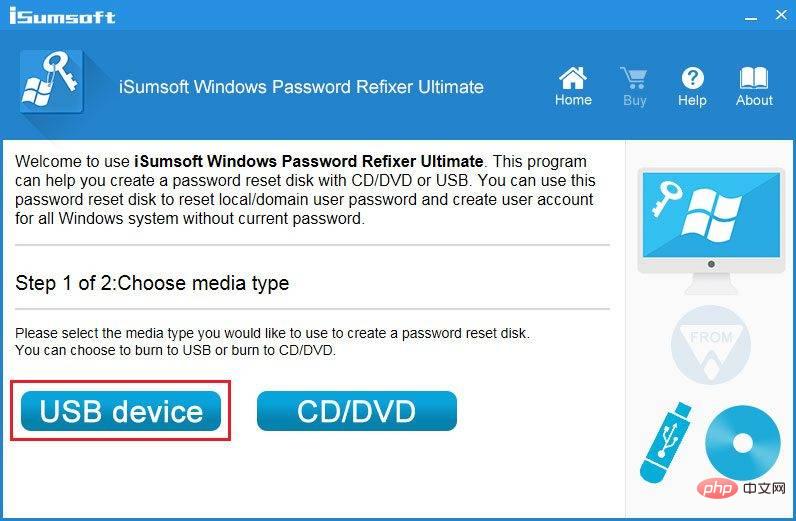
On the next page, make sure your USB drive is selected and click the Start Burning button.
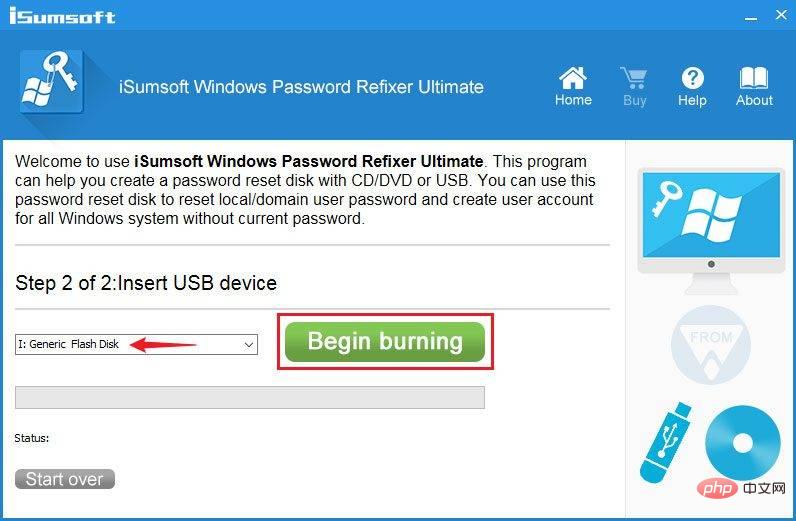
Click "Yes" in the pop-up dialog box to confirm that you want to continue. The software will immediately start burning the files required to bypass Windows 10 login password to your USB drive to create a password reset disk. The creation process usually only takes a few seconds.
When you see a pop-up dialog box prompting "Burning successful", it means that the password reset disk is successfully created. Then, eject the USB drive from your computer.
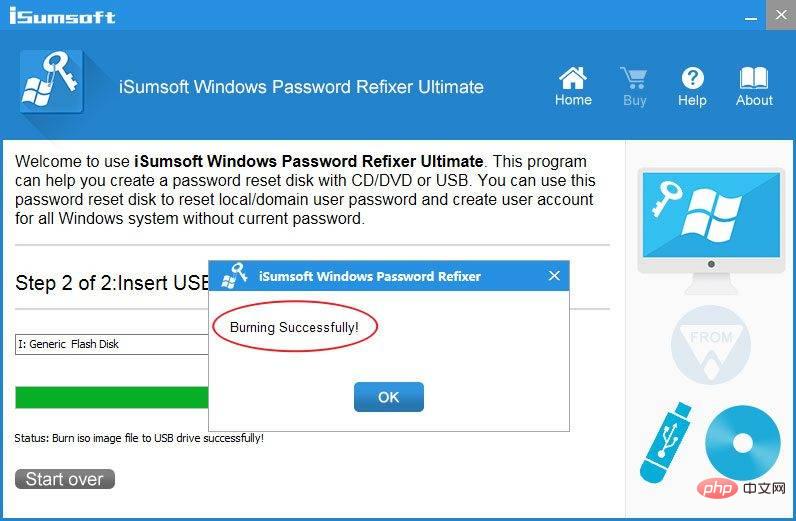
Insert the password reset USB drive you just created into the locked computer where you want to bypass the Windows 10 login screen.
Start (or restart) your computer, and once it starts, hold down F12 or F8 (or Esc, depending on your computer manufacturer) until the boot menu appears.
In the boot menu, select your USB drive as the boot device and click OK. Your computer will boot from the USB drive.
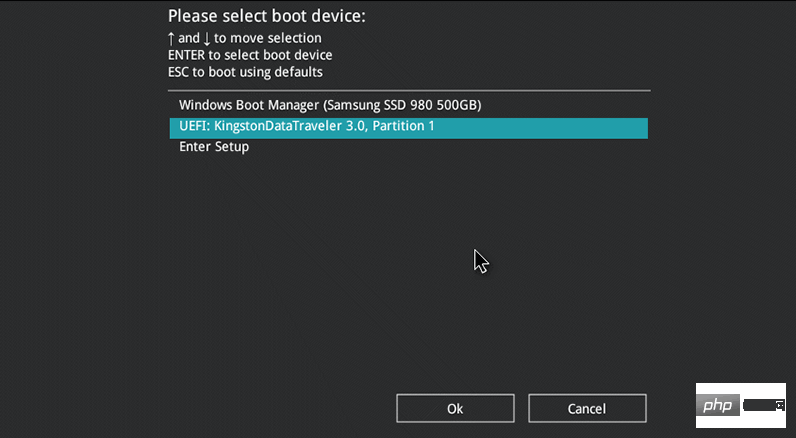
When your computer finishes booting from the USB drive, you will see iSumsoft Windows Password Repair program on the screen.
In the iSumsoft Windows Password Refixer window, select your Windows 10, select the user whose password you forgot, and click the Reset Password button.
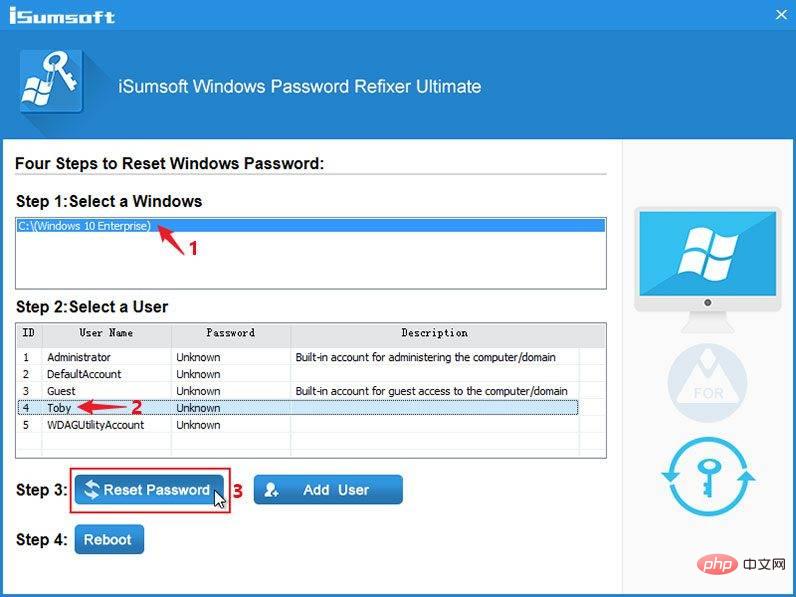
Click Yes in the pop-up dialog box, and your password will be reset to empty (i.e. deleted) immediately.
Click the "Restart" button, then click "Yes" and quickly remove the USB drive from your computer. Your computer will restart normally.
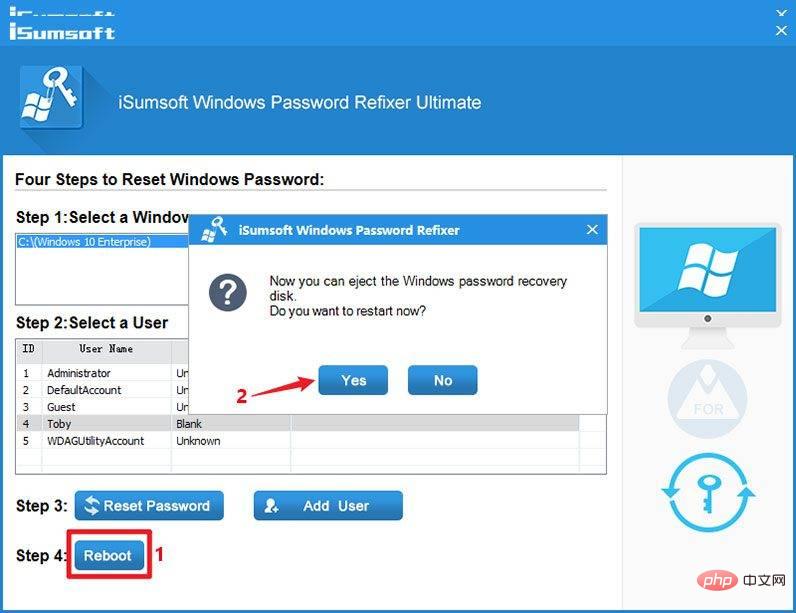
After the computer completes restarting, it will skip the Windows 10 login screen and automatically log in to Windows 10 without a password.
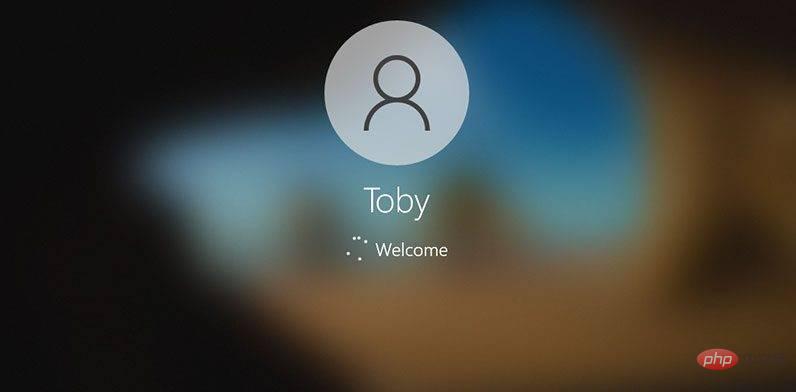
If you want to bypass Windows 10 without using any third-party software Login password, command prompt is your best choice. Follow the steps outlined below.
First, you need to make a Windows 10 bootable USB drive on another working computer (if you don’t have one).
Insert the Windows 10 USB flash drive into the computer where you want to bypass the Windows 10 login screen, and then boot the computer from the USB flash drive.
After your PC has finished booting from the USB drive, you will see the Windows Settings window. Click Next and repair your computer.
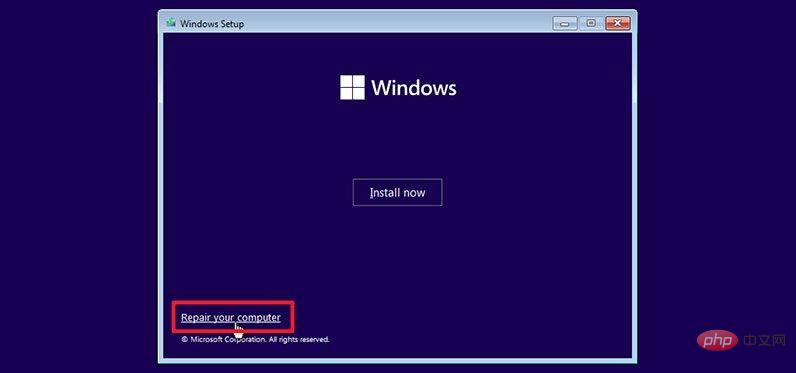
Your computer will display the blue "Select an option" screen. Select Troubleshoot and then select System Image Recovery.
You will see the "Reimage your computer" window. Click Cancel and then click Next. On the next page, click the Advanced button, select Install Driver, and click OK. This will open an Open dialog box.
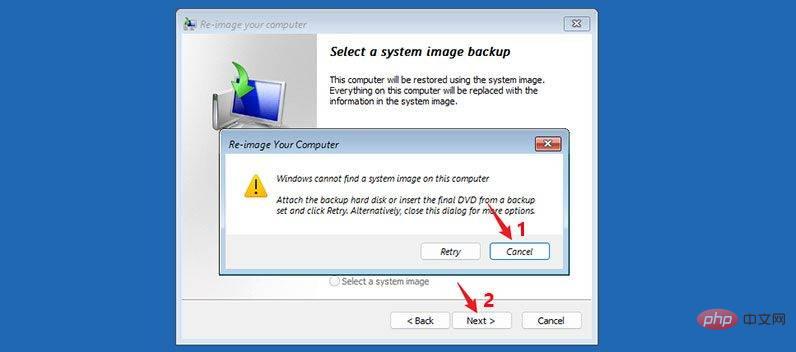
In the Open dialog box, open the operating system drive where Windows 10 is installed, and navigate to the Windows\System32 folder.
In the System32 folder, find the file named Utilman and rename it to Utilman1. You need to refresh the current folder to see the changes.
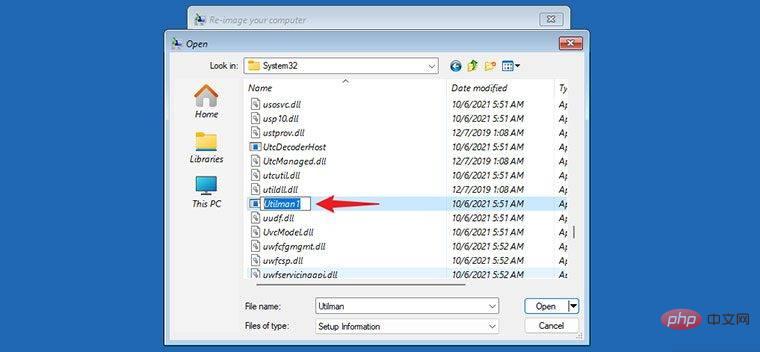
Similarly, in the System32 folder, find the file named cmd and rename it to Utilman.
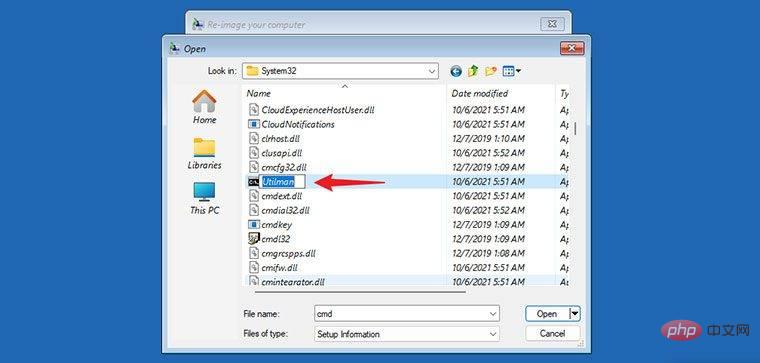
Close all windows on the screen and when you return to the Select an Option screen, select Continue. Your computer will restart into Windows 10 as usual.
When you get to the Windows 10 login screen, click the Remove Access button in the lower right corner. This will open a command prompt window.
In the command prompt window, type Network username "" and press Enter. Replace username with your actual Windows account name. This will reset your Windows 10 password to blank.
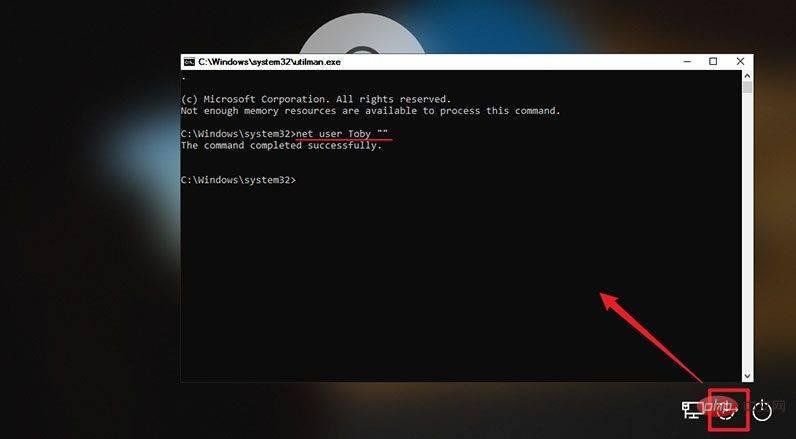
#Close the Command Prompt window and click Sign In on the login screen to log in to Windows 10 without a password.
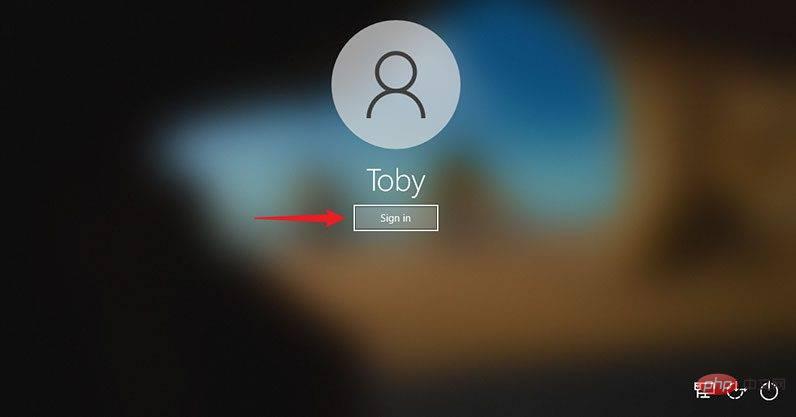
The above is the detailed content of How to bypass Windows 10 login screen without password. For more information, please follow other related articles on the PHP Chinese website!