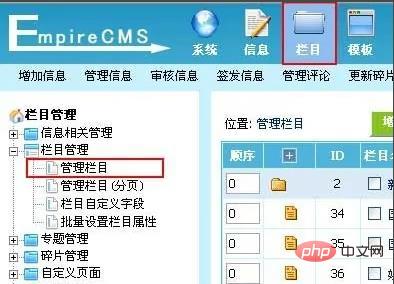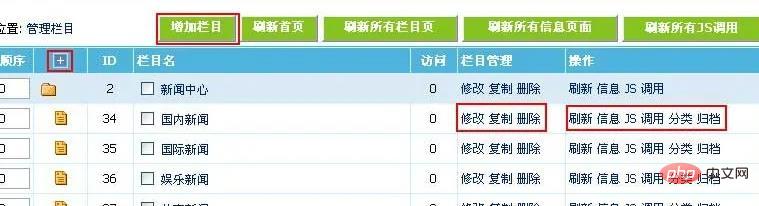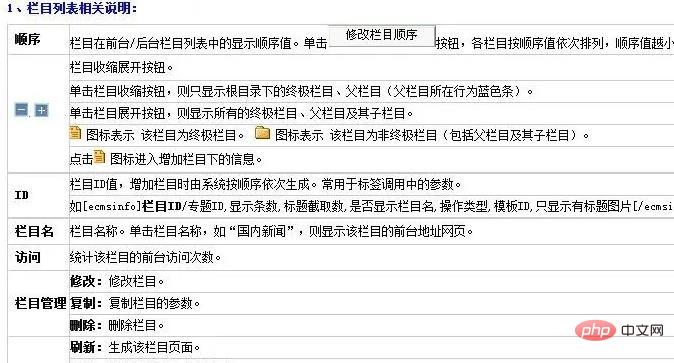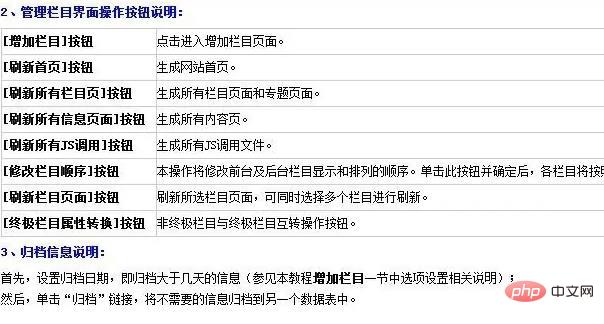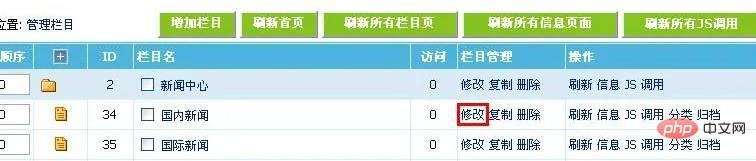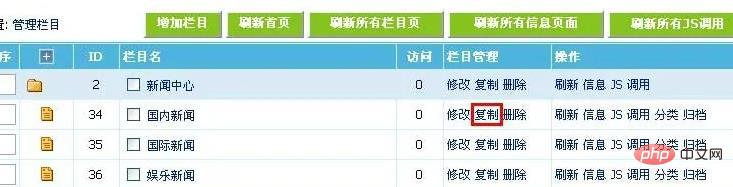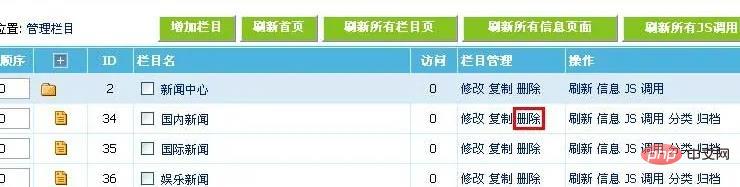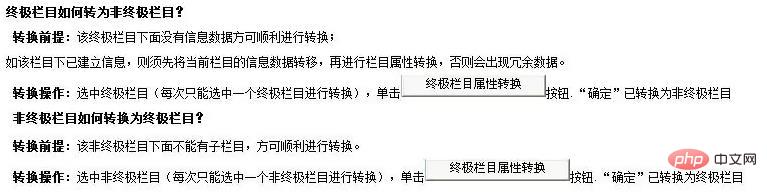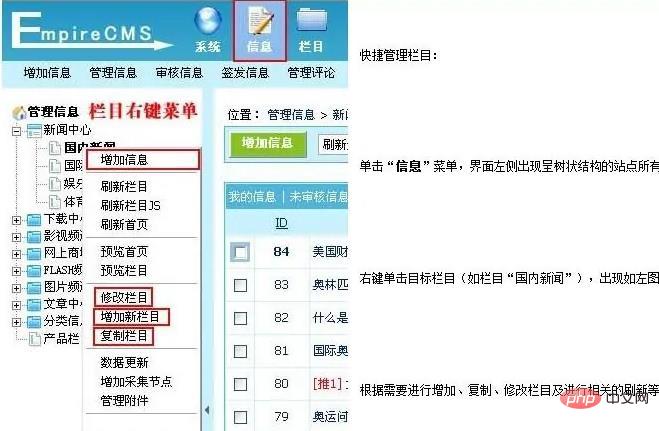The imperial cms column can be modified. The modification method: 1. Log in to the imperial cms backend and click the "Column" menu; 2. Select the "Manage Column" submenu to enter the management column interface; 3. Select the column to be modified. Select the row of the column, click "Modify", and then modify the column-related parameter settings.

The operating environment of this tutorial: Windows 10 system, Empire cms version 8.0, DELL G3 computer
Can the Empire cms column be changed?
Can.
Introduction to the empire cms column management interface
Log in to the backend, click the "Column" menu, select the "Management Column" submenu, and enter the management column interface,
Enter the management column interface




##Empire cms Modify Column
1. Select the row of the column you want to modify and click "Modify"
2. The "Manage Column->Modify Column" interface appears (refer to "Add Column" for interface related parameter settings) "section), modify the column-related parameter settings;
3. Click the "Submit" button at the bottom of the page to save the changes you have made.

Empire cms copy column
1. Select the row of the source column to be copied and click "Copy";
2. The "Manage Column->Modify Column" interface appears (refer to the "Add Column" section for interface-related parameter settings), modify the column-related parameter settings;
3. Click the "Submit" button at the bottom of the page to save Modifications you have made.
The column copy function allows you to quickly and easily create columns with similar basic attribute settings to the source column.

Empire cms delete column
1. Select the row of the column to be deleted and click "Delete";
2. Appear Confirm the dialog box, click the "OK" button to perform the deletion operation.
Note: When a column is deleted, its sub-columns and information will also be deleted. Please be careful with this operation.

Empire cms Modify the column order:
Modify the display and arrangement order of the front and backend columns.
Click the "Modify Column Order" button; each column will be arranged in order from small to large.

Empire cms ultimate column attribute conversion:
Non-ultimate column and ultimate column mutual conversion operation.

Empire cms column management menu
There are two operation interfaces for you to choose, among which "Management Column (Paging)" is a paging interface, which is paging. List form.
Click the "Column Management"->"Manage Column (Paging)" menu to display the column management interface.
Since all columns in this operation interface are displayed in paging, compared with " The "Manage Column" menu and the "Manage Column (Paging)" menu have added a column search box,
to facilitate you to find the column you need to manage.

Empire cms batch setting column properties

Empire cms management column quick operation
Click "Information" menu, a tree-structured list of all columns of the site appears on the left side of the interface, as shown on the left;
Right-click the target column (such as the column "Domestic News"), and a list as shown on the left will appear Right-click menu;
Add, copy, modify columns and perform related refresh operations as needed.

Related recommendations: "
Empire cms tutorial"
The above is the detailed content of Can the imperial cms column be modified?. For more information, please follow other related articles on the PHP Chinese website!