Home >Topics >Pagoda Panel >Detailed graphic explanation: Configuring ImServer using the Pagoda Panel
This article brings you relevant knowledge about Pagoda Panel, which mainly introduces the related issues of using Pagoda to configure ImServer, including installing Supervisor and using Supervisor to manage ImServer background processes, etc. , let’s take a look at it, I hope it will be helpful to everyone.

Recommended learning: Pagoda Panel
Install Redis
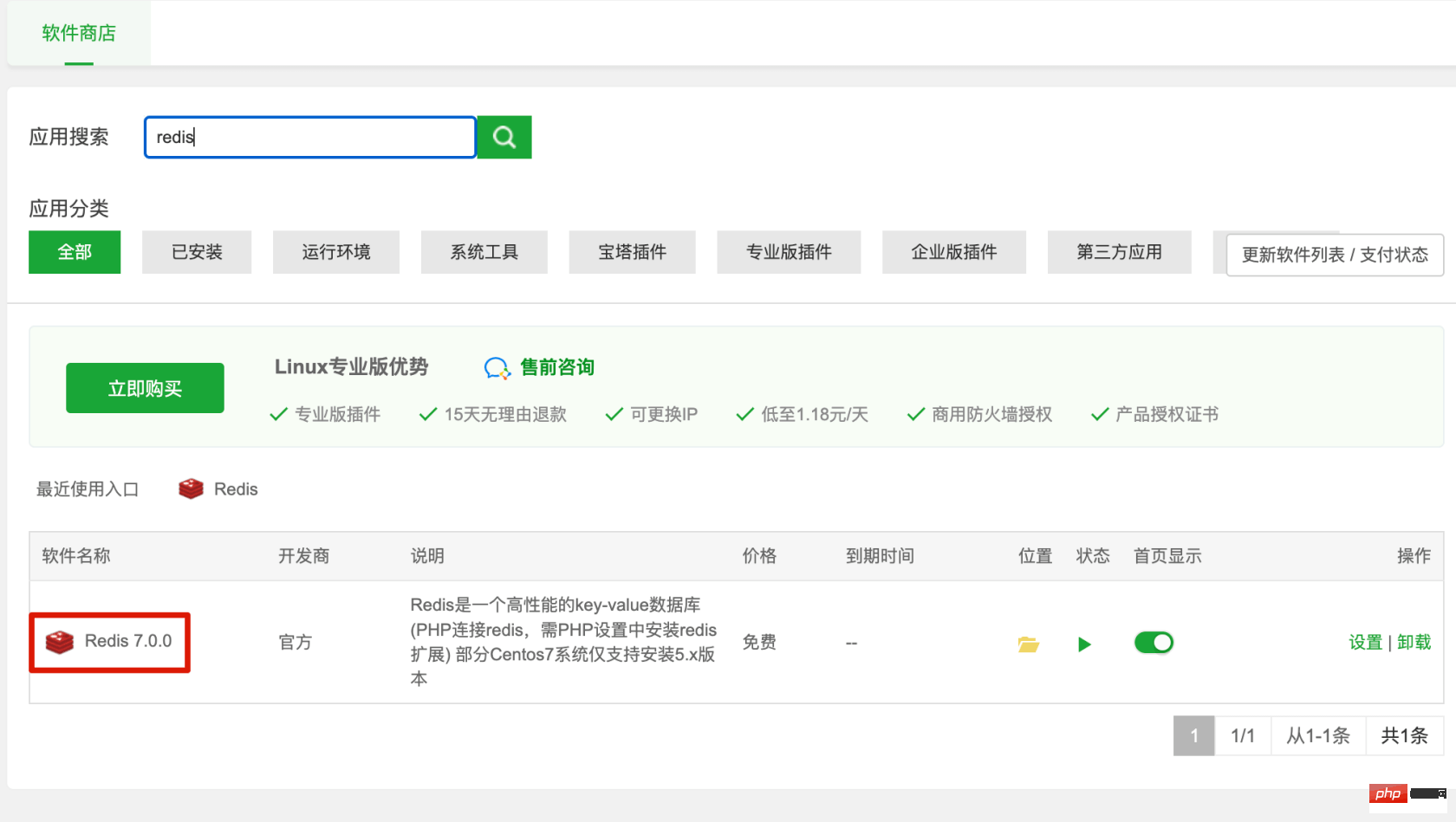
Configuration ImServer information
Configure the Redis connection information in the .env file
# Redis连接信息 # 服务器 IM_SERVER_REDIS_HOST=127.0.0.1 # 密码,默认为空 IM_SERVER_REDIS_PASSWORD= # 端口,默认6379 IM_SERVER_REDIS_PORT=6379 # Redis数据库序号 IM_SERVER_REDIS_DATABASE=2
Use Supervisor to manage the ImServer background process
Install the Supervisor manager
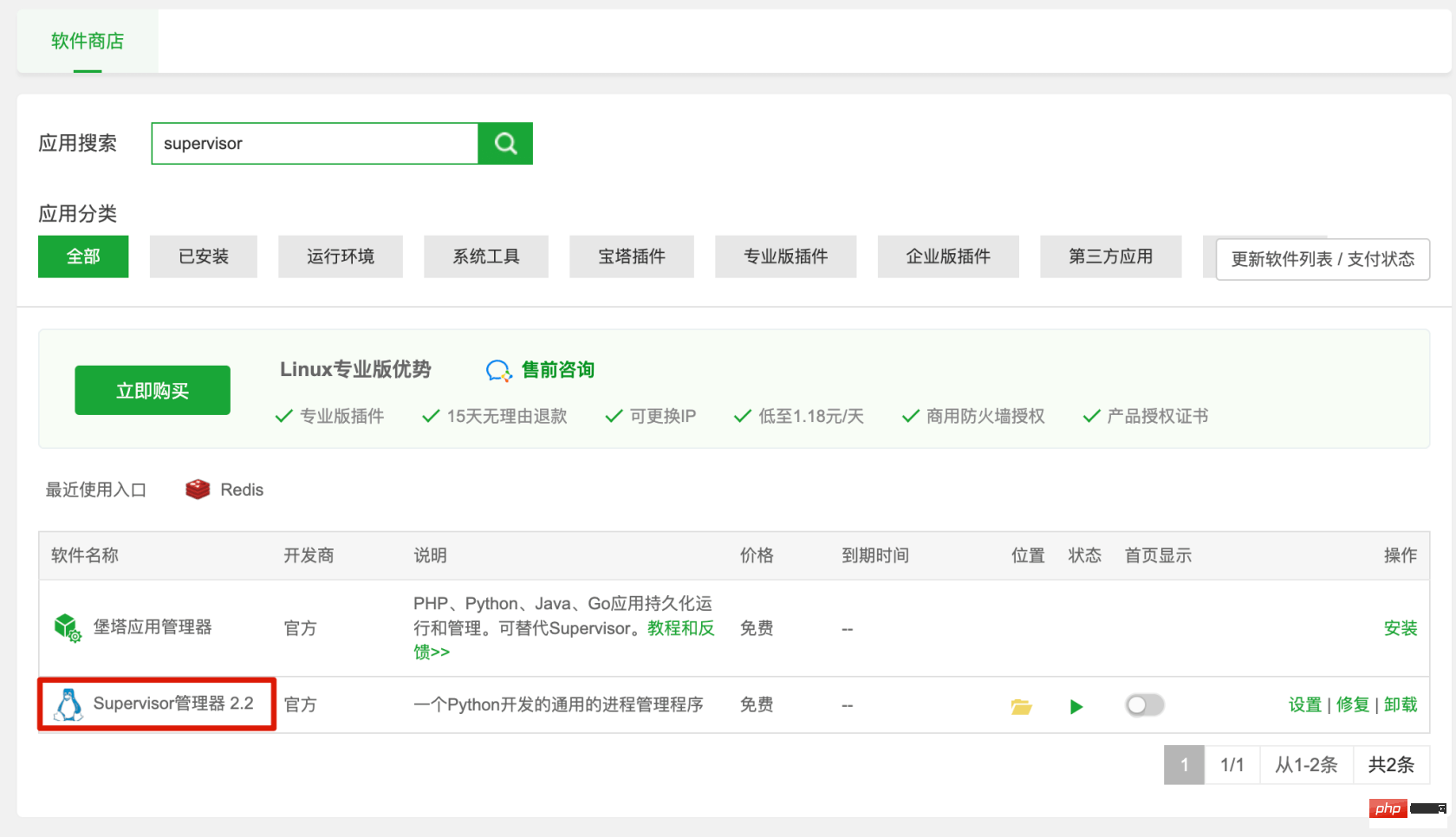
Add daemon and start
Start command:php/www/server/php/70/bin/php /www/wwwroot/xxx.com/ artisan im-server:worker start
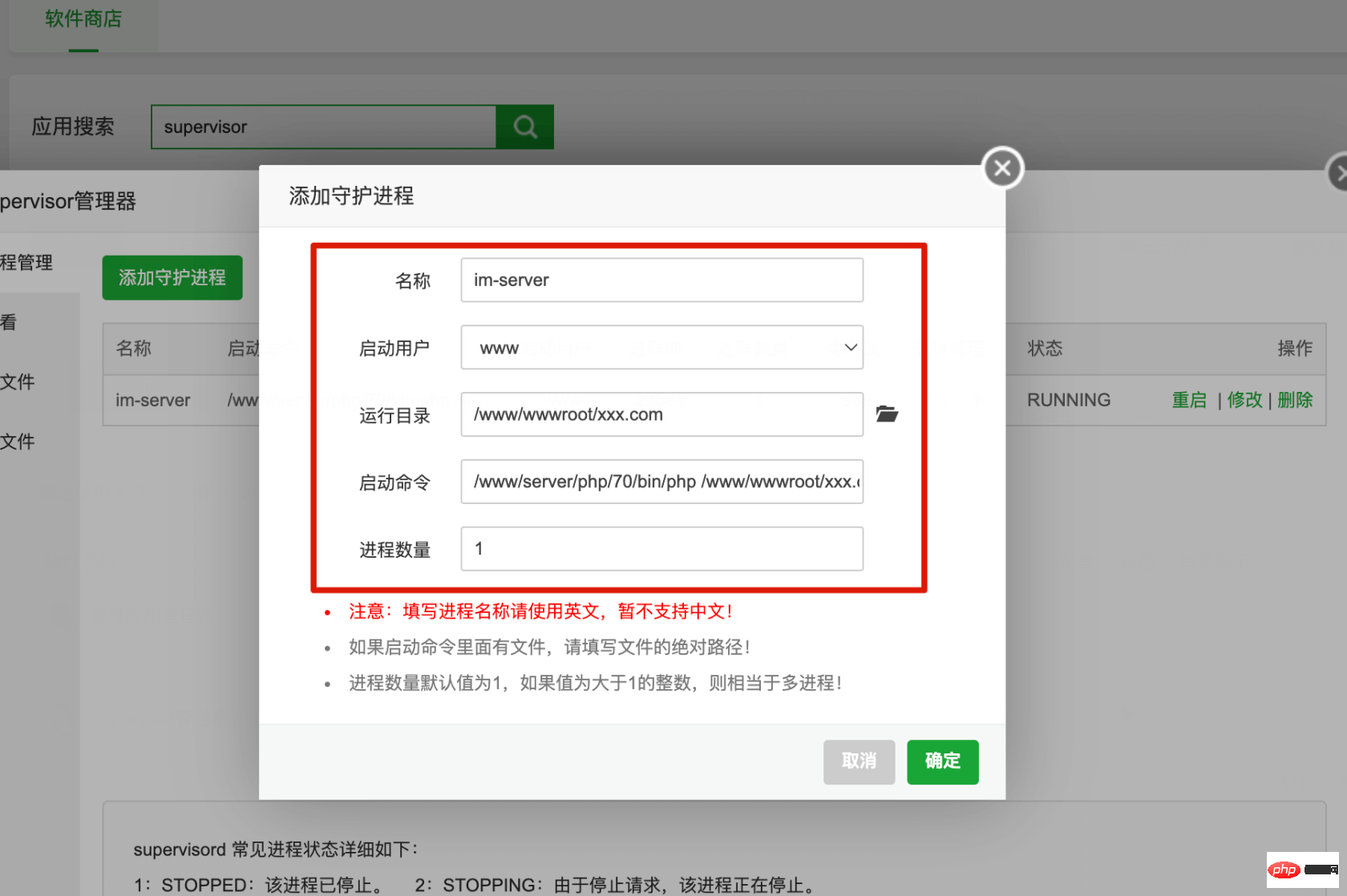
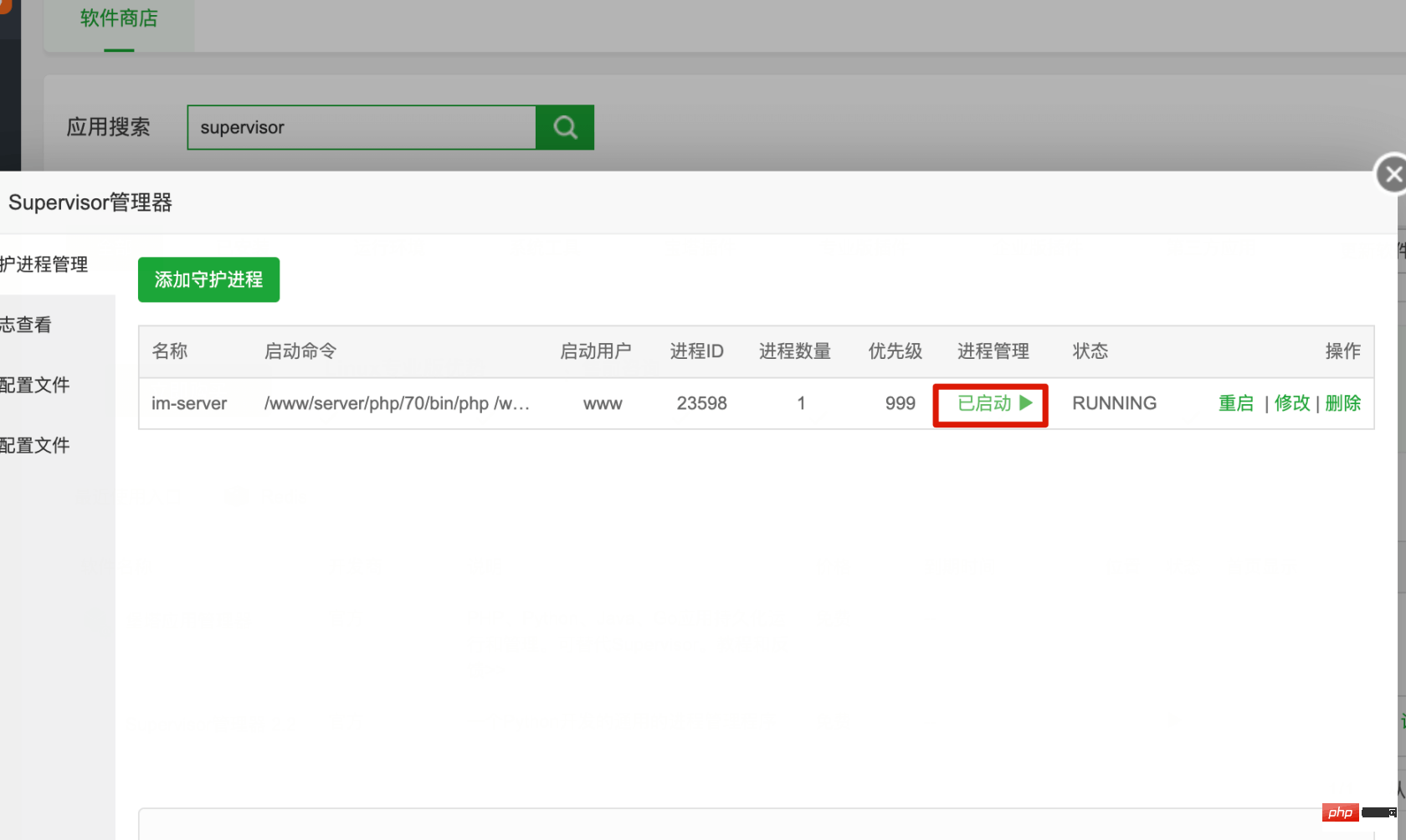
Check the log to ensure the startup is normal
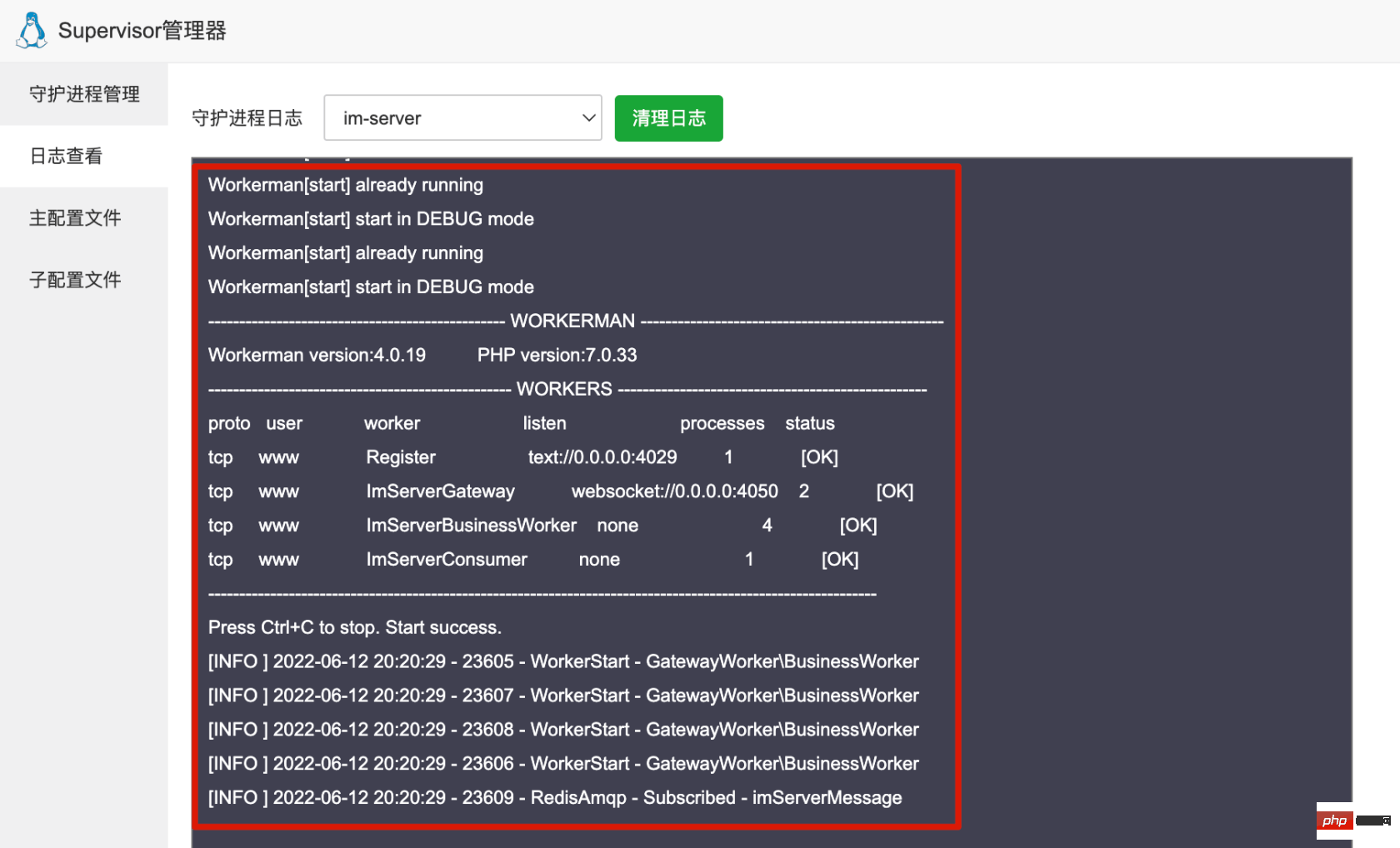
Recommended learning: Pagoda Panel
The above is the detailed content of Detailed graphic explanation: Configuring ImServer using the Pagoda Panel. For more information, please follow other related articles on the PHP Chinese website!