This article brings you relevant knowledge about excel. It mainly shares several new functions in Office 365. With the blessing of these new functions, complex formulas can be solved before. The problem has become extremely simple. Let’s take a look at it. I hope it will be helpful to everyone.
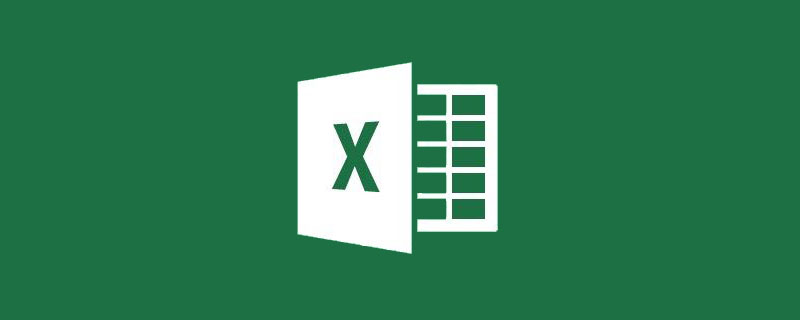
Related learning recommendations: excel tutorial
As shown below, two The department's personnel lists are stored in different worksheets. Now we need to use a formula to merge the two lists together.
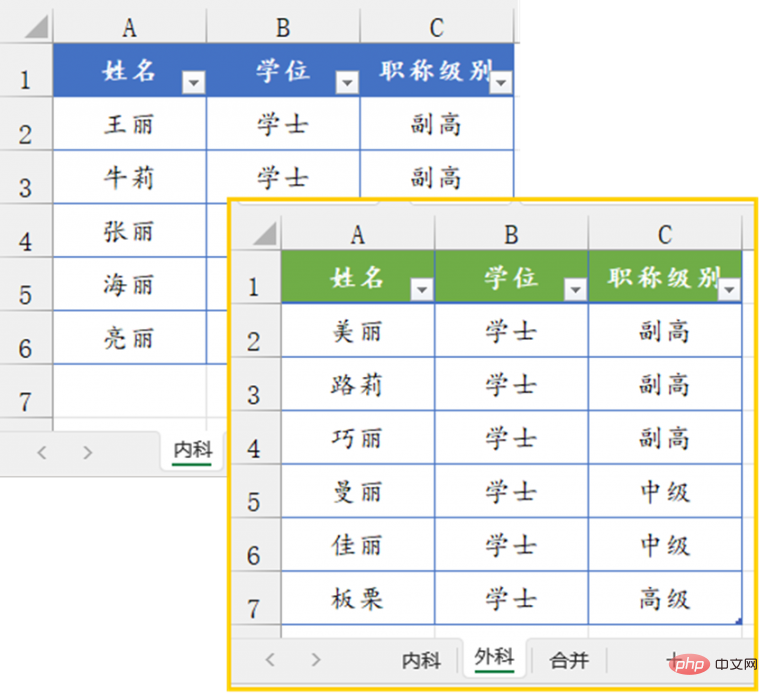
Enter the following formula in cell A2 of the "Merge" worksheet, OK:
=VSTACK(Internal Medicine!A2:C6, Surgery!A2 :C7)
The function of VSTACK is to merge multiple arrays into a new array.
As shown below, you need to split the accounting accounts in column A by the separator "/".
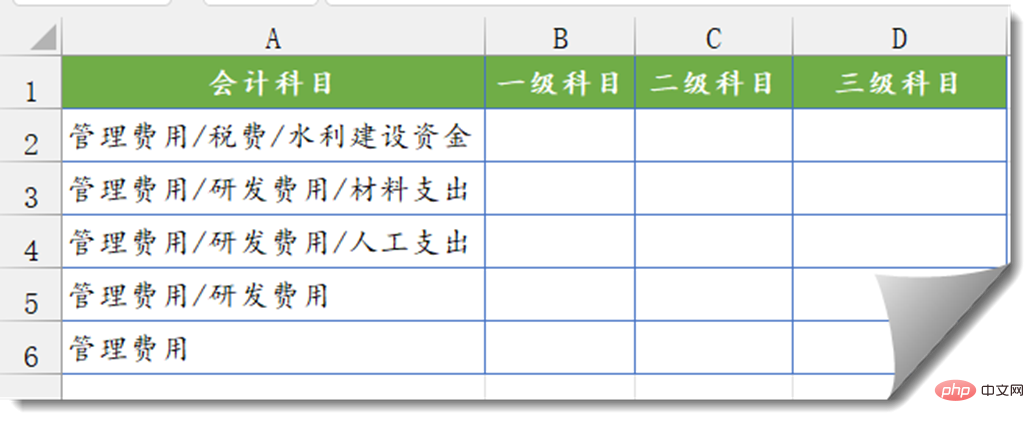
#B2 Enter the following formula and drag it down.
=TEXTSPLIT(A2,”/”)
The function of TEXTSPLIT function is to split characters according to the specified separator.
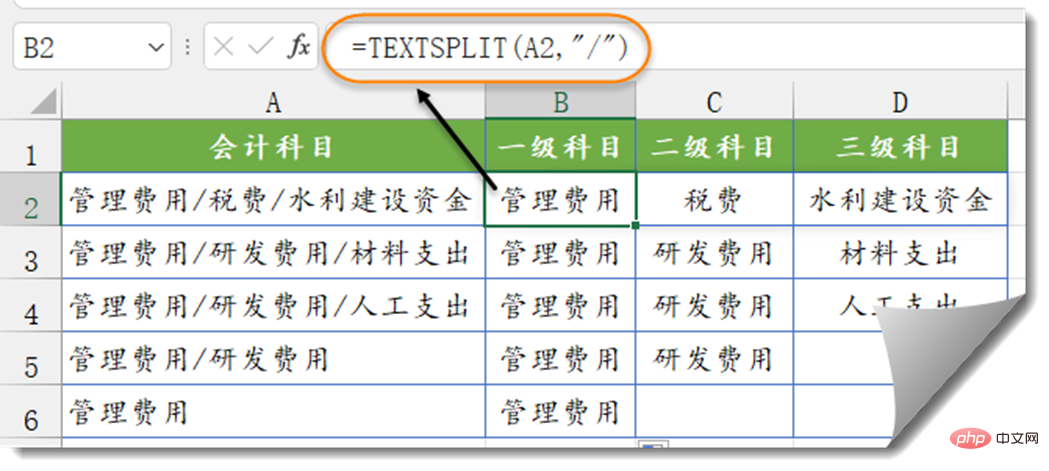
As shown below, to convert the names in columns A~B into one column, enter the following formula in D1.
=TOCOL(A2:B7)
TOCOL is used to convert the contents of multiple rows and columns into one column.
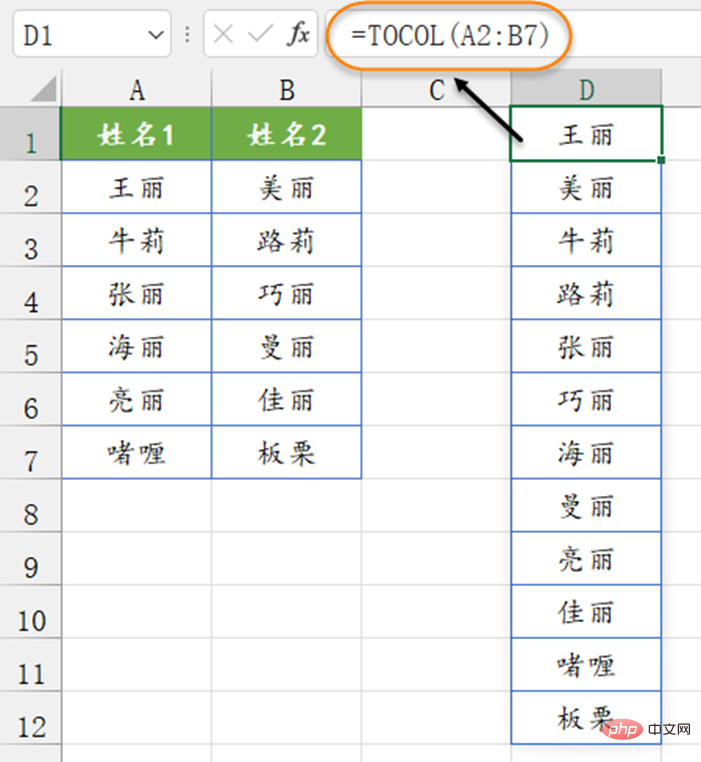
As shown below, if you want to convert the names in column A to 4 rows and 3 columns, enter the following formula in cell C2 That’s it.
=INDEX(A:A,SEQUENCE(4,3,2,1))
The SEQUENCE function is used to return the consecutive number of specified rows and columns. Each parameter is row, column, start Starting number, increasing number.
SEQUENCE(4,3,2,1) is to generate consecutive numbers with 4 rows and 3 columns, starting from 2 and increasing by 1.
Use the INDEX function to return the content of the corresponding position in column A.
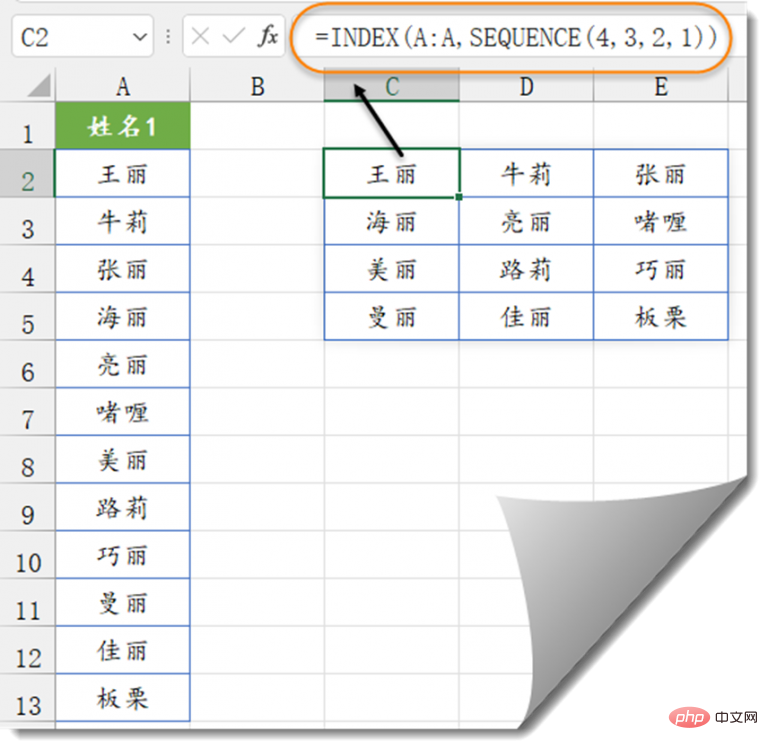
Is the above formula too troublesome? It doesn't matter, just enter the following formula in cell C2.
=WRAPROWS(A2:A13,3)
The function of the WRAPROWS function is to convert a one-dimensional array into a two-dimensional array with multiple rows and columns. The second parameter is the specified number of columns.
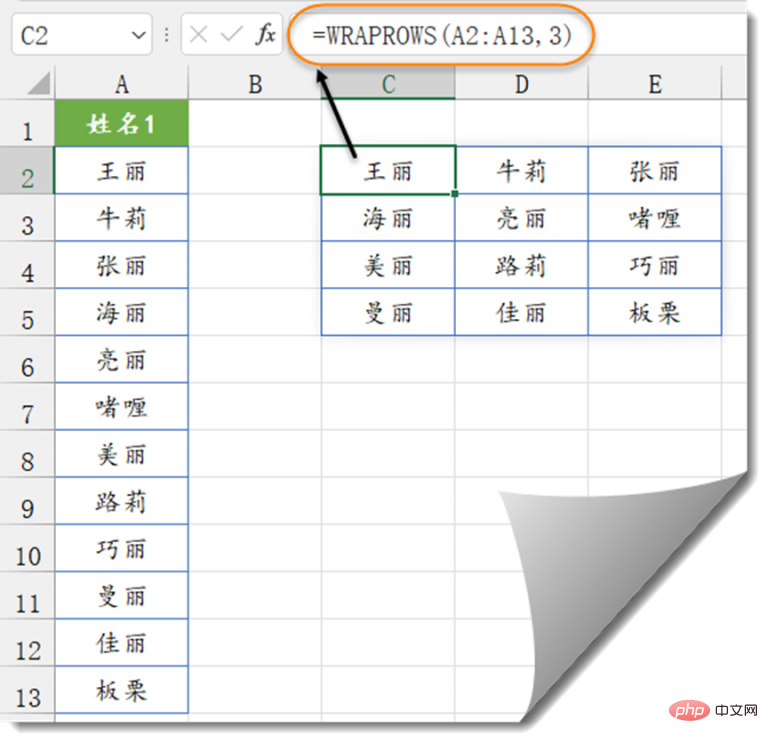
You can also use the WRAPCOLS function:
=WRAPCOLS(A2:A13,3)
This function also transforms a one-dimensional array into into a two-dimensional array with multiple rows and columns. The second parameter is the specified number of rows.
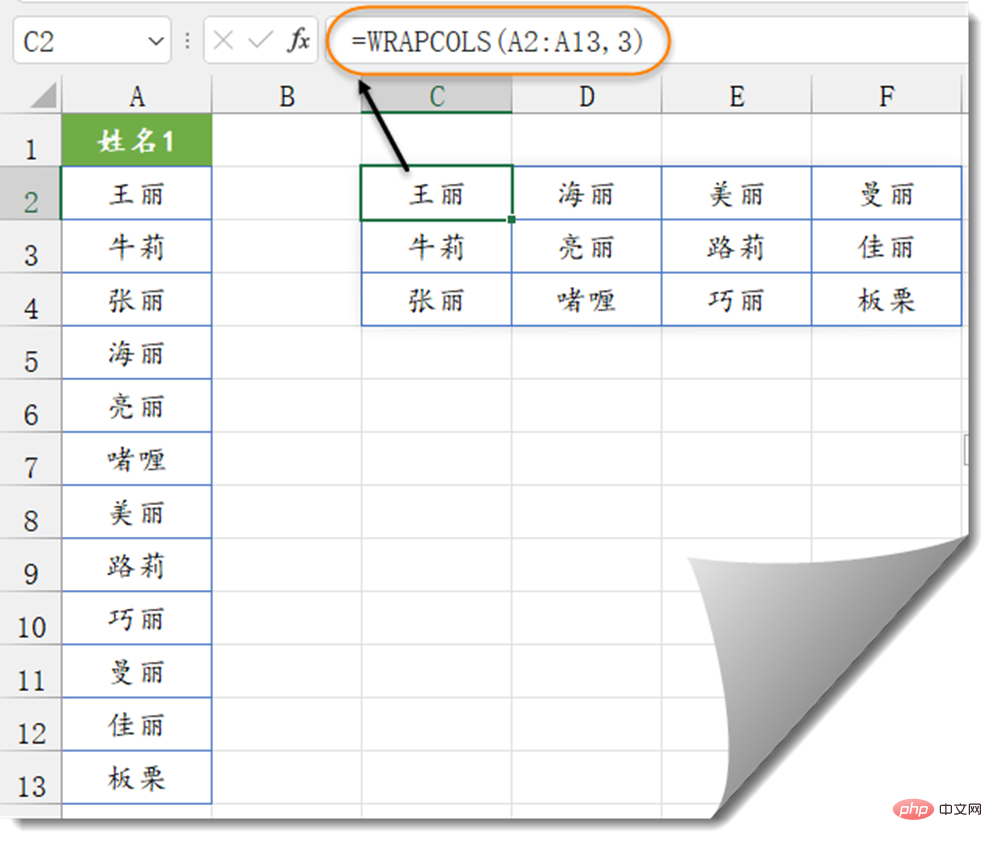
#After seeing the performance of these new functions, I asked you whether they are good or not?
Currently, these functions are only available to those who have joined the Office Insider Program. I believe it will not be long before they can be updated into your Excel.
Related learning recommendations: excel tutorial
The above is the detailed content of Example sharing of new Excel functions in Office 365. For more information, please follow other related articles on the PHP Chinese website!