Home >Operation and Maintenance >CentOS >How to use yum to install mysql on centos6
Method: 1. Use the "yum -y install mysql" command to install mysql from the yum library; 2. Use the "rpm -qi mysql-server" command to verify whether the installation is successful; 3. Use "service mysqld start "Command to start mysql.
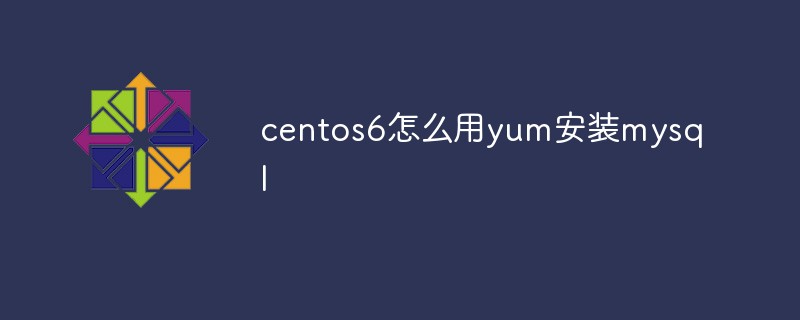
The operating environment of this tutorial: centos 6.5 system, mysql8.0.22 version, Dell G3 computer.
1. Install mysql from the yum library
Enter the command:
yum list | grep mysql yum -y install mysql mysql-server mysql-devel
2. Verify whether the installation is successful
Enter the command:
rpm -qi mysql-server
3. Start the MySql service
Enter the command:
service mysqld start
Extended knowledge:
1. Check whether mysql has been installed under CentOS
Enter the command:
yum list installed | grep mysql
2. Delete the installed mysql
Enter the command:
yum -y remove mysql
If there is: remove other files too
yum -y remove mysql-libs.x86_64 yum -y remove mysql5.7-community-release.noarch
Seeing complete means success
Log in to MySql and change the password
Enter the command: mysql -u root
If ERROR 2002 (HY000): Can't connect to local MySQL server through socket '/var/lib/mysql/mysql.sock' error occurs , it may be that the service is not turned on, or it may be an access permission issue with /var/lib/mysql.
If the service is not started: service mysqld start
If it is an access permission problem: chown -R openscanner:openscanner /var/lib/mysql
Change password
mysql > use mysql;
mysql > update user set password=password("123456") where user="root";Query and change password:
mysql>select user,password from mysql.user;
Set up startup
Command:
chkconfig mysqld on
Open port 3306
Enter command: vim /etc/sysconfig /iptables
Add: -A INPUT -p tcp -m state –state NEW -m tcp –dport 3306 -j ACCEPT
Then restart the firewall: service iptables restart
Recommended tutorial: "centos tutorial"
The above is the detailed content of How to use yum to install mysql on centos6. For more information, please follow other related articles on the PHP Chinese website!