Home >Backend Development >PHP Problem >What should I do if I can't install php on my Raspberry Pi?
The solution to the problem that Raspberry Pi cannot install PHP: 1. Replace PHP7.0 with PHP7.3; 2. Add apt source and update the software package list; 3. Install PHP7.3.
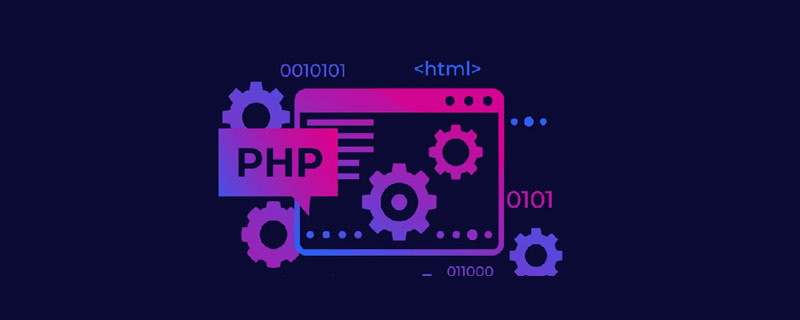
The operating environment of this article: Raspbian system, PHP7.3, Raspberry Pi 4B.
What should I do if I can’t install php on my Raspberry Pi? Failed to install php on Raspberry Pi?
Recently I was learning Raspberry Pi at station b. I watched Teacher Han’s video and found that I couldn’t install php7.0
After checking, I found that php has been updated to 7.3 in China. Of course, the source has also been updated, so if you cannot download the old version, you only need to change 7.0 to 7.3 when watching the video.
Install PHP 7.3 Nginx Mariadb on Raspberry Pi 4B
Install PHP 7.3
Add apt source. Edit the apt source configuration file:
sudo vi /etc/apt/sources.list.d/raspi.list
Add a line at the end:
deb http://mirrordirector.raspbian.org/raspbian/ buster main contrib non-free rpi
Update the software package list:
sudo apt update
Install PHP7.3:
sudo apt install -y -t buster php7.3-fpm php7.3-curl php7.3-gd php7.3-intl php7.3-mbstring php7.3-mysql php7.3-imap php7.3-opcache php7.3-sqlite3 php7.3-xml php7.3-xmlrpc php7.3-zip
Install During the process, you will be prompted that some services need to be restarted, just select Yes.
Test whether the installation is successful:
php -v
如果显示php版本号,则安装成功,如下: PHP 7.3.2-3 (cli) (built: Feb 8 2019 15:05:54) ( NTS ) Copyright (c) 1997-2018 The PHP Group Zend Engine v3.3.2, Copyright (c) 1998-2018 Zend Technologies with Zend OPcache v7.3.2-3, Copyright (c) 1999-2018, by Zend Technologies
Install Nginx
Install nginx:
sudo apt-get install nginx
After the installation is completed, the website root directory is /var/www/html , edit the index.nginx-debian.html file in this directory and write Hello, Nginx!.
Test whether the installation is successful: Open the browser and enter http://127.0.0.1. If you can see the Hello, Nginx! you just edited, the installation is successful. Or use the command line: curl 127.0.0.1, which can also output Hello, Nginx!.
Configure Nginx to parse PHP
Edit the Nginx configuration file sudo vi /etc/nginx/sites-enabled/default, find # pass PHP scripts to FastCGI server, and add the following code at the end:
location ~ \.php$ {
include snippets/fastcgi-php.conf;
fastcgi_pass unix:/run/php/php7.3-fpm.sock;
}Then add index.php after the index directive. The modified file content is as follows:
After modifying the configuration, you need to reload the Nginx configuration to take effect:
sudo nginx -s reload
Test parsing PHP. Create a file /var/www/html/index.php and write the PHP code:
<?php echo time();
After saving, execute the command curl 127.0.0.1. The returned timestamp indicates that Nginx successfully parsed PHP.
Install Mariadb database
Install the database:
sudo apt-get install mariadb-server mariadb-client
Perform database initialization installation:
sudo mysql_secure_installation
Set the root password and other information according to the prompts.
Try to log in to the database:
mysql -u root -p
Enter the password set in the previous step and find that you cannot log in. The error message is as follows:
ERROR 1698 (28000): Access denied for user 'root'@'localhost'
Reason: The database uses the system user to log in by default and needs to be modified. To log in using a password.
Solution: sudo mysql -u root, after logging in to the database, execute the following code in sequence:
use mysql #Switch to mysql database
update user set plugin='mysql_native_password'; #修改plugin字段 flush privileges; #刷新权限 exit; #退出数据库
Use mysql -u root again -p allows you to log in to the database with a password and does not require root permissions to execute.
Recommended learning: "PHP Video Tutorial"
The above is the detailed content of What should I do if I can't install php on my Raspberry Pi?. For more information, please follow other related articles on the PHP Chinese website!