Home>Article>Development Tools> How to configure VSCode into the right-click menu under Win10 system
本篇文章给大家介绍一下Win10系统下配置VSCode,将VSCode添加到右键功能菜单中的方法,希望对大家有所帮助!
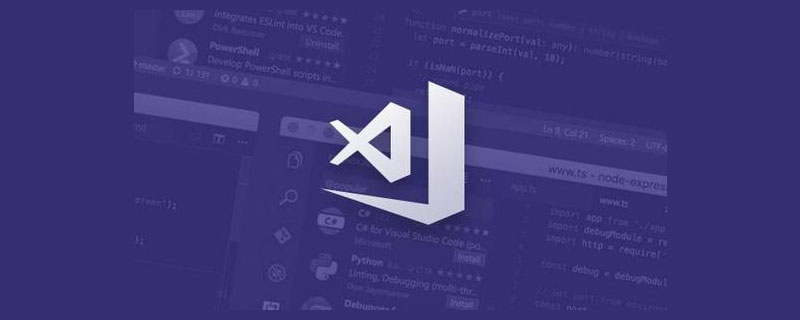
最近在使用VSCode时发现电脑上打开不方便,比如文件夹无法右键用VSCode打开,非常不方便,于是配置一下将VSCode添加至右键菜单【空白处右键,文件夹右键,文件右键】。【推荐学习:《vscode教程》】
新建一个后缀是.reg的文件,例如:vs.reg
用记事本或Notepad++打开上述.reg文件,按照自己的需要将下面的代码复制粘贴到.reg文件中,然后根据自己VSCode的安装目录修改路径,保存后双击运行即可
下面为3种配置,可根据需要选择
Windows Registry Editor Version 5.00 [HKEY_CLASSES_ROOT\Directory\Background\shell\VSCode] @="Open with Code" "Icon"="C:\\Program Files\\Microsoft VS Code\\Code.exe" [HKEY_CLASSES_ROOT\Directory\Background\shell\VSCode\command] @="\"C:\\Program Files\\Microsoft VS Code\\Code.exe\" \"%V\""复制代码
Windows Registry Editor Version 5.00 [HKEY_CLASSES_ROOT\*\shell\VSCode] @="Open with Code" "Icon"="C:\\Program Files\\Microsoft VS Code\\Code.exe" [HKEY_CLASSES_ROOT\*\shell\VSCode\command] @="\"C:\\Program Files\\Microsoft VS Code\\Code.exe\" \"%1\""复制代码
Windows Registry Editor Version 5.00 [HKEY_CLASSES_ROOT\Directory\shell\VSCode] @="Open with Code" "Icon"="C:\\Program Files\\Microsoft VS Code\\Code.exe" [HKEY_CLASSES_ROOT\Directory\shell\VSCode\command] @="\"C:\\Program Files\\Microsoft VS Code\\Code.exe\" \"%V\""复制代码
更多编程相关知识,请访问:编程视频!!
The above is the detailed content of How to configure VSCode into the right-click menu under Win10 system. For more information, please follow other related articles on the PHP Chinese website!