Home >Web Front-end >PS Tutorial >Tips: How to use PS to create a creative poster effect with ancient paper background (5 steps in total)
In the previous article "Teach you how to use PS to add polygon effect background to photos (Summary)", I introduced how to use PS to add polygon effect background to photos. The following article will introduce to you how to use PS to create a creative poster effect with an ancient paper background. Let’s see how to do it together.

The antique paper background creative poster effect picture is as follows

1. Open ps, create a new canvas, fill it with a color similar to the ancient style, and copy a layer.
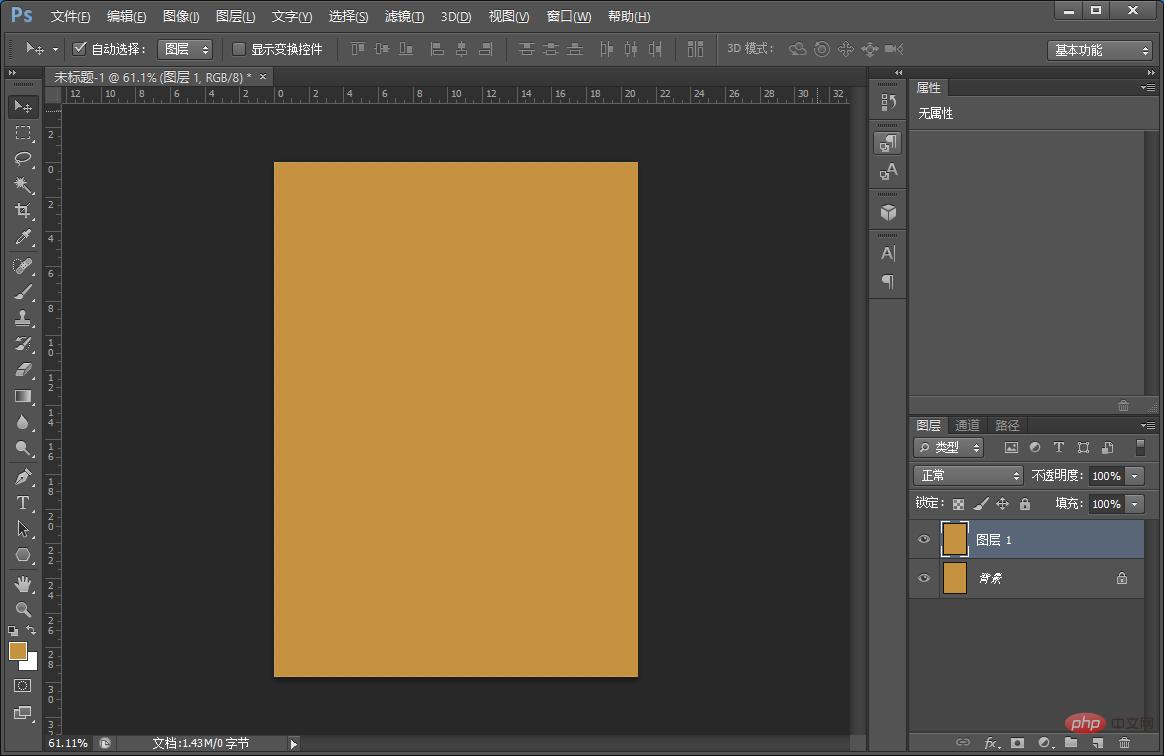
#2. Save [Layer 1] to note paper and execute: [Filter] - [Filter Library] - [Sketch] - [Note Paper] 】Click OK.
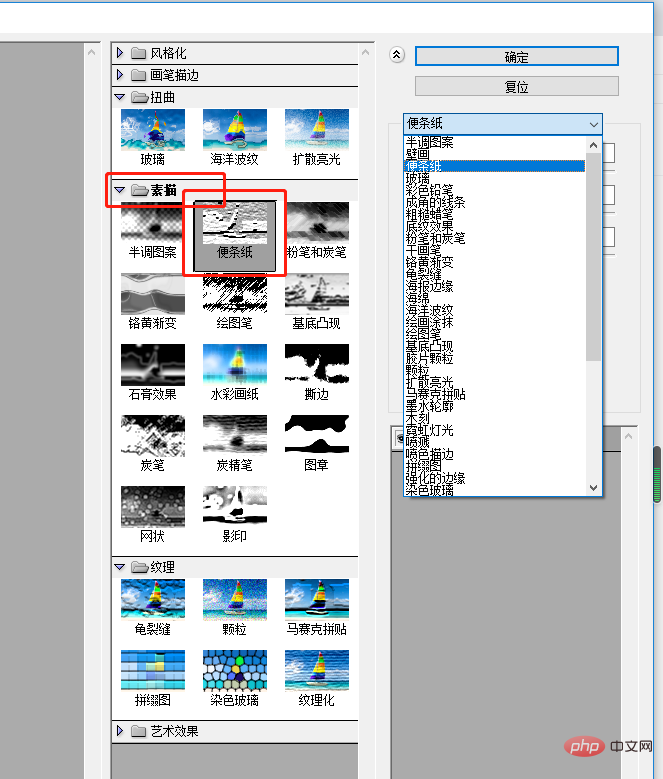
3. Change the [Layer 1] blending mode to [Multiply].
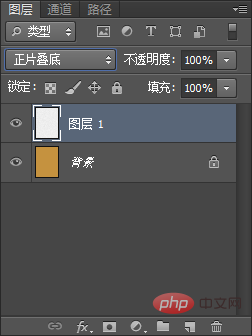
#4. Select the gradient tool on the left, select the white to transparent gradient and just pull it, then change the blending mode to [Multiply].
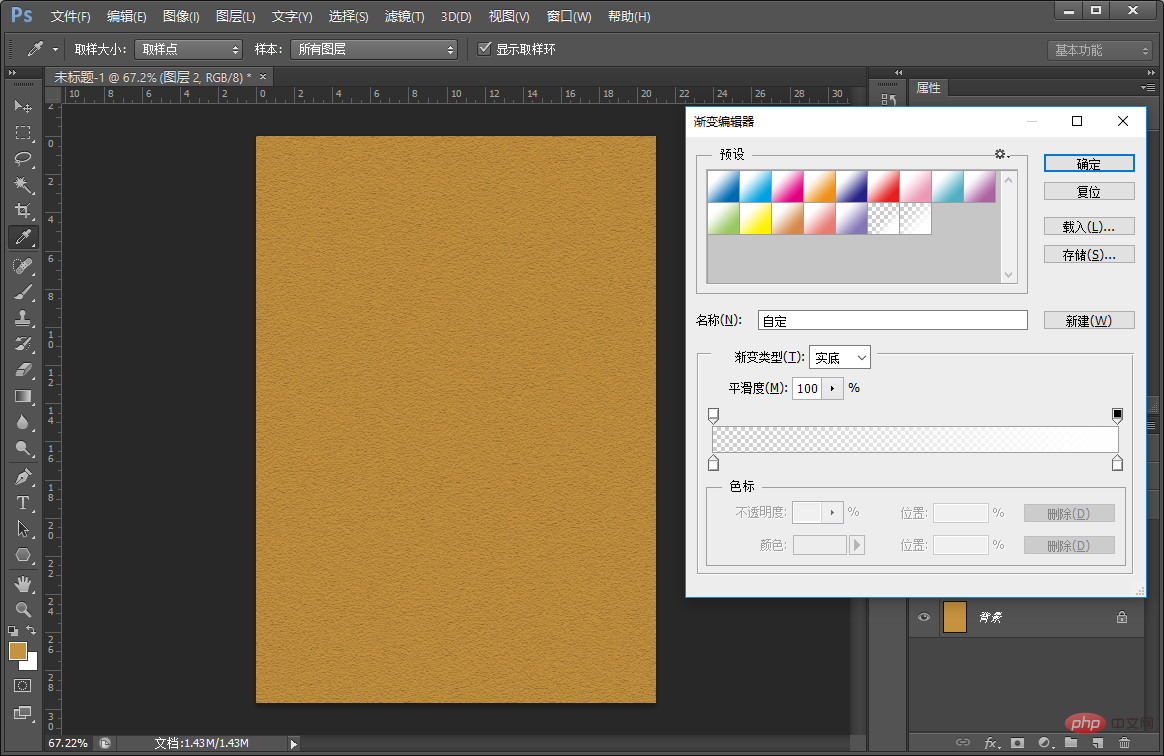
#5. With copywriting, the effect is completed.

Recommended learning: PS video tutorial
The above is the detailed content of Tips: How to use PS to create a creative poster effect with ancient paper background (5 steps in total). For more information, please follow other related articles on the PHP Chinese website!